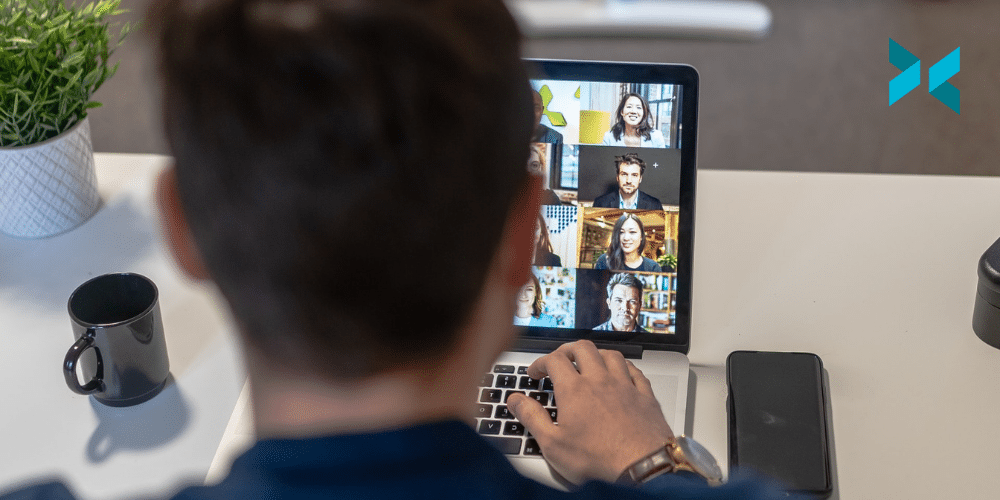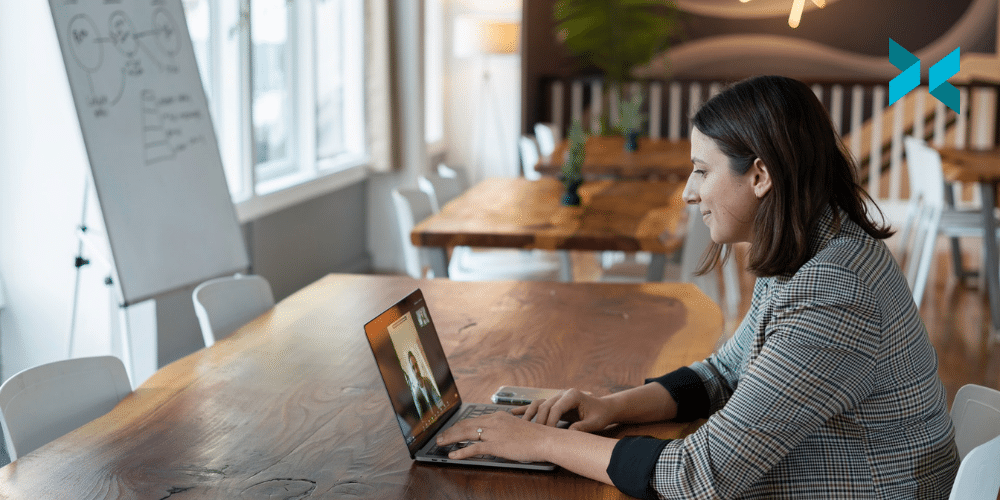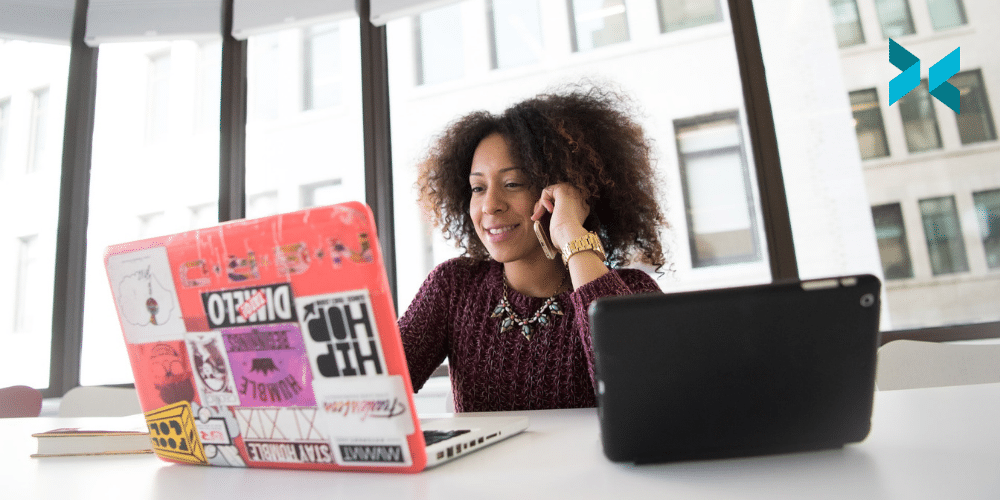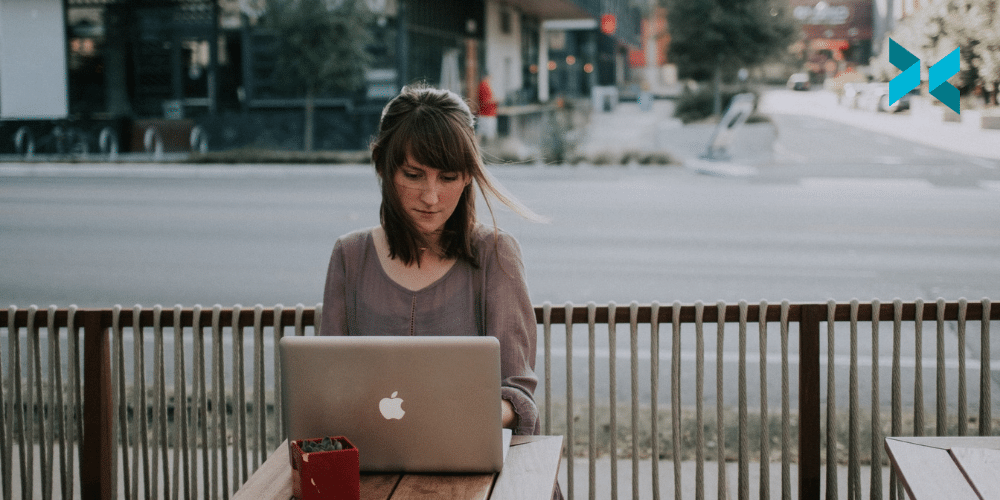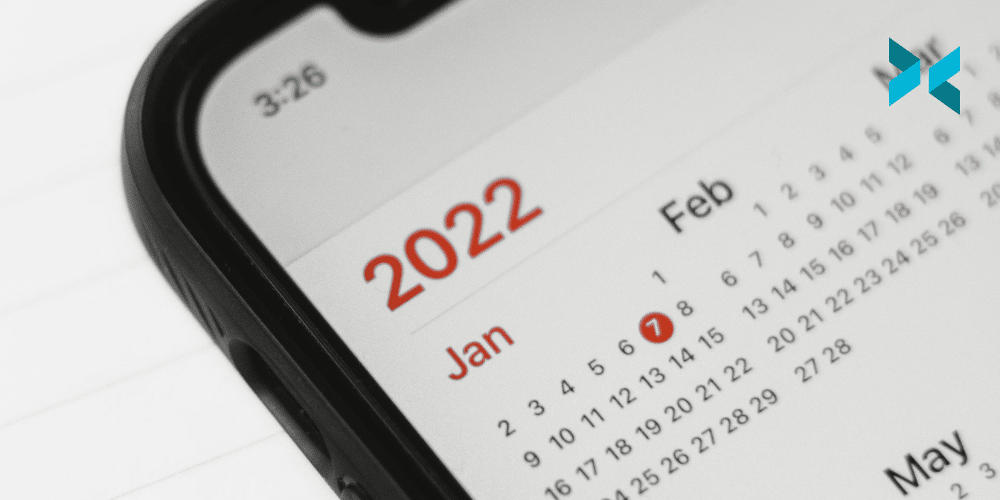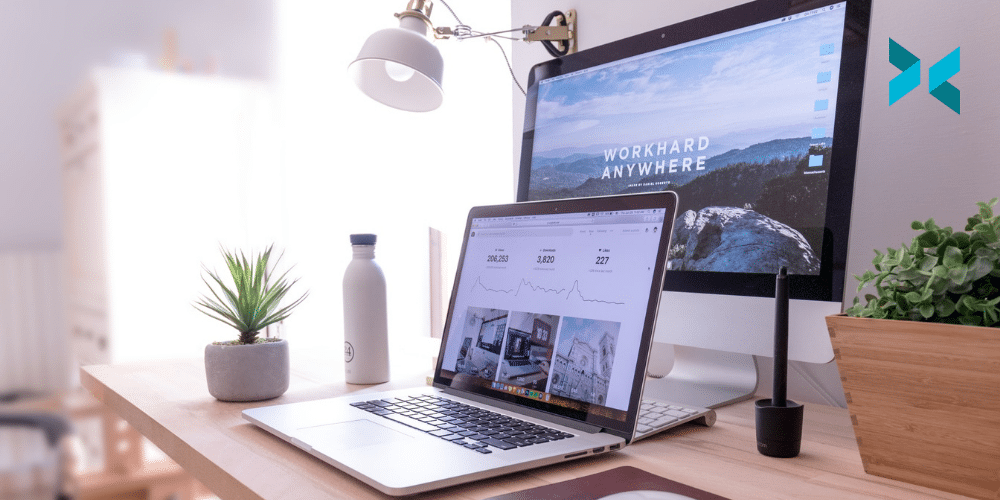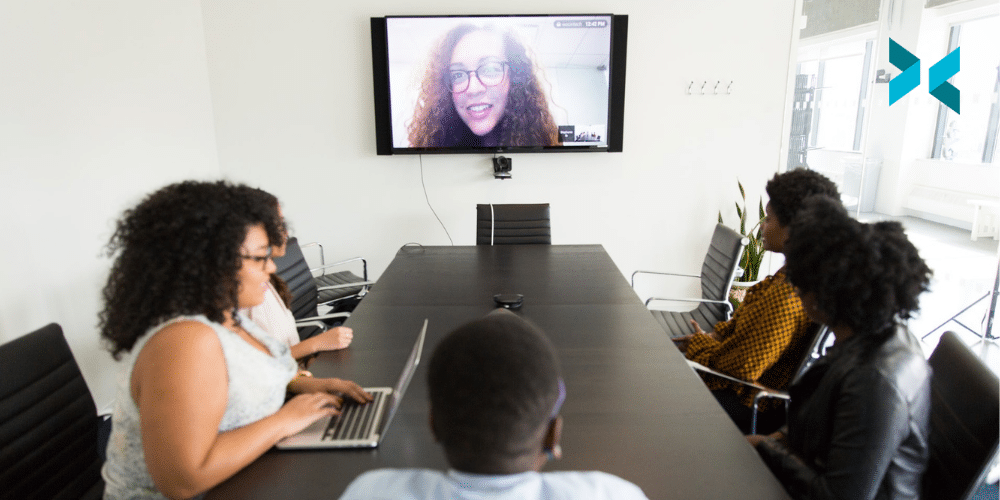Virtual meetings have become more and more common over the years. With hybrid work becoming more regular and some people fully transitioning to working from home, they have become essential. Hopping on a Zoom call or into a Slack space has become essential to staying connected and coordinated with your team. It’s still easy, however, to fall into some of the same problems that made meetings something people would dread. So, let’s discuss how to run an effective virtual meeting!
Prepare for your virtual meeting
“This could have been an email” is one of the familiar cries you’ll hear after many virtual meetings. A lot of this is down to a lack of preparation. People will tend to have a vague idea about what the meeting should be about “we need to discuss this project,” which will be all the prep they do. This will only lead to a vague chat with some people not even sure why the meeting is happening.
The best remedy is to write out a full agenda for your meeting beforehand. In bullet points, type up everything you want to discuss. This will help guide the discussion, and it can help everyone prepare for it. Also, it can tell you if this indeed needs to be a meeting. Only have one thing you need to let people know? Maybe that is an email after all!
We mentioned helping others prepare; using something like the Google suite for your virtual meeting will really help with this. You can type up your meeting notes and add them to a calendar event you create. This calendar event can also be the link to the call, meaning everything is linked. Now, everyone can see a few days in advance what is going to be discussed in the meeting. This is also great for setting expectations, as people will know what they are meant to bring to the virtual meeting.

Make time for conversation
Also, be sure to set how long the meeting will be. Don’t block off an hour thinking you’ll only need half an hour. Respect people’s time and your own! Try to use the exact amount of time you need. However, one thing you should prepare for is allowing time for conversation.
It’s not a bad idea to consider having a set amount of time, 10 minutes or so, for people to catch up. With remote teams or even hybrid ones, these meetings can be the time when people get to connect. It will more than likely happen anyway, and not having it scheduled can lead to it running into the time you had planned to discuss things.
Another option would be if you really don’t have the time to set aside, plan to make that time available to people. Make sure it’s during work hours, but having a weekly catch-up can be great for team morale. This could even take the form of a virtual water cooler or break room. Slack will let you set up drop-in audio channels where anyone can come in and say hello. These can provide these spaces for people working remotely!
During and after the meeting
Designate someone to take notes! It’s important that notes are taken for a few reasons. Thanks to things like XSplit Broadcaster, a meeting can be easily recorded. However, it is still essential to take notes. The main reason is to designate responsibilities agreed upon during the meeting. So, for example, you’ve agreed that it will be your job to file a report? Note it down.
You can then take these notes and, in a Google Document, tag the relevant people. They will then receive an email letting them know they are tagged. From there, they can see a reminder of the area of responsibility they agreed to take on. This makes life easier for everyone as nobody has to remember everything, it’s all there and easily accessible.

Make sure you keep track of the time. Whoever is leading the meeting should watch how time is moving along. Be sure to move points along as needed and keep the discussion on track. The chances are everyone else has somewhere else they need to be after the meeting. For this to happen, the meeting now needs to stay on time. If something feels like it needs further discussion, you can always take time at a different point to discuss this. Or it could be something to discuss separately or even in an email!
Virtual meetings don’t have to be tough or feel like a waste of time. Using some of these tips, you’ll get a successful meeting running in no time. The point of a virtual meeting, after all, is for everyone to leave more informed than when they joined the meeting. Decisions have been made, and discussions have been had. Nobody wants to think “this could have been an email” again!