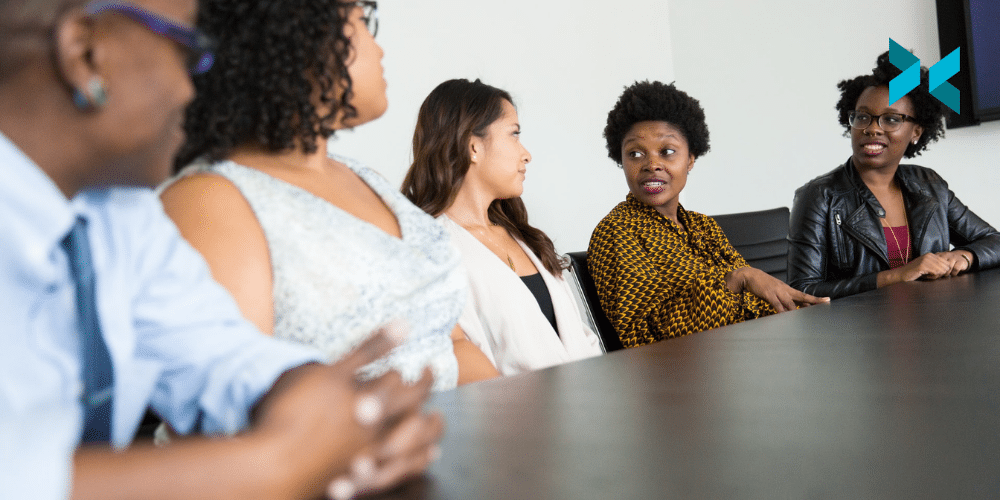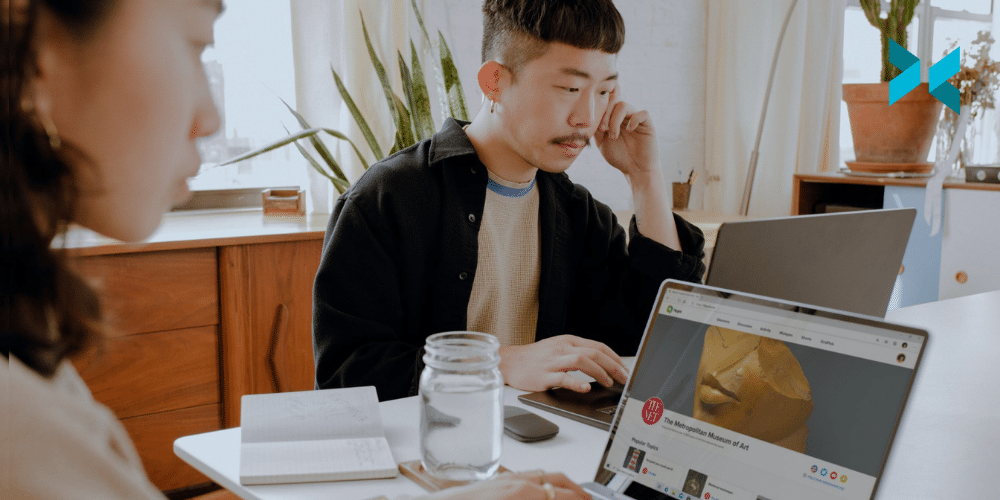The hybrid office is becoming more widespread than ever. With many workplaces now adopting a hybrid model, there are big questions for employees. Let’s discuss how to best manage time in order to make the most of working in both the home and the office and find a hybrid office balance.
Find a hybrid office balance with time management
One key to achieving a hybrid office balance is to think about when you really need to be in the office versus when it might be better to work from home. Of course, this will depend a lot on individual schedules and positions. But there are some guidelines you can use.
For example, you might group together all of your weekly tasks that require concentration. Then do these tasks in whichever environment is quieter and more productive for you. If possible, it can also be effective to group all of your meetings together on one or two days of the week. Then come into the office for these “meeting days”. This will give you a chance to connect with colleagues in person.
Some tasks, like training in new processes, onboarding new colleagues, and mentoring may be more effective if done in person. Others, such as writing reports or conducting research, may be easier to do from home. Once you have decided which tasks work better at home and which in the office, you can organize your schedule accordingly.

Keep it inclusive with digital workflows
One-size-fits-all does not work well for a hybrid company where employees have the flexibility to work when and where they wish. So, many organizations and employees will need to rethink how they connect and engage with colleagues. Digital workflows are a key part of achieving this hybrid office balance.
Digital tools can be used to make many work tasks more inclusive, so both those at home and in the office can participate together on an even footing. The first step here is to use the meeting features on a tool like Zoom or Google Meet. You can use software like Google Docs or Office 365 to enable direct editing on long-distance shared work. Make sure to create a well-organized set of Slack or Teams channels so the team can communicate quickly and clearly from anywhere.
Digital meetings can sometimes feel static and uninteresting. To remedy zoom fatigue, use XSplit Presenter to make them more inclusive and engaging. Add your webcam on top of your presentation so everyone can see you as well as your materials. You can even add live annotations and guests to your presentations! You can also use a work management system, such as Asana or the Servicenow’s Now Platform, to capture key decisions and action items so they are easily accessible from anywhere.
Curated collaboration
Curated collaboration is all about designing your workflows so they suit a hybrid model. The goal is to create a system of working that helps people to collaborate no matter where they are working.
One way to look at this is similar to how a university operates. Everyone has different schedules but shares the same resources, such as classrooms, labs, etc. Groups are brought together in common spaces like lecture halls and cafeterias, and this thinking can be extended to the workplace.
One way to do this is to re-organize both physical and digital space. Physical offices can be transformed to include micro hubs, meeting points, or touchdown areas where those working from home can connect with those in the office. This can also be replicated at home, by setting aside dedicated times and platforms for different types of meetings, such as project meetings, brainstorming sessions, and socializing.
As hybrid workforces take hold, there’s a risk that we’ll all end up working two jobs – one at home and one at the office. To bring these together, it’s necessary to create both physical and digital solutions to ensure that work processes are as inclusive and efficient as possible.