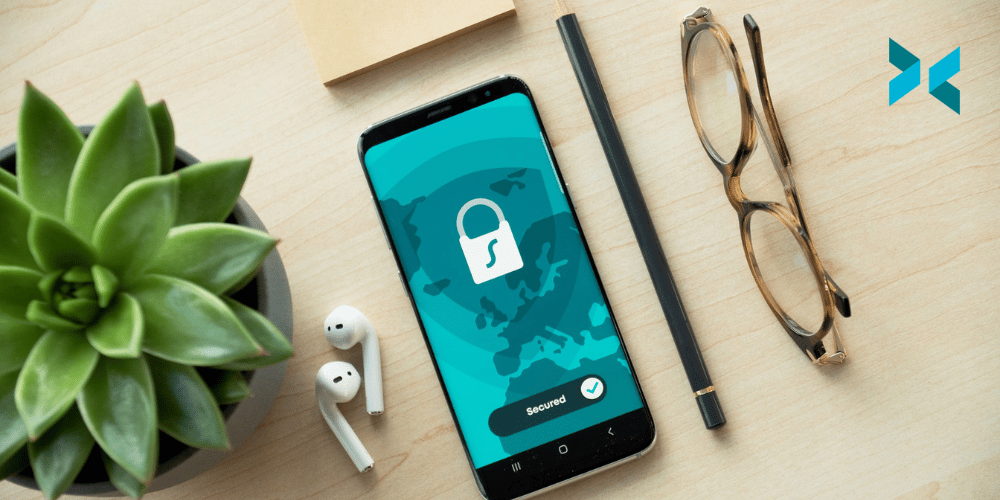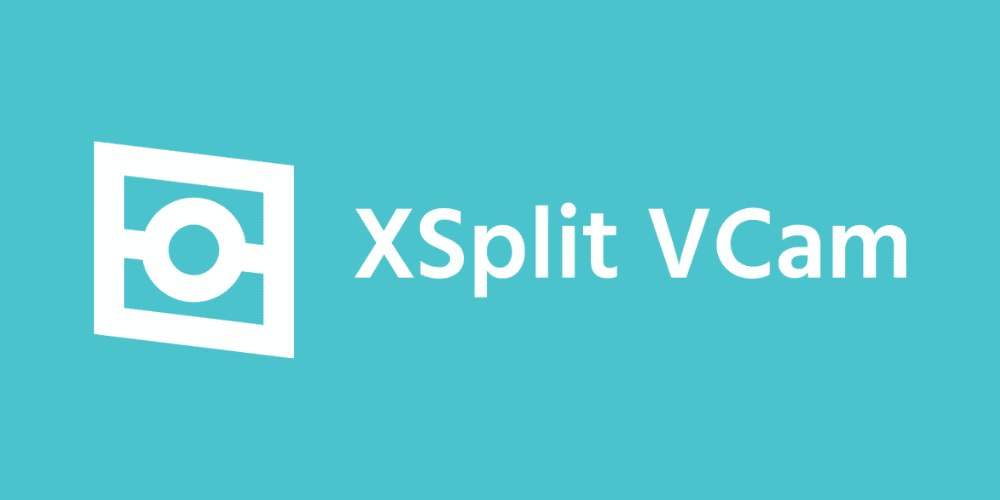Online privacy as a concept has evolved and changed as time has gone on. While it still includes things like never giving out your personal information, new ways we communicate can impact your online privacy. Anything could leak information online, from screen sharing to what’s behind you in a video call, so maintaining online privacy is paramount! So no matter if you’re a content creator, entrepreneur, or even an educator, we’ll discuss some tools and tips to help!
Online Privacy While Screen Sharing
Always be aware when sharing or recording your screen. If you’re hosting a webinar on eCommerce or recording a video about online deals, check if you’re logged into your accounts in your browser or not. A lot of the time, your zip code will be stored, revealing your location. There are, however, a couple of ways to remedy this.
If you are screen recording with XSplit Broadcaster, queue up the sites you will be sharing, then use the color matte tool to block the areas that can reveal your location. You can also use a VPN to spoof your location, so if you accidentally allow a website to detect your location, it won’t reveal where you actually are.

Hide Your Background
Working by a window can be pretty nice for your mental health. However, sometimes your window can reveal your location. You can easily circumvent this by removing, replacing, or blurring your background with XSplit VCam. XSplit VCam uses AI to remove and replace your background in any video application. Not only can you use images, but you can also use a YouTube video or a gif as your background! You can use any webcam or even your cell phone.
So people can think you’re in Italy, while you’re safe in Romania! Or are you? They’ll never know!
Password Management
It’s been a rule of the internet since the beginning, but many people still don’t follow it. Never use the same password more than once. The second there is a data leak, or just one of your accounts is hacked, now all of them are. However, strong passwords are almost impossible to remember, especially as you increase the number of websites you use.
This is where password managers come into play. Now I use LastPass, but basically, all managers work in the same manner. You install a plugin to auto-fill your passwords and generate unique passwords for each site.
The password manager has a single login, which creates a point of failure, so make sure to do something special for that password, as long as you can remember it. Set a recurring date on your calendar for digital spring cleaning, where you clear out all your cookies and change your passwords.

Private Search Engines
Speaking of cookies, aren’t you tired of spending all your hard-earned money because targeted ads are just too good these days? So you can reduce some of that endless harvesting of your data through search results by using a private search engine.
A page like Startpage will block cookies from being generated from your searches and when visiting various pages. You can install this as a plugin to Chrome, but generally, having a different web browser for your work is good, especially if you’re using a work PC. You don’t want any risky searches popping up in auto-fill. There are alternate tools as well, such as duckduckgo and hidemysearches.
Secure Messaging for Online Privacy
Having messaging services open while streaming or sharing your screen in a meeting is risky. Whatsapp will reveal phone numbers, and Facebook Messenger will reveal, well, I mean, Facebook just wants everyone to know your business, right?
So if you’re doing any type of screen capture while broadcasting, it’s probably best to keep your messaging services closed. Discord does offer a streamer mode for just these circumstances. Discord’s streamer mode will hide personal information like user IDs, hides server invite links, and disable any pop-up notifications.
Best of all, it is automatically activated when it detects that software like XSplit Broadcaster is open, so there is no need to panic if you’re live and notice that Discord is open.
One final tip would be, don’t log in on your browsers or use a different browser when you’re live anywhere. Use incognito modes and stay aware of what you’re doing!