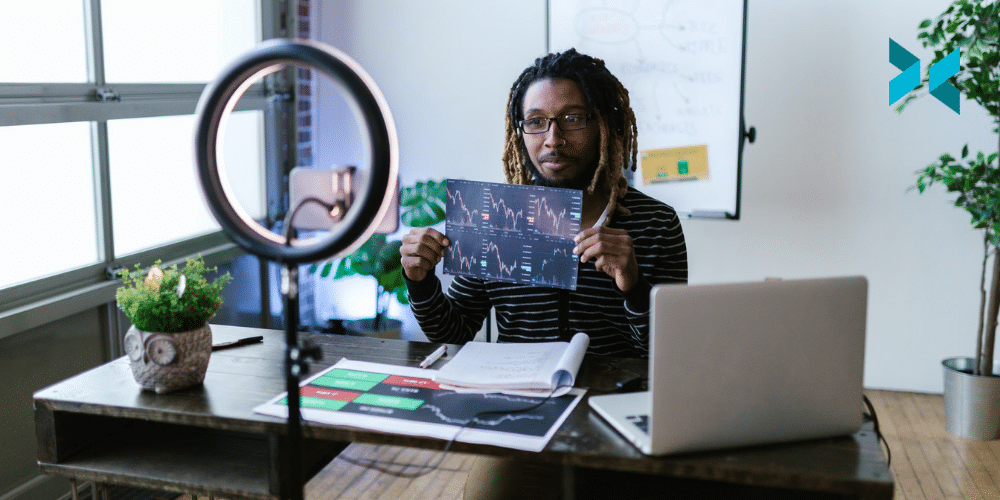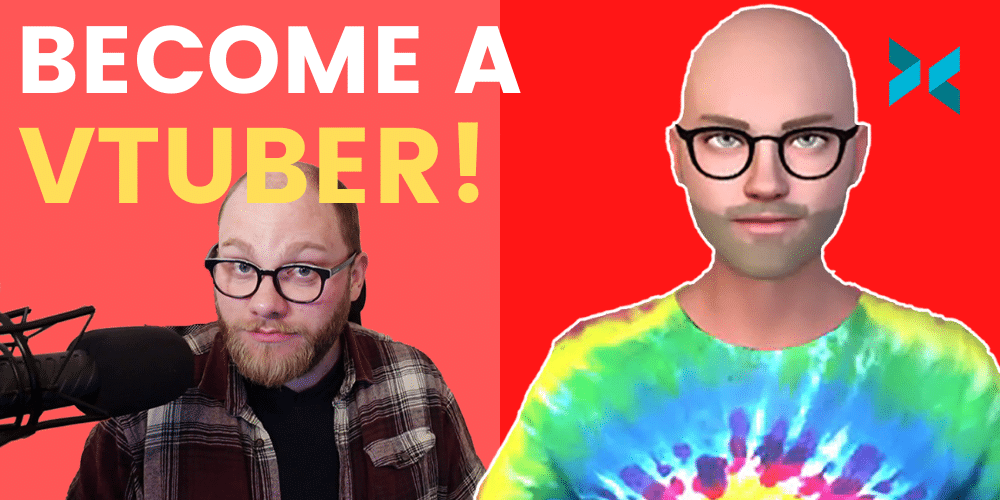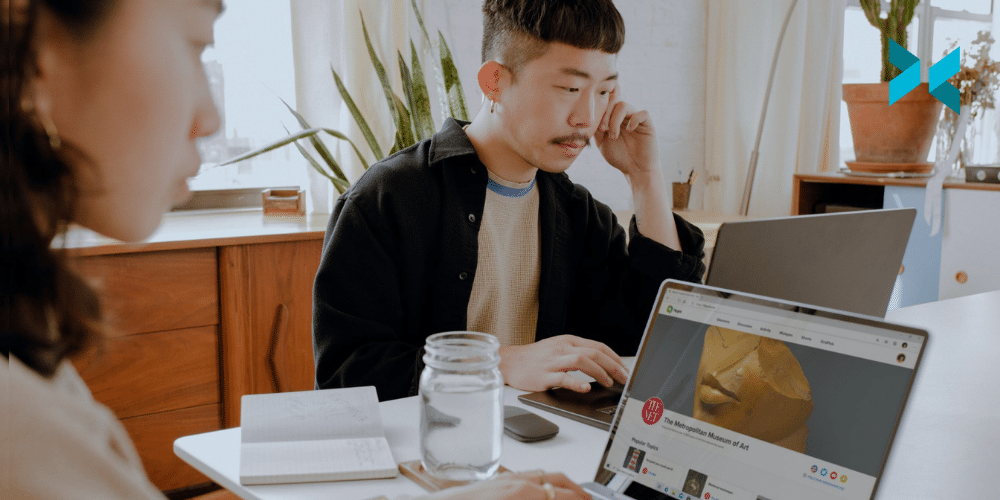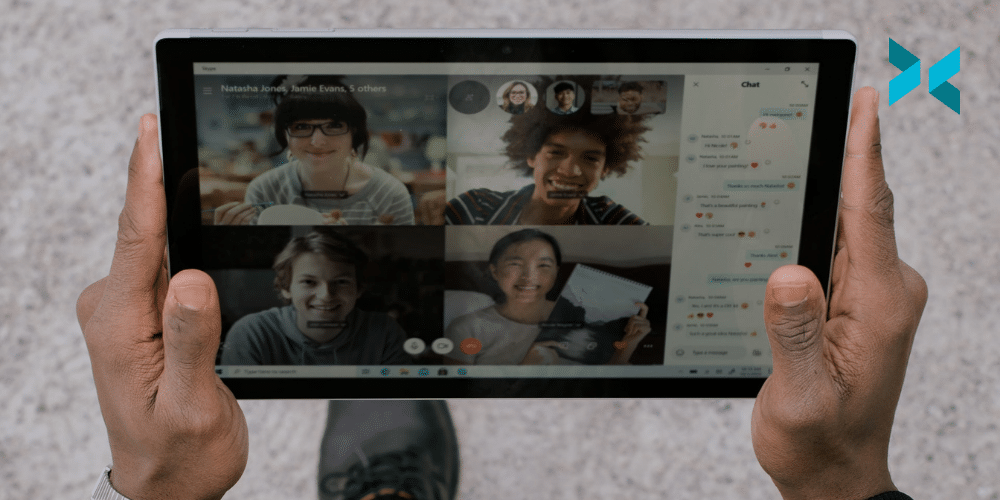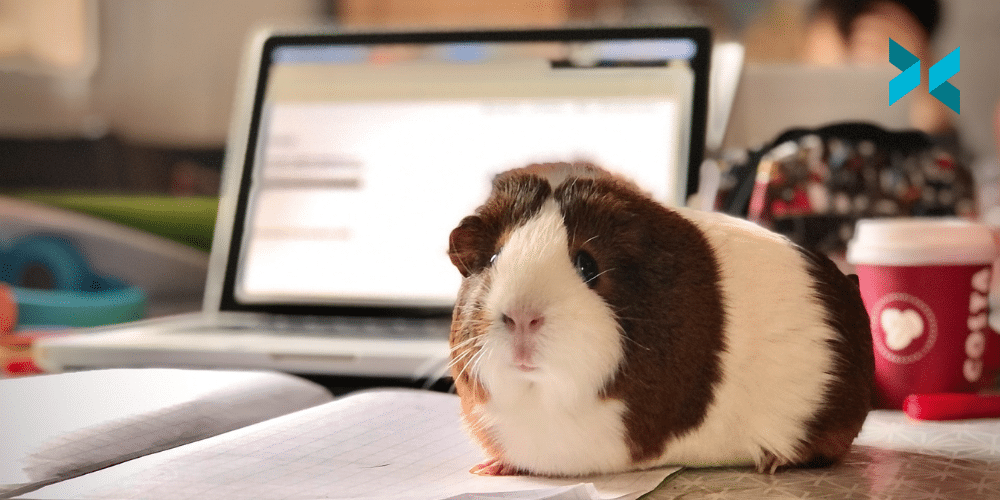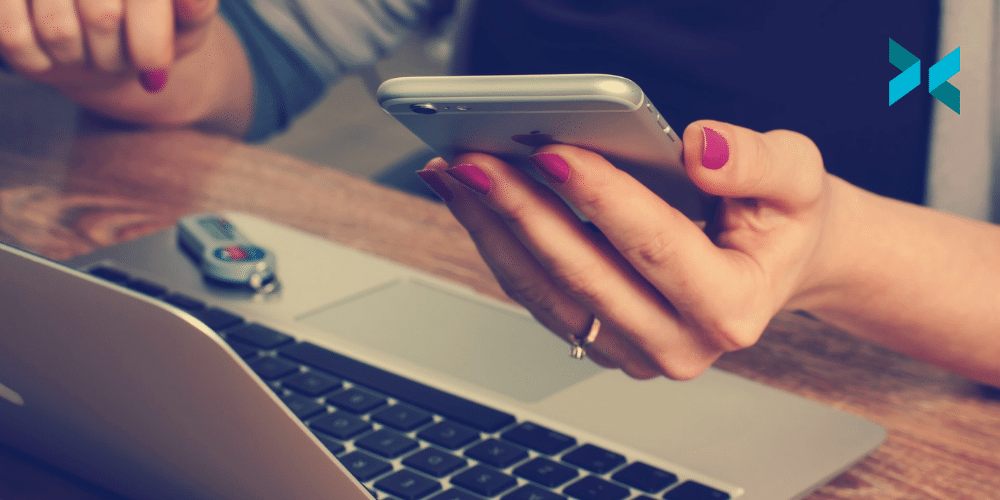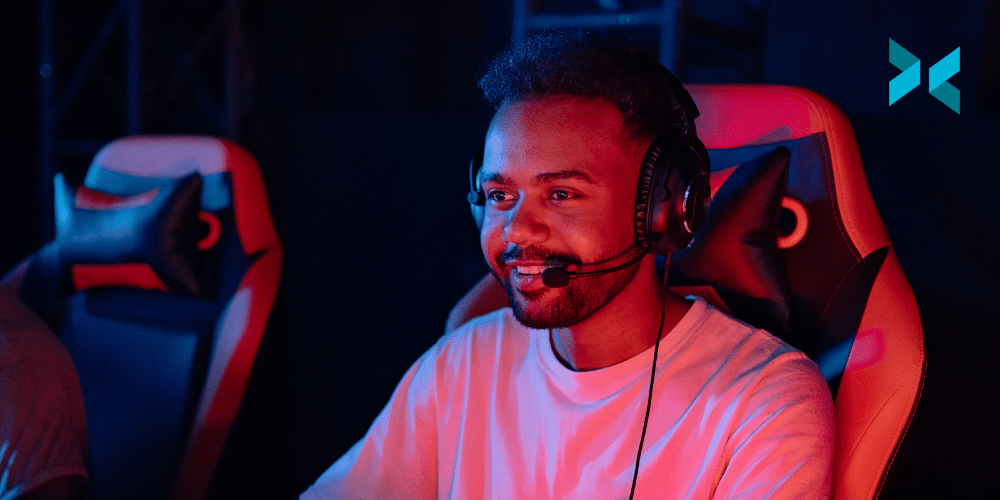Even cheap cameras can produce surprisingly good images these days, although most models are very dependent on lighting. Low light can lead to noisy or blurry images. Badly positioned lights can leave you in shadow, while very harsh lighting can highlight your face in the wrong ways. Let’s touch on each of these in more detail so can look your best with the best kind of lighting for a webcam.
Do you have the best kind of lighting for a webcam?
Cameras work by catching the light and turning it into electrical signals. If lighting is insufficient, the camera will compensate, at the expense of image quality. Here’s what might happen if there isn’t enough light:
- Exposures can be made longer, which can lead to blurring
- The signal can be amplified, which causes noise
- Pixels can be combined and smoothing algorithms used, which will make the image look blurry and blocky
Your studio or office may already have enough light in it, but if it doesn’t, you can mount additional lights behind the camera. Higher-quality cameras will often work better in lower light conditions. However, for webcam lighting, you’ll want to ensure you’re giving it as much help as you can.

Are your lights in the right place?
It’s very important for lighting to be situated behind the camera. This is because webcam lighting needs to illuminate your face without shining into the camera itself. This applies to sunny windows, too – the camera will automatically adjust to the brightest part of the image. If there’s a window behind you, it will darken the whole image leaving your face in shadow. Ideally, you want to have the light source no more than 45° from the camera, and definitely higher than your face.
Different angles will give different effects, so try experimenting to see which one you like most. If you’re using software like XSplit’s VCam to replace the background, getting good lighting can instantly improve it’s effetiveness. But it’s still a good idea to make sure that you’re well-lit generally for your conference calls. If you’re in low-light settings or don’t get access to lots of natural sunlight, you could try a daylight bulb. They are designed to imitate the natural light of the sun.

What shape is your light?
Small lights, such as phone torches, give very harsh shadows. It’s a technique sometimes used in art, but best avoided in a video conference or streams since you don’t want the lighting to distract your audience. There are two main options for adding light:
- The best lighting for webcams is probably a softbox or key light. These have a larger light-emitting surface, which results in softer shadows and a more natural feel. You can also place them at a slight angle (no more than 45°) from the camera to give your face a bit of depth from the soft shadows. If you’re looking at softbox lighting, you can easily get your hands on an entire kit from Amazon. Check out ESDDI for a durable light with smaller dimensions or Neewer for a high-quality dual light that’s also good for a budget. For key lights, Elgato is a popular choice as it’s ultra-bright, adjustable and fully dimmable. It also keeps the heat low in comparison to softbox lights so you won’t be sweating on camera!
- Then there are ring lights. These are compact and versatile, so you can use them whether you’re on a conference call from your phone or computer. The Cyezcor Video Conference Lighting Kit is an ideal USB light. It can be attached to your laptop and delivers an adjustable colour temperature.
You can also produce the softbox effect cheaply and easily by shining a bright light onto a wall behind the camera. This effectively uses the entire wall as the lighting surface, though make sure that you use a white wall – you don’t want to change the color of the light.
This isn’t the first time we’ve touched on lighting – if you’d like to find out more, check out our recommendations on tips for improving webcam quality. And the next time you’re setting up for a video conference, remember to make sure your lights are in front of you and not behind.