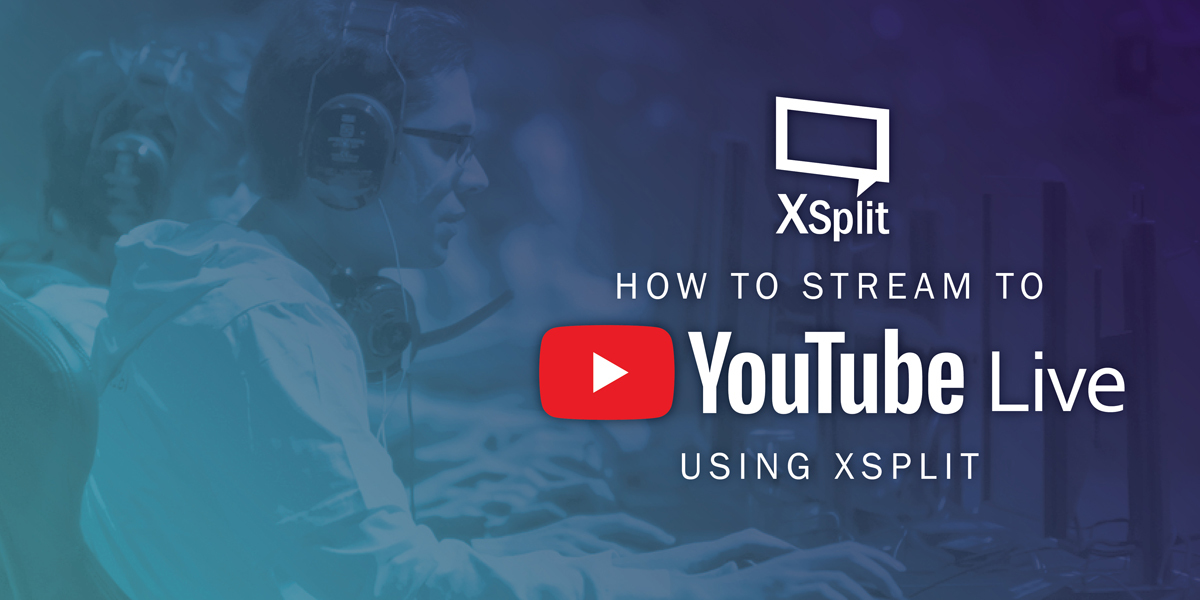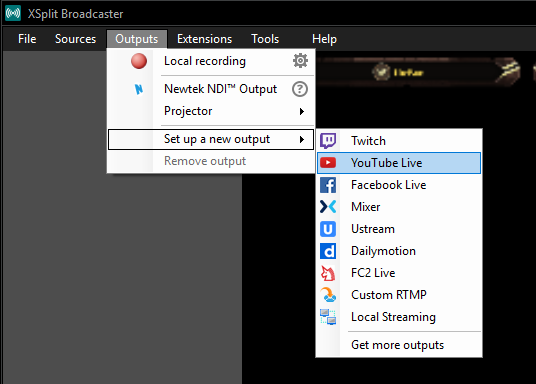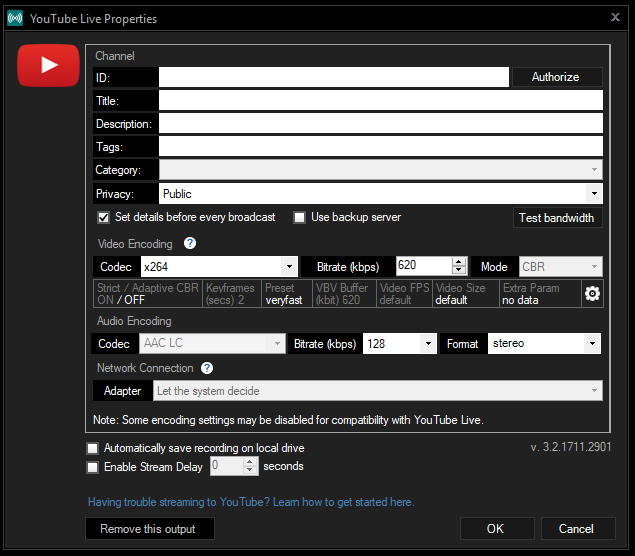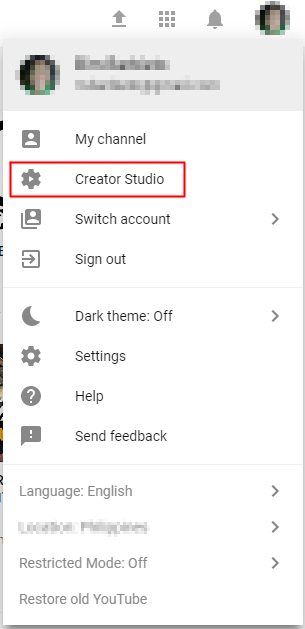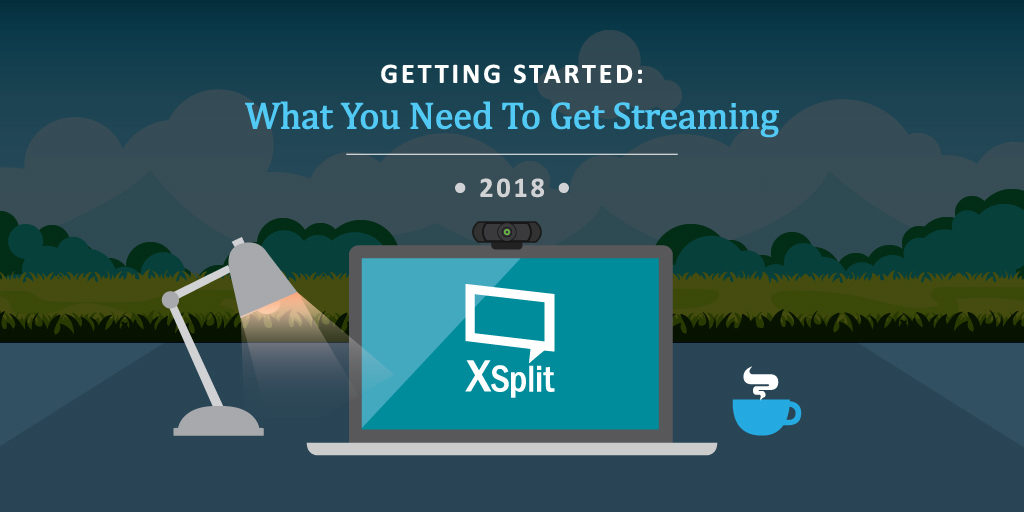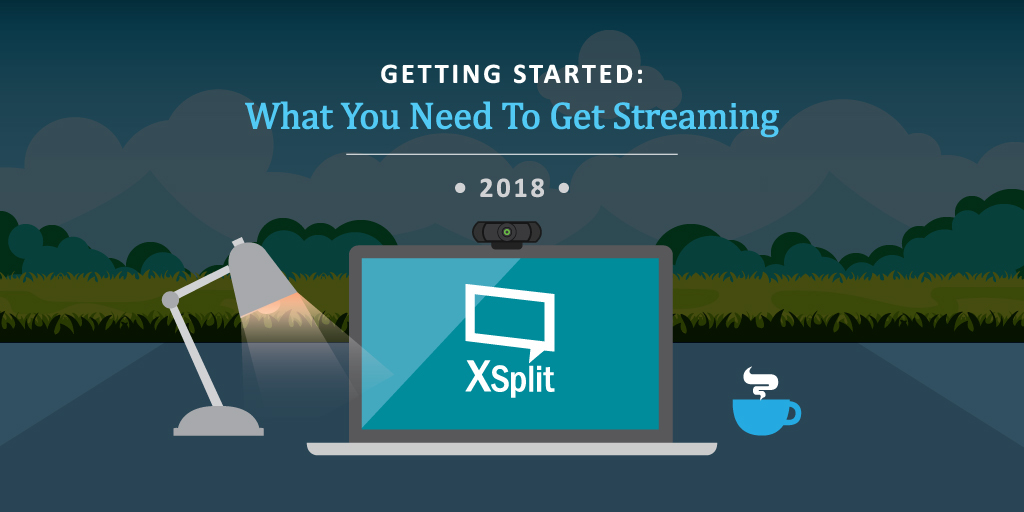XSplit is a pretty robust tool. It’s easy to use from the get-go, but if you dig a little deeper, you’re going to find that it has way more to offer than what may be immediately obvious.
Stingers
One of the most effective ways of improving the overall production quality of your broadcast is to add stinger transitions. Even if you don’t know how to make one yourself, you could always use the stinger creator in XSplit with GIFs.
To make a stinger with a GIF, you first have to change the file extension of your GIF from .gif to .mov. You may need to adjust folder settings on Windows to make it file extension names visible and editable. Once you have a .mov file, add it to the XSplit stinger creator. You’ll have to set the transition point or length of the stinger based on how long the .gif is. Click convert and then test it out until you’re happy with it.
Favorite Transitions
One of the most overlooked features is the “favorite transitions system.” If you’re running an eSports production or just have a ton of transitions, favoriting various transitions lets you access them by right clicking scenes rather than picking them out of a dropdown menu. It just makes everything faster.
Presentation Packager
The XSplit Presentation Packager makes it easy to transport your streaming configurations from one PC to another. Super handy for when you stream when you travel or your streaming venue changes from event to event.
The presentation package extensions packages all your image and video files along with your presentation into a .zip file.
Save it on a thumb drive and you’re good to go. Use this in junction XSplit streaming settings cloud saves and you’ll be able to broadcast from practically anywhere.
Elgato Stream Deck
If you’re an Elgato Stream Deck user, then you’ll be happy to know that it works very well with XSplit. We’ve worked closely with Elgato to offer a wide variety of controls for the stream deck. In addition to standard scene switching and streaming controls, you can also toggle sources and mute/unmute audio sources.
Adaptive Bitrates
Everyone experiences bandwidth fluctuations while streaming, and it can be quite the challenge to adjust bitrate settings on the fly while gaming and having to restart your stream can lead to viewer loss.
Instead, you should just enable adaptive bitrate. Enabling it removes the frustration as the bitrate will automatically adjust to your available bandwidth and keep your stream live and lag-free.
To enable adaptive bitrate, simply go into your extra encoding settings for video.
24/7 Support
Being an XSplit user means you get access to our support team, on hand to answer your questions 24/7. If you need help with anything, just drop them a line.