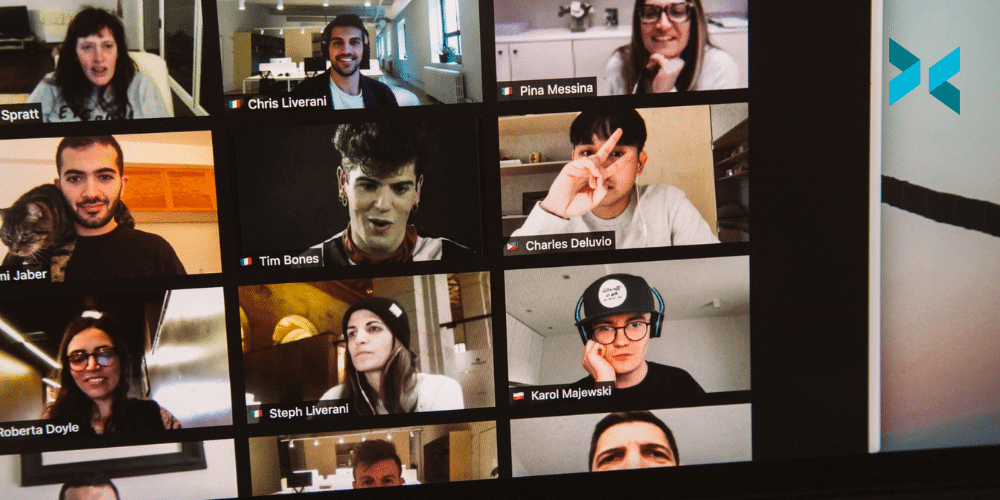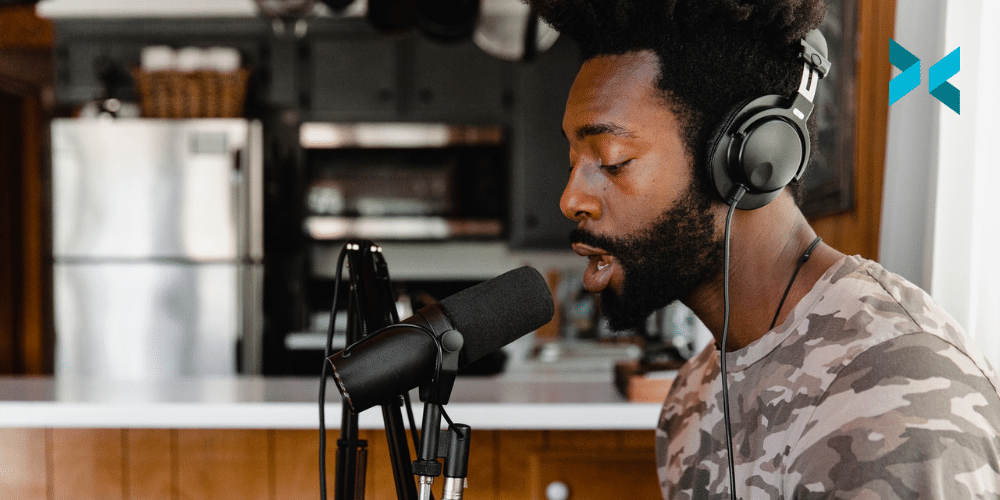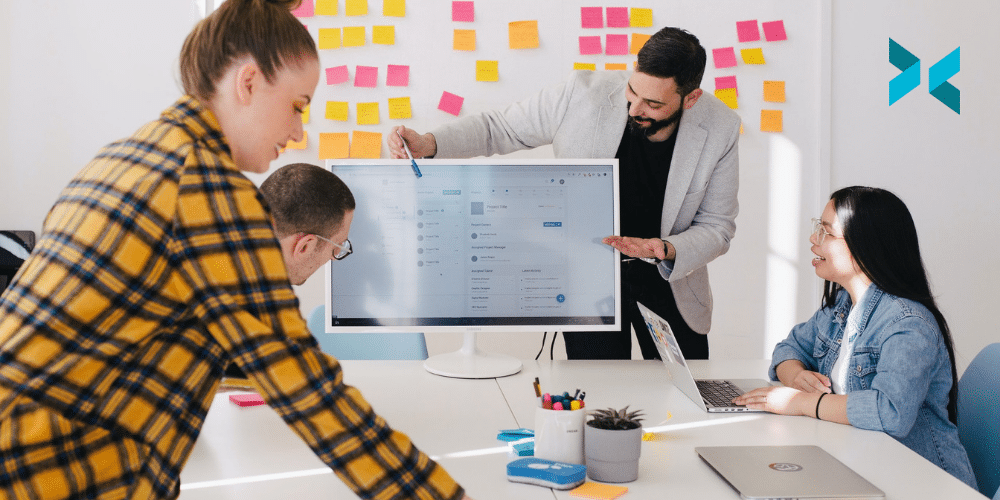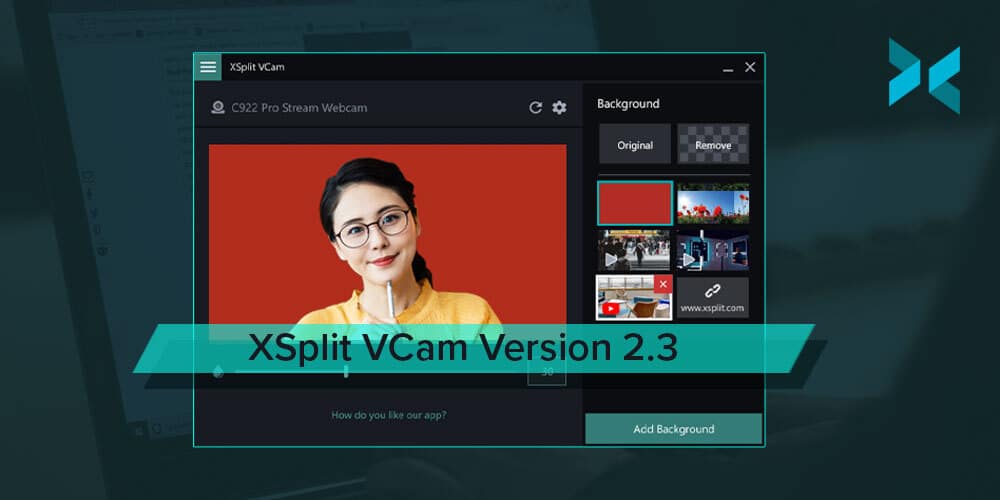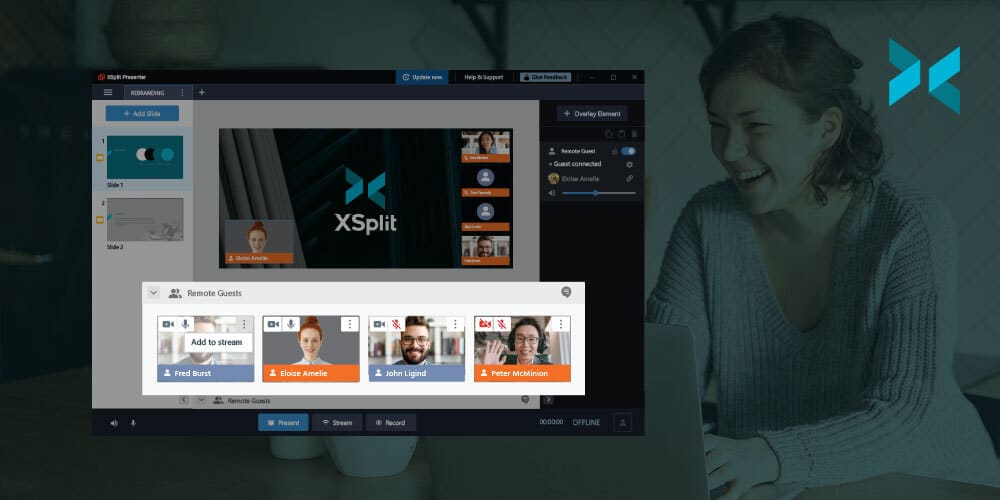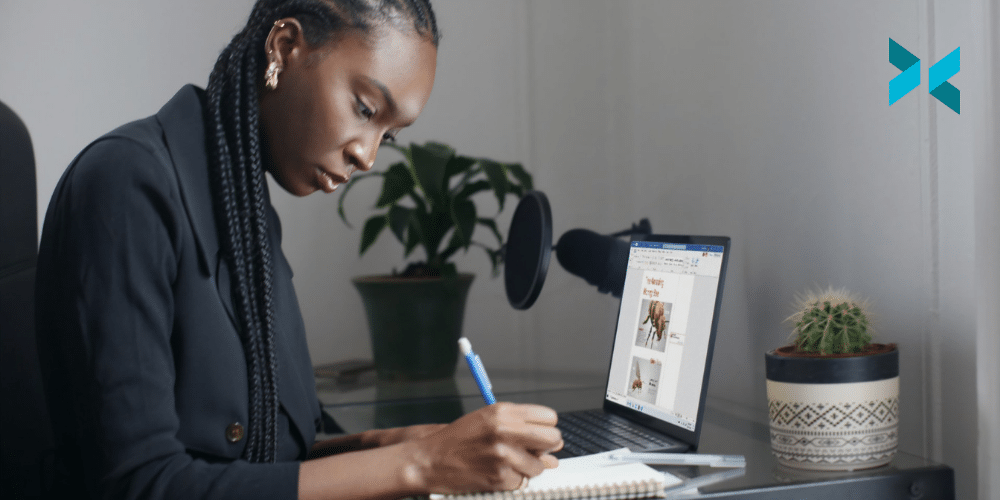몇 개월, 몇 년간 나름 열심히 방송을 꾸준히 했다면 어느정도 일정한 수의 시청자들과 구독자들이 생겨났을 겁니다. 일정한 기준은 없지만, 이정도면 나도 스폰서쉽을 받거나 광고를 받을 수 있다고 생각할 수 있습니다. 내 컨텐츠에 대한 보상을 수익으로 받게 되는 격입니다. 나날이 좋은 컨텐츠를 위해서 노력하고 갈고 닦은 노하우를 가지고 특정한 가격대를 세운다는 것은 어찌보면 무서운 경험이 될 수도 있습니다. 그렇다면 어디에서 시작하고 어떤 준비를 해야 할까요?
내 시청자 분포도는 어떻게 되는가?
일단 가장 먼저 생각해야 하는 부분은 광고주가 도대체 무엇을 보고 입금을 하느냐 입니다. 솔직하게 생각해보면 여러분의 멋진 동영상이나 창의적인 수준을 보고 결정 짓는다기 보다는 여러분들이 어떠한 관객층을 보유하고 있느냐에 더 집중합니다. 어떠한 유입으로 시청자들이 방송을 보고, 이들이 곧 하나의 ‘클릭’을 통하여 제품을 구매하거나 어떠한 방식으로 컨텐츠를 지원 하는지에 대한 패턴을 분석하려 합니다. 광고주는 결국에 내 시청자들이 자사의 제품을 최종적으로 구매하심을 목적으로 합니다.
예를 들어 카메라를 리뷰하는 유튜브 채널들이 필자의 지갑을 탈탈 털어버리기도 했습니다. 해당 유튜브 영상들은 화면에 나온 모든 카메라들이 멋있고 가치있도록 보여주었기에 리뷰되는 족족 모조리 구매해버렸습니다. 일단 사람들에게 매력적인 컨텐츠를 제공할 수 있다는 능력을 감지했을 때 영상 뿐만 아니라 영상 외부적인 요소들을 활용하여 물품의 구매 방법, 물품의 상세 정보 등을 제공할 수 있는 문구를 계획하고 게시할 줄 알아야 합니다. 대부분의 광고주들은 이러한 특별 할인 혜택 등을 위한 웹 페이지를 디자인 하고 인터넷에 공개한 뒤 해당 유튜버에게 어떠한 방법으로 접근하는지 교육해줍니다. 이제 이 방법을 가지고 유튜버가 해당 시청자들에게 어떤 방식으로 제공하는지 잘 계획하여 별 탈 없이 시청자들이 물품을 구매할 수 있도록 유도 해주어야 합니다.
하지만 이러한 모든 계획을 컨텐츠 제작자 자신이 어느정도 계획할 수도 있습니다. 예를 들자면 유튜브, 인터넷 방송 플랫폼 자체의 광고로 인한 수익을 가지고 시청자 참여 이벤트, 소정의 상품 추첨등을 컨텐츠화 하여 추첨 링크등을 게시하고 추첨 참여 방법 (돌림판, 사다리, 설문조사 등)을 기재하여 비슷한 개념의 경험으로 인해 배워가는 것 입니다. 스케일을 조금 더 키우려면 굿즈나 티셔츠 디자인을 하는 업체와 상의하여 나만의 브랜드를 홍보하여 개별적 판매를 하는 방법도 있습니다. 이러한 경험을 토대로 광고주들과 상의한다면 조금 더 좋은 인상을 남길 수 있습니다. 컨텐츠 제작 뿐만 아니라 이커머스 (e-commerce)의 영역도 경험하게 되는 것 입니다.
다양한 경험을 가지고 나만의 브랜드를 평가 받다보면 광고주들이 대략 어느정도 스케일의 홍보 예산을 가지고 유튜버들을 연락하게 될 것입니다. 만약 특정 유튜버나 해당 유튜버의 시청자층이 제품과 전혀 다른 맥락이거나 알맞지 않더라도 시청자나 구독자수가 높을수록 잠재적인 고객을 확보할 수 있는 확률을 가지고 광고주들은 이같은 예외를 감안하고도 적절한 계산을 하여 타협할 것입니다. 만약 내 자신이 내 시청자와 구독자의 성격, 성향들을 잘 파악하고 있다면 오히려 광고주에게 미리 예산을 제시하게 될 수도 있습니다.
그렇다면 다시 예를 들어 광고주가 치아 건강에 관련된 제품을 내 유튜브 채널을 통해서 홍보를 하고 싶다고 한다 하고 그들의 제품은 약 300 달러의 가치가 있고 홍보에 대한 보상으로 제품 + 200 달러를 제시한다고 칩니다. 이 제안을 확보하기 위해 내 채널과 SNS를 치아 건강에 관련된 이미지와 프로모션을 진행하고 이를 구매하기 위한 시청자들을 5천 명 가량 확보했다고 하면 이럴때 광고주에게 추가 인센티브를 요청할 수도 있는겁니다. 그리고 인센티브에 대한 이유를 보완하는 방법은 SNS를 포함한 다양한 플랫폼으로 시청자들을 유입할 수 있으며 제품에 대한 설명도 최대한 재미있게 구성할 수 있는 컨텐츠를 제작하는 것 입니다.

내 시청자들의 성향은?
TV 방송을 보다 보면 ‘시청률’ 또는 ‘시청자 나이대 18세 ~ 35세’ 등의 용어를 들어봤을 겁니다. 이렇듯이 내 방송을 시청하는 시청자들과 구독자들의 성향과 나이대, 성별 등을 알게 된다면 내 브랜드를 가꾸어 나가는데 더욱 도움이 됩니다. 이러한 자료를 가지고 광고주들에게 직접 문의할 수도 있는 겁니다. 대부분 인터넷 방송의 붐을 일으킨 공통적인 주제는 바로 게임 방송이었습니다. 여러 게임 방송을 전문적으로 하는 인터넷 방송과 유튜브 채널은 다양한 게이밍 물품을 홍보하고 판매를 위한 홍보를 진행한 이력이 있을겁니다.
리그 오브 레전드 방송을 주로 다룬다면 리그 오브 레전드의 캐릭터들이 그려진 그 어떤 제품들을 홍보할 수 있는 자격 비슷한 것이 주어지기 마련입니다. 하지만 리그 오브 레전드를 직접 플레이 하지는 않고, 리그 오브 레전드의 공략, 이스포츠 대회 소식, 선수들에 대한 정보 등을 주로 다룬다면 직접 게임을 플레이 하는 것과 많이 다를 수 있습니다. 게다가 시청자들의 성향 및 분포도가 많이 다를 수 있습니다.
유튜브의 경우는 크리에이터 스튜디오에 다양한 통계 자료를 보여줍니다. 지역, 성별, 언어, 나이 등을 파악할 수 있고 이에대한 자료를 토대로 컨텐츠의 방향을 잡을 수도 있습니다. 만약 시청자층의 주 나이대가 18세 ~ 24세 일 경우에는 게임 캐릭터가 그려진 관절염 약, 노후 대비 보험 등을 홍보하기엔 무리일 것입니다. 하지만 실험적인 정신을 가지고 있다면 그 무엇이든 체험해 보는것도 그닥 나쁘진 않을 것 같습니다.
통계에서 보여주지 않는 정보가 필요하다면 시청자들에게 공지하여 설문조사를 실시할 수도 있습니다. 일반적인 마케팅 전략에 필요한 행위이며 설문조사 참여시 소정의 보상을 준비할 수도 있습니다. 특정 게임, 상품, 관심사 등을 확인 해볼 수 있으며 내 시청자들과 구독자들에게 조금 더 친근감 있게 소통하는 방법이 되기도 합니다.

한번의 스폰서쉽을 평생의 파트너쉽으로!
처음 광고를 제안받게 되면 해당 회사의 제품을 홍보하거나 판매를 유도하는 프로모션이 될 수 있습니다. 하지만 내가 마음에 드는 제품이거나 평소에 호감이 가던 회사일 경우 지속적으로 협업 관계를 이어나갈 수 있습니다. 이럴때는 파트너쉽을 구상해볼 수도 있습니다. 이럴때는 내 컨텐츠와 플랫폼을 상품화 하여 회사들이 볼 때 호감이 갈 수 있도록 여러 자료들을 모아서 정리하여 제보할 수 있도록 준비해야합니다.
첫 광고 컨텐츠를 제작했을 때 얻은 결과물들로 시청자층, 컨텐츠의 구도, 고객의 유입 등을 알아보고 모든 자료들을 정리하여 문서화 한 뒤에 광고주에게 보고할 수 있습니다. 동시에 내 플랫폼의 기획, 미래에 대한 계획 등을 추가로 제시한다면 지속적인 콜라보레이션의 기회를 잡을 수 있습니다. 여러 영상의 샘플, 시청자의 유입 통로, 방송 및 업로드 시간대, 포용할 수 있는 지역 및 언어 등을 무기삼아서 광고주의 관심을 사야 합니다.
이럴 경우에는 광고주만을 기다리던 입장에서 활동적으로 광고주를 찾는 내 모습을 볼 수 있게 됩니다. 준비하는 시간을 생산성 있게 활용한다면 원하는 광고주를 원없이 기다리기 보다는 원하는 광고주를 내가 선택하게 될 수도 있습니다. 이를 달성하기 위해서 충분한 자료를 모으고 문서화 하고 올바른 문맥과 함게 필요하다면 이에 전문적인 인물의 도움을 가지고도 준비의 기간을 거치는 것을 권장합니다. SNS의 팔로워 수, 내 게시물의 클릭 수, 좋아요 및 구독자 수 모두가 내 컨텐츠가 발전하는데 도움이 될 수치입니다.
모든 컨텐츠 제작자들에게 행운을 빕니다!