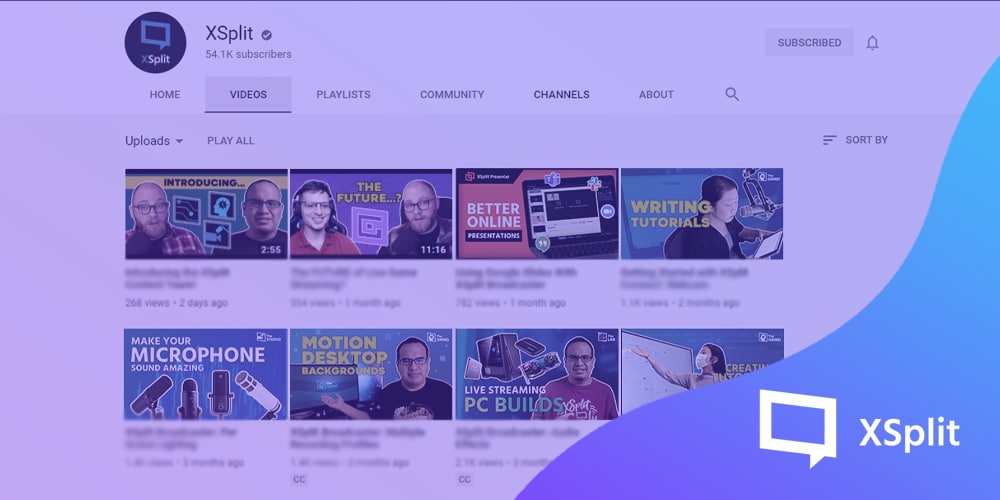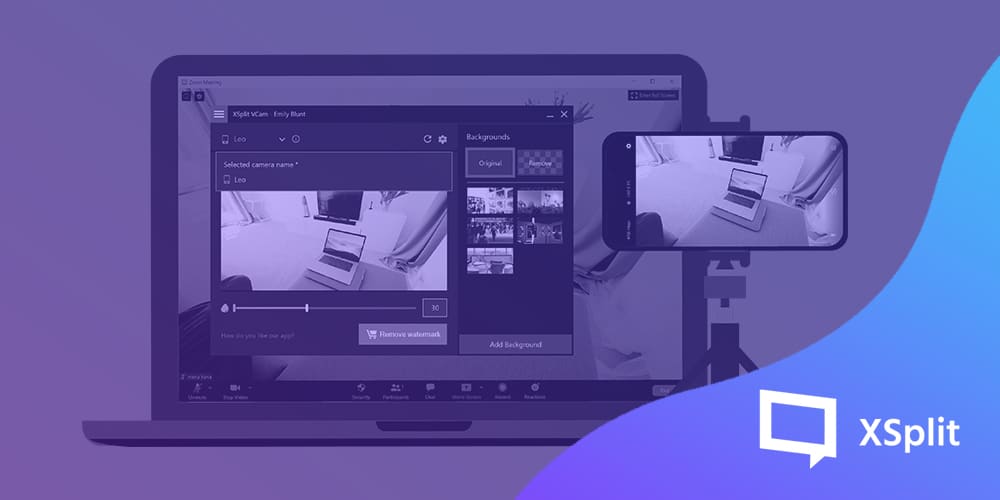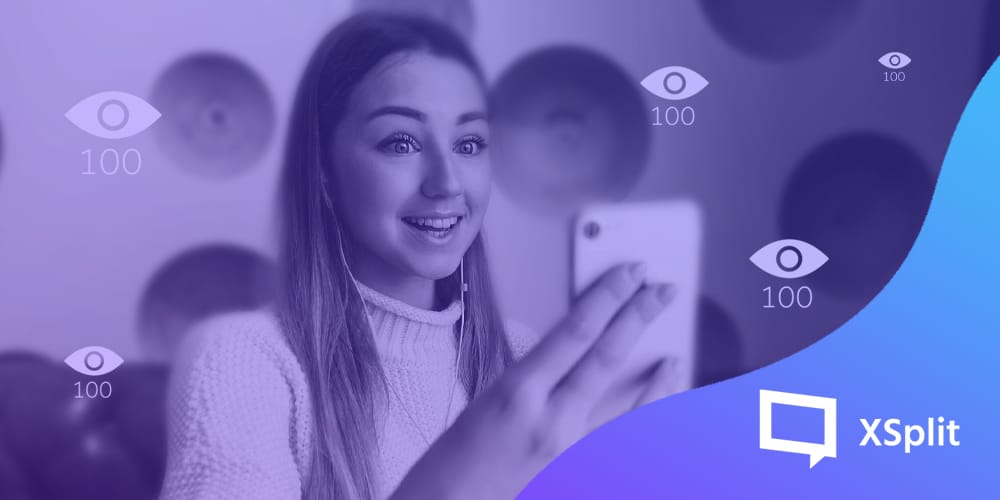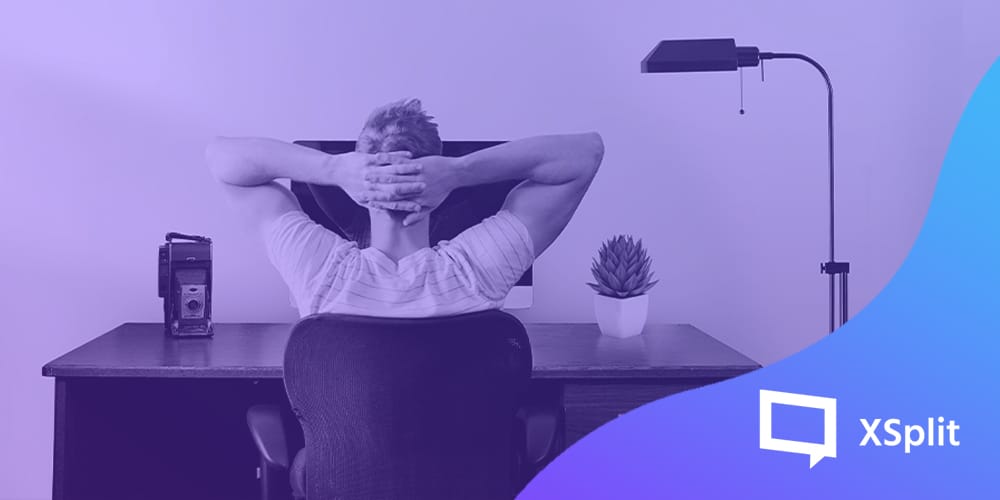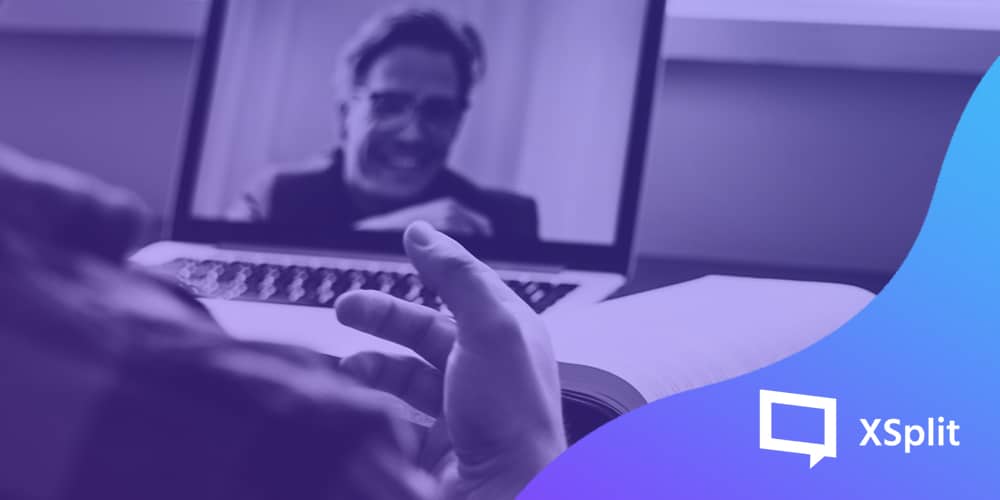When people start making videos sometimes one of the last things they think about is making a thumbnail. After all those hours spent writing, filming and editing you just want to get it out into the world for people to see. However, the reality, especially on YouTube, is that no matter how good your videos are, most of the time you only have one key opportunity to get people to watch and that’s with the thumbnail!
Now while I know many of you out there are already using programs like Adobe Photoshop but this article is for those who either don’t have access to that program or want to find a Photoshop alternative that’s easier to use!
YouTube Face
Studies have shown that viewers are more likely to click on a video when there’s a face emoting on the screen..

Now if you’re willing to do some “YouTube face”, it’s very easy to incorporate this into the thumbnail you’re making. Basically, when you’re making a thumbnail, you’re going to want a photo of yourself with the background removed. One way we’d recommend is to use XSplit VCam. Basically, setup VCam and replace your background with a color that you can use with a chroma key, like green, red or blue. Then, in XSplit Broadcaster, add VCam as your camera source and resize your camera so it fills the screen then just make some reaction faces that suit your video and take screenshots!
This is easily done by going to Add Source > Devices > Video > XSplit VCam.
The default Hotkey for taking a screenshot in XSplit Broadcaster is CTRL+Shift+C but you can change this by going to the Hotkey Settings, something you can read more about here. Remember, when making a thumbnail, the key to background removal no matter which method you use is to have a contrast with your background, so try not to have a shirt or top that matches your background!
Find An Interesting Background
The next element when making a thumbnail is going to be finding a background element. It’s good to find something that is going to catch the eye of someone scrolling through a variety of videos. It should also complement the reaction from the “YouTube face” photo we took earlier. One of the best ways to get your image is to drop your video into XSplit Broadcaster, scrub through the footage until you find something that might be interesting and take a screenshot of that. Then, drop that screenshot back into XSplit Broadcaster, drop in your “YouTube Face” screenshot, use chroma key, and arrange the thumbnail how you’d like it to look. Chroma Key settings for your image can be found by right-clicking on the image itself, Colour > In “Keying” select “Chroma Key” > Select the color you used as your image background.
One trick is to blur an object in your background. An easy way to do this is to duplicate your background, then just crop it out and apply the smoothing filter to this image layer. This can be done by right-clicking the image as we did before Effects > Filters > Smoothen. Then just make sure the layer is on top of your background. There really is unlimited potential for creativity here, just try and create intrigue or make someone wonder what’s going on so that they click!

Adding Text
For a final touch when making a thumbnail, you may want to include some text to further reel in the audience. This is where you’ll need to exercise some restraint as less is definitely more here. Adding the text is simple, just add a text source in XSplit Broadcaster. This is done by clicking Add Source in the source menu and selecting Text. From here you can change the color, font, add stroke shadows and more! The main thing is to stick to text colors and fonts that are easily legible with your background. Colors like white and yellow tend to pop on backgrounds!
Short phrases or asking questions are generally best practice for the kind of text you should be putting on your thumbnail. Again, keep it short and simple. You want to put things on there that get the audience’s attention without looking too cluttered.
Putting It All Together
Now you have the basic elements you need for a thumbnail, you just need to arrange the elements to your liking in XSplit Broadcaster and hit the screenshot shortcut we mentioned above! Now, in your screenshots folder, which can be found by going to File > My Screenshots, you have your thumbnail ready to go! Add it to your YouTube upload and hope you are blessed by the algorithm gods!
Thumbnails are also useful for sharing your videos on social media, so use them for your tweets, TikToks, Stories, Fleets, wherever you can!