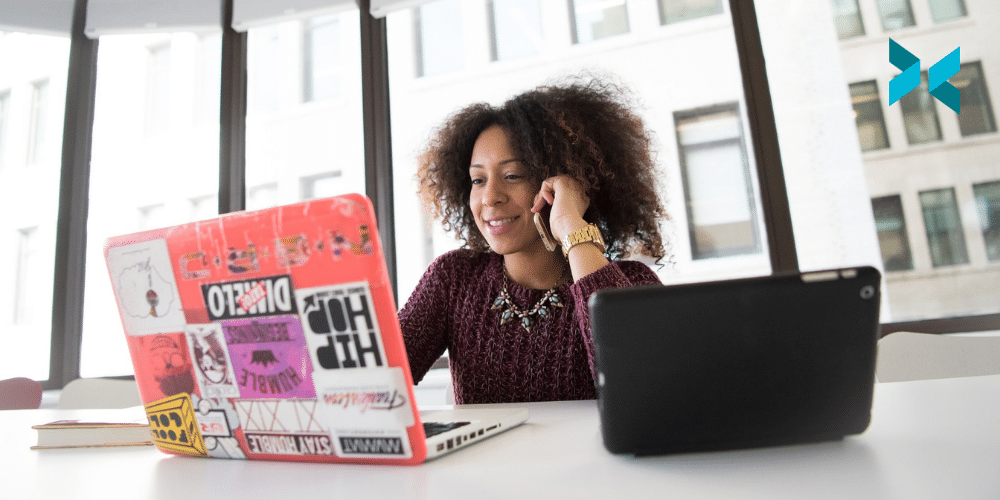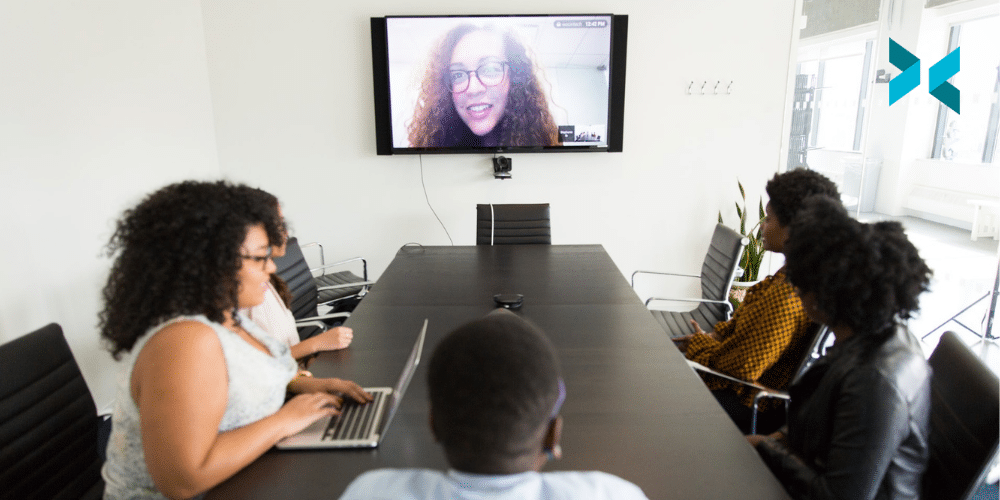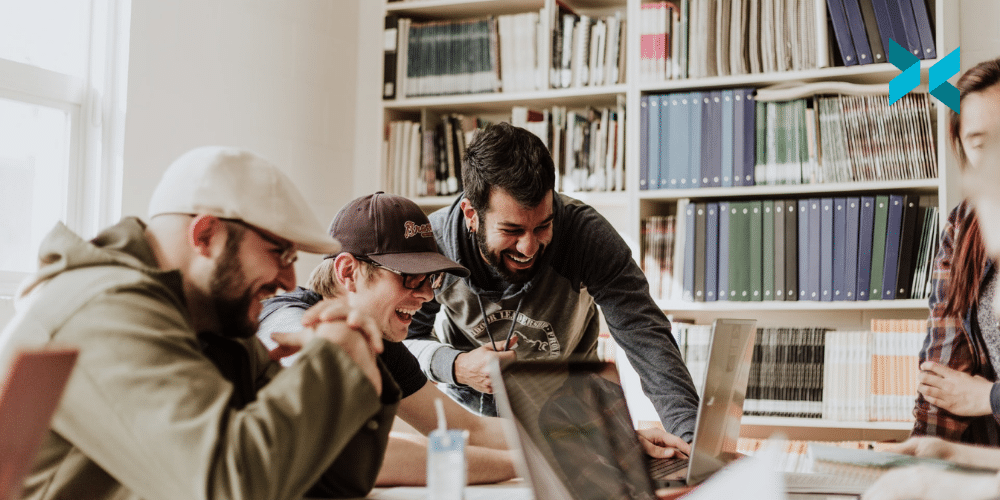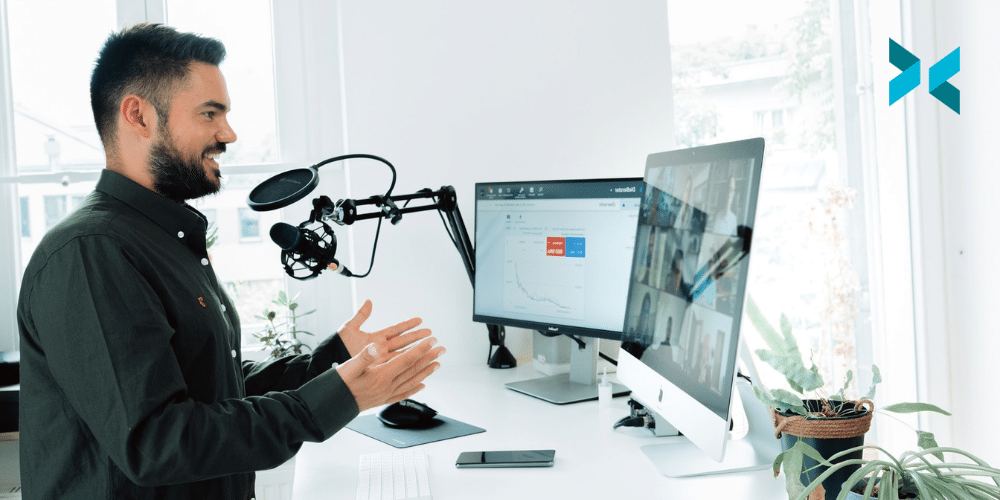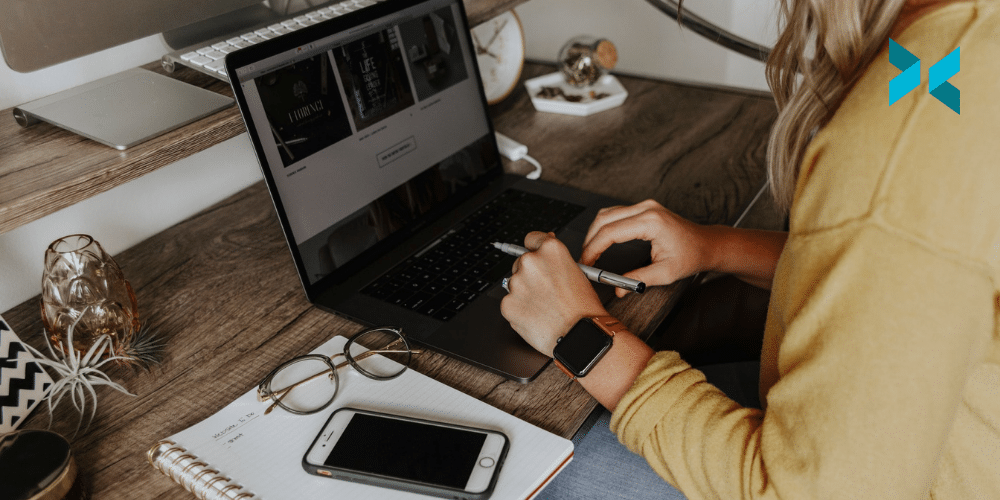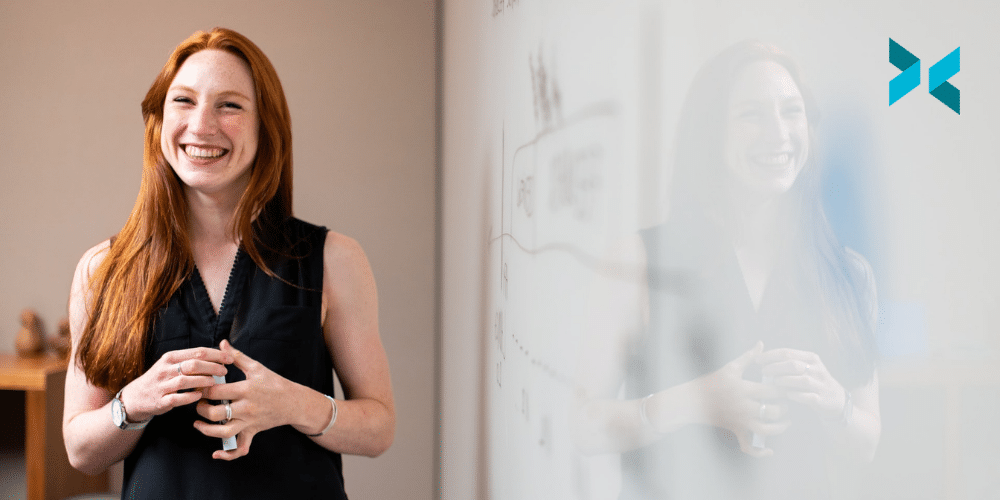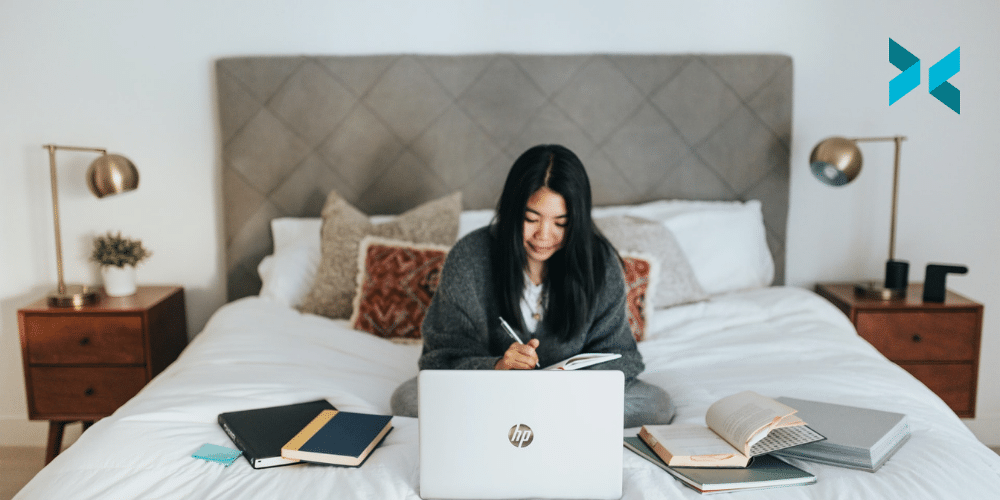It’s so important to make new team members feel welcome – but how should you onboard remote employees? With hybrid and remote working now so common, virtual onboarding is an essential tool in management’s kit.
A good induction aims to immerse a new employee in the company and their role as effectively as possible, while also making them feel happy to be part of the team. In the days of the physical workplace, inductions followed a pretty standard pattern: introductions, presentations, tours, a slightly awkward lunch, and shedloads of paperwork. But how can digital onboarding replicate – and even improve upon – the onsite onboarding process?
Preparing for virtual onboarding
Onboarding starts with that initial job confirmation communication and carries on well after the new employee has started in the role. So, the first stage of the virtual induction is really the pre-onboarding period between the offer being accepted and the induction day.
This can be a good time to complete paperwork, carry out any outstanding checks, and get any other necessary admin completed. If you’re providing your remote colleague with hardware and software, getting that organized before they actually start will help them hit the ground running. Finally, make sure the joining instructions and agenda for their first day are clear and sent well in advance.
A remote induction day takes a bit more planning, but it can be a very effective way to focus on the essentials of the company and the job. Don’t assume everyone is virtual meeting-savvy though. Not everyone spent 2020 on Zoom, so check everyone’s understanding and think about a pre-induction training session if necessary.

Welcome and induction day
This will look slightly different depending on whether you’re onboarding a single new person or a few employees. Either way, start with an informal online meeting so everyone can introduce themselves.
It’s tempting to simply send all the necessary health and safety information across as documents and ask them to read it. You can definitely do this; however, you have to make sure that all the essential and legal aspects of onboarding are properly covered. You could either pre-record short presentations using XSplit Presenter or run through them in real-time – whichever way you choose, it’s a handy tool to help you flag the main points succinctly. You can easily add videos and slides using Presenter too, which helps to keep people engaged.
While it is harder to get company culture across remotely, again, a presentation can help. You might find it useful to make a short film about the company, perhaps giving more info on the area where their department is based. Make sure there are opportunities for questions, and why not try a virtual coffee break where you simply chat?
Role-specific digital onboarding
After the induction day, you can focus on individual onboarding. What will this look like? Your new team members need to feel confident with their role and supported by the company, so schedule regular check-ins. Daily is best at first, followed by two or three times per week for the first six weeks.
Don’t let these become a substitute for regular, informal communication, but make sure the channels are open and clear. Comms platforms like Slack help to keep the whole team in constant contact.
For individual job training, a mix of meetings, presentations, and webinars will help to keep things lively. Again, schedule and plan these so you know that everything is covered. Lastly, with the potential for information overload, try to keep things light and sociable for your remote team with events like virtual coffee breaks and Zoom quizzes.
Remember – onboarding and working with remote staff is all about flexible approaches, so don’t feel like there’s a one-size-fits-all approach. At some stage during this initial period, it might even be feasible to invite your new employee to visit the physical workspace. For more tips, take a look at our blog on managing your remote team.