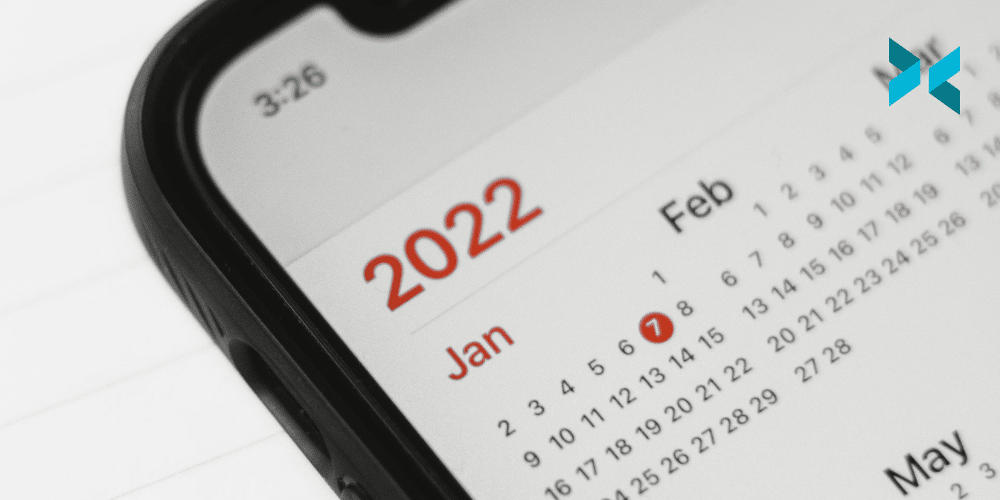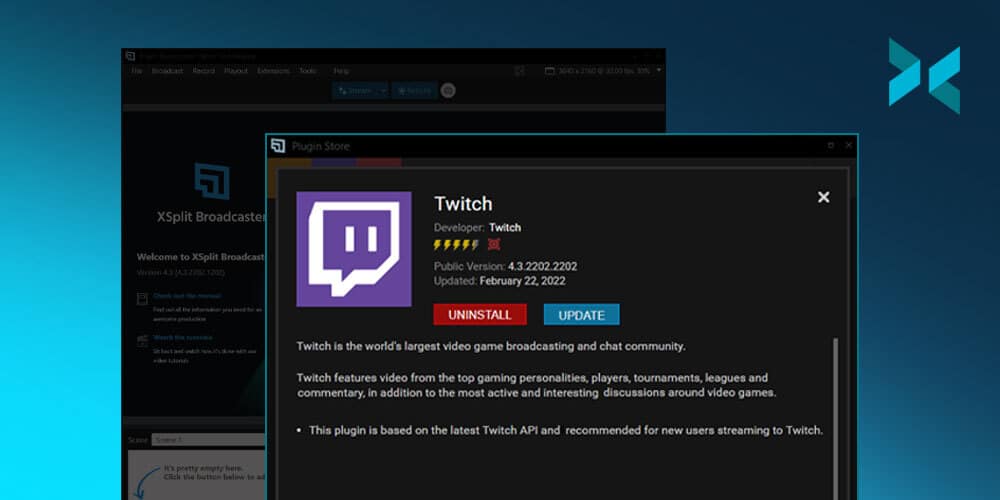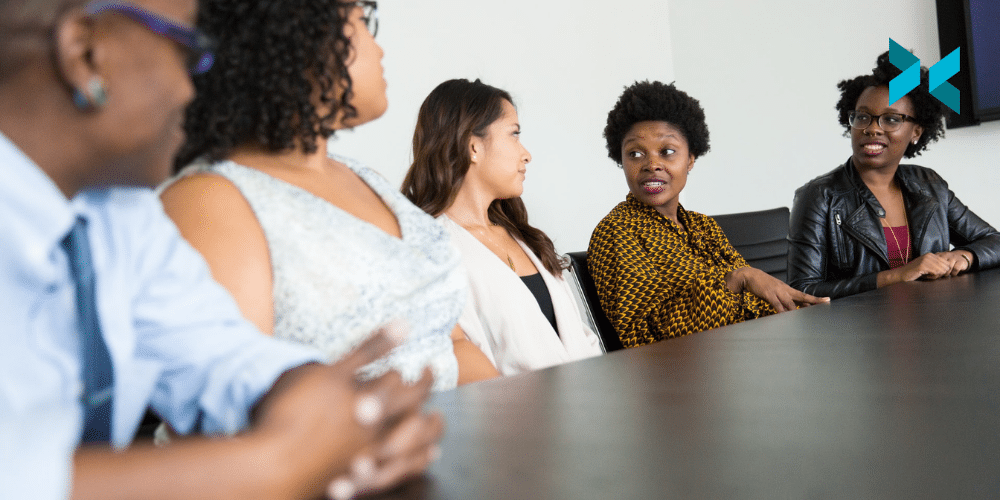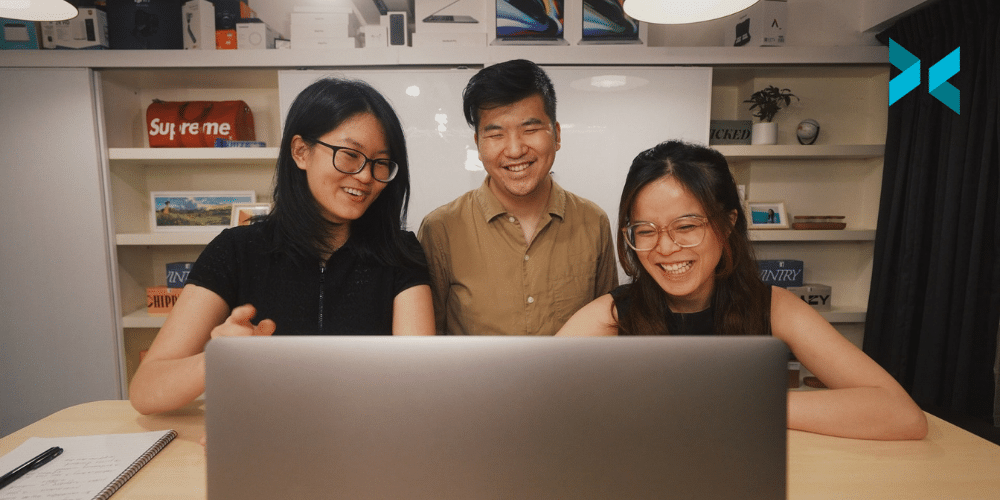If you’re like most people, you probably rely on a calendar of some kind to tell you what’s happening in your life and when so you don’t miss anything. These days, there are a number of different types of digital calendars to choose from – everything from daily planners to project-related apps. But the very best calendar software can go beyond this to help you to improve your organization and productivity.
Best calendar apps for time management
While some people prefer to stick to paper, digital calendars offer a wide array of benefits. The best calendar app can vary with your needs, however. For example, Calendar is an intelligent app that learns your contacts, schedule, and tasks and can even provide analytics of your meetings to help you improve your time management skills.
Business Calendar, as the name suggests, is geared more towards those who use their calendar for work. It allows you to set a multi-day viewing mode, as well as offering hourly scheduling and the option to show a detailed agenda for single events. You can also use it to import from and export to other calendars.
Timepage is an intuitive calendar app that, in addition to the usual scheduling function, will send you notifications and reminders for what’s coming up next. It also features a “heat map” that indicates the days where you are most and least busy, allowing you to tell at a quick glance when might be a good day to schedule a new task.

Use your calendar efficiently
A digital calendar can help you to keep track of events, but what about rethinking how you allocate your time in the first place? Are your entries evenly scattered throughout the whole week, or do you have them all set up in order? Arranging tasks or events efficiently can save you a lot of time and improve your focus. There are a number of approaches to this you could take.
Time blocking is a simple method where you divide your day into different activities and assign blocks of time to each task, perhaps by using color-coding to help you tell at a glance what you need to be working on.
In the Pomodoro technique, you break up tasks into 25- or 30-minute blocks. When you start a task, you set a timer for 25 minutes. When the timer goes off, you take a five-minute break and then go on to the next block. After completing four blocks, you take a longer break to recharge – perhaps going for a walk, reading a chapter of a book, etc.
Following the Pareto principle, also known as the 80/20 rule, means focusing more of your time and energy on the most important tasks. The name 80/20 is a nod to the Pareto philosophy that 20 percent of your work input actually yields 80 percent of the results.

Guidelines for everyday strategies
As well as high-level strategies, there are some everyday tactics you can use to manage your calendar effectively. For example, make sure you don’t overfill your calendar – leave some free space in case something comes up, or in case you need a break. Another simple tip is to use only one calendar, but make sure that it integrates with other planning tools so that everything you need is in one place.
You can also use filters, such as categories, symbols, or color-coding to allow you to distinguish more easily between different types of tasks. When you create contacts, meetings, or to-do lists, attach them to your digital calendar so you can quickly refer to them when you need to. Finally, don’t forget to review your calendar frequently – clear outdated tasks, make sure events don’t overlap, and set realistic goals.
Managing your time well is a key to improving your workflow. Digital calendars are valuable tools that can help you with many aspects of time management. Whether you are staying old school with pen and paper or using a digital calendar, it pays to figure out the system that works for you.