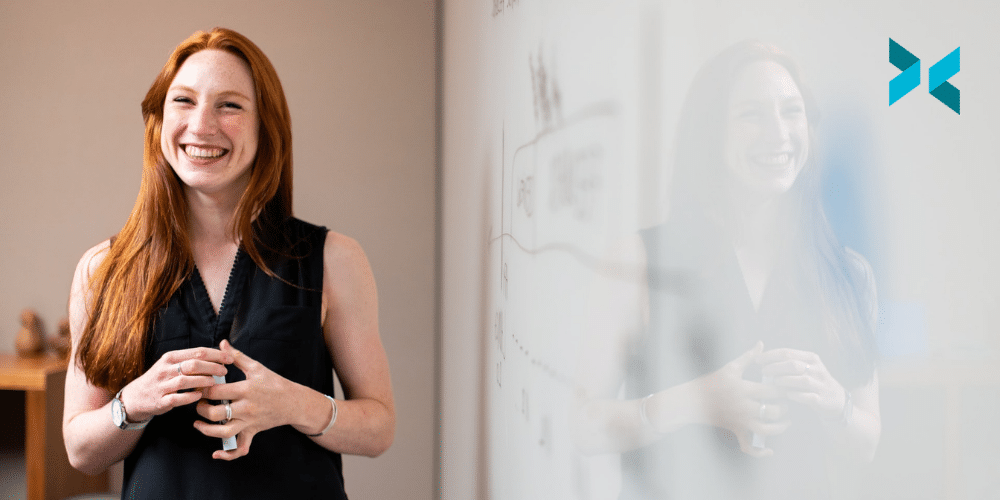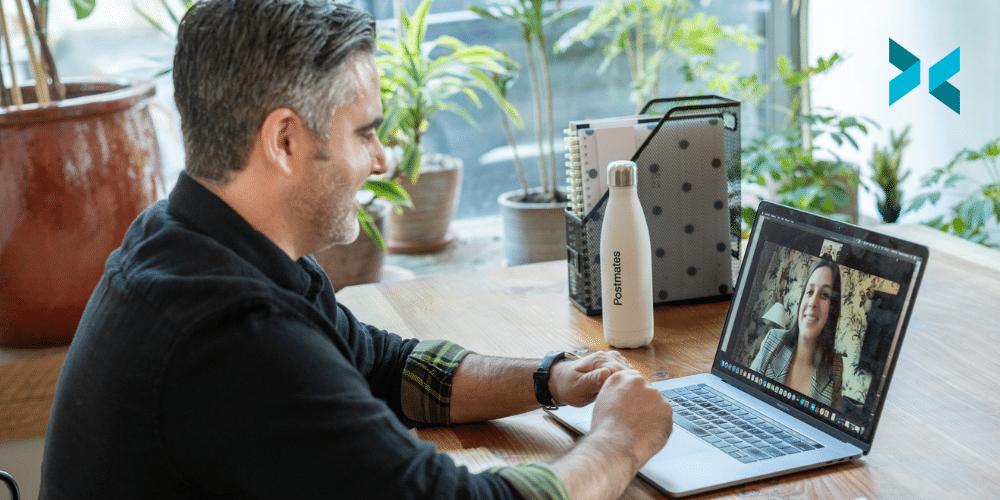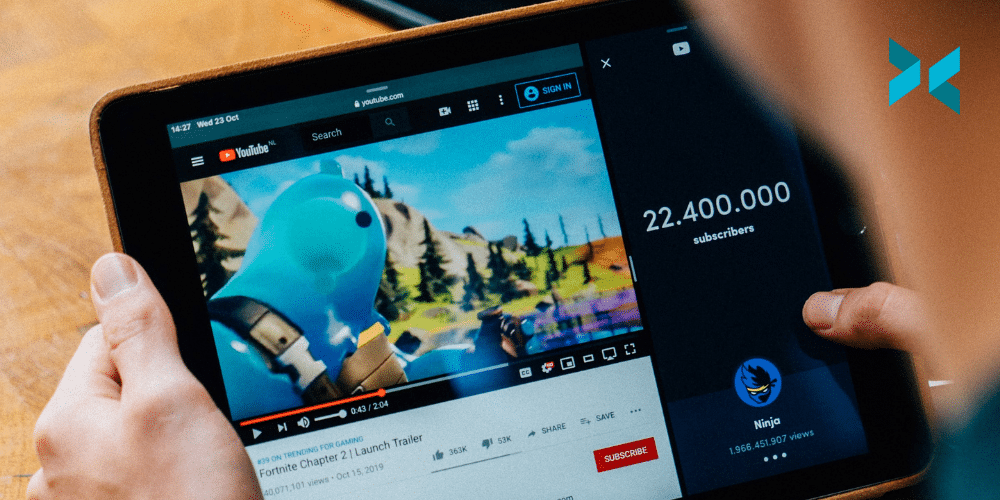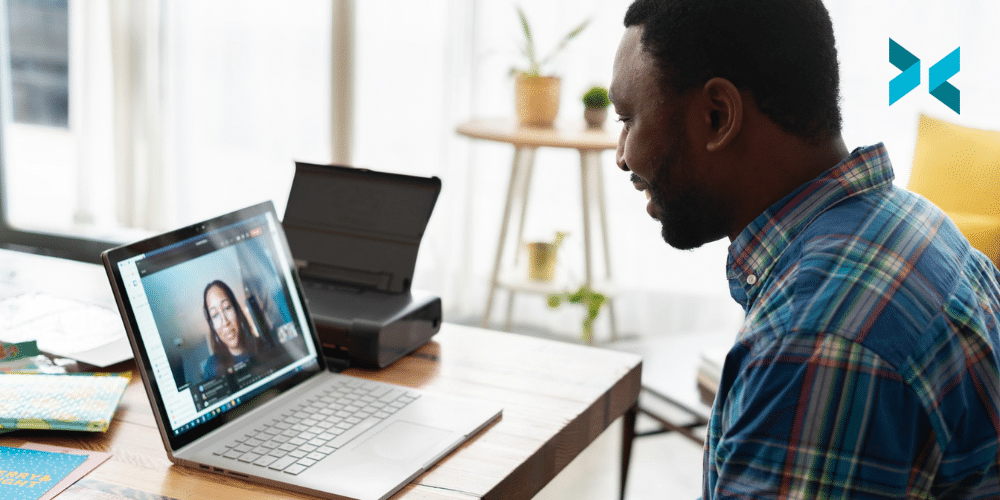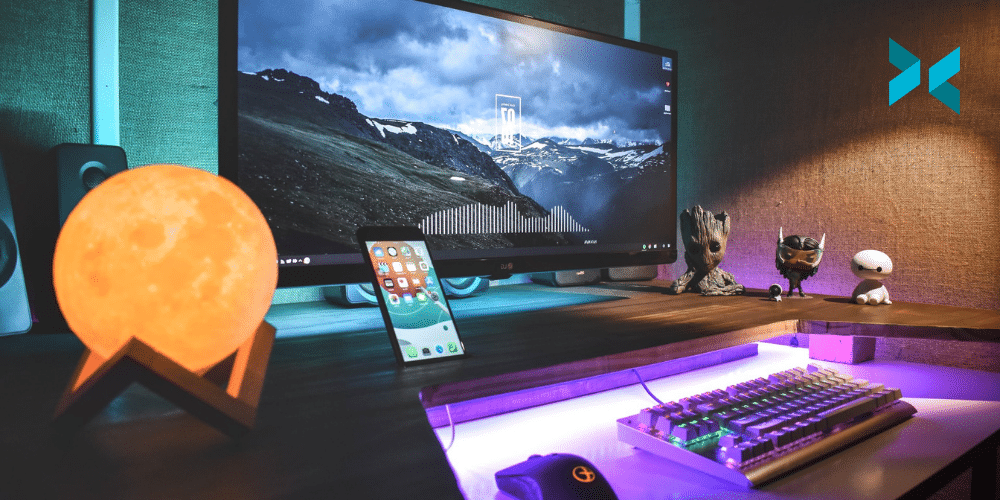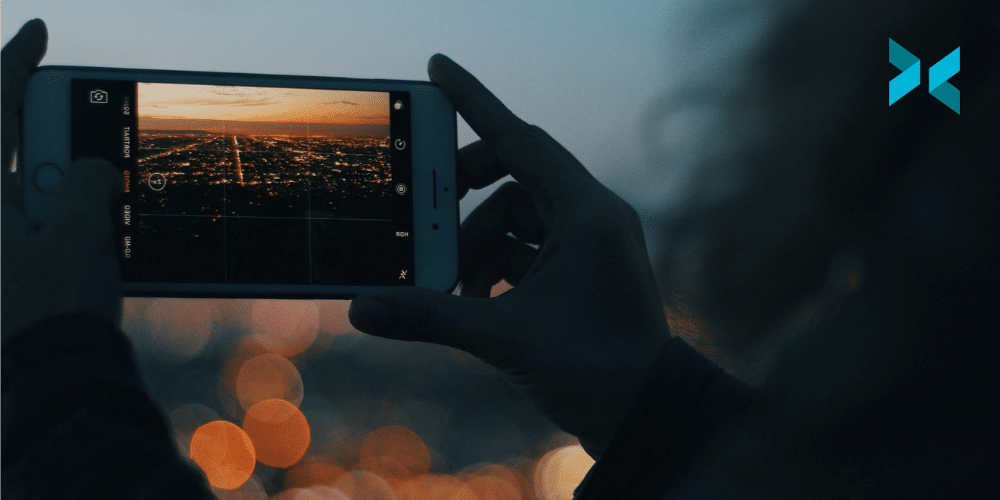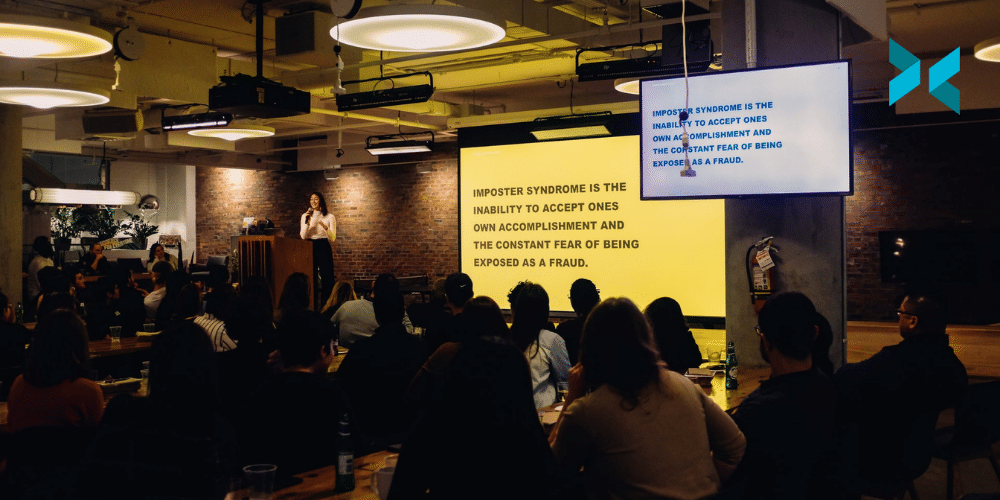The definition of multistreaming has become a little bit elastic over the last couple of years. Traditionally, restreaming was a synonym for multistreaming to different platforms simultaneously but it has also come to mean a variation on rebroadcasting. Here, we will discuss the different types of restreaming, how to do it, and why you should multistream your content.
Multistreaming your content
You may or may not have heard of sites like restream.io, a service we have seamlessly integrated into XSplit Broadcaster, which will take in a single stream feed and then multistream it to multiple sites. This is handy if you’re working for a client or brand that wants to get their live stream to as many platforms as possible. Or, if you’re a new streamer looking to multistream your content by trying to figure out what platform works best for your audience or even where you can find an audience.
This also helps with encoding and bandwidth resources as it’s a single feed instead of requiring your encoding PC to do multiple encoding processes and the bitrate required for each encoding. XSplit Broadcaster can actually do multistreaming as well, but each channel you go live to will require an additional encoding process which is great if you have a more recent PC as it saves paying extra for another service.

Rebroadcasting other content
The next type of multistreaming of your content has risen in popularity over the last couple of years which is rebroadcasting of content. Basically, special events like E3 or press conferences give broadcasters permission to rebroadcast their content on their channel as long as they add their own commentary on top of the rebroadcast and usually follow some guidelines.
Many esports events will even offer clean feeds without original commentary for broadcasters to commentate over. Usually, there are two ways to add these feeds to your broadcast. The first method is the easiest and most straightforward, you just screen capture the original stream or you add the streaming site as a web source URL. This web source method is usually pretty useful if you have limited screen real estate.
Now for taking in special feeds without the original commentary, usually you will be given an RTMP URL. This will have the RTMP stream source and a stream name or key. You can use the RTMP stream source in XSplit Broadcaster to receive this feed. Usually, this is a private URL, but sometimes you’ll be given an unlisted youtube stream that you can screen capture as well.
Why should you multistream?
So why should you multistream your content? Or why should you allow restreams of your content? If you’re going to rebroadcast, be sure you have approval, copyright strikes are something you don’t want to get on your channel. Now if you have permission, rebroadcasting is just good, easy content.
If your channel is focused on a certain industry, like gaming, or camera hardware, it’s highly likely that people follow your content for your opinions and thoughts on big industry events, and most platform’s algorithms reward posting videos with the latest stories and trending topics.
Now for those producing the content, especially esports events, it’s a great practice to allow people to multistream your content. It’s a great way to open up access to new audiences if people restream your event in different languages since localization can become quite expensive. Just try to get the streamers to share their analytics after the broadcast to help with your post-event report.

When it comes to multistreaming, as we mentioned it is a great way to find out where your content is going to get the most traction. It is worth mentioning, however, that a lot of sites like Twitch will have in any affiliate level contract that you are sometimes not allowed to do this. So, be sure to check before you sign up for anything. However, as we mentioned, if you’re just starting out, multistreaming your content is a great idea.
But to summarize, multi-streaming is great for client work and to find your audience as a streamer, and rebroadcasting is a great tool for growing the audience for your content or having a good source for your own content. Have you tried multistreaming? Did you get good results? Be sure to let us know in the comments section below!