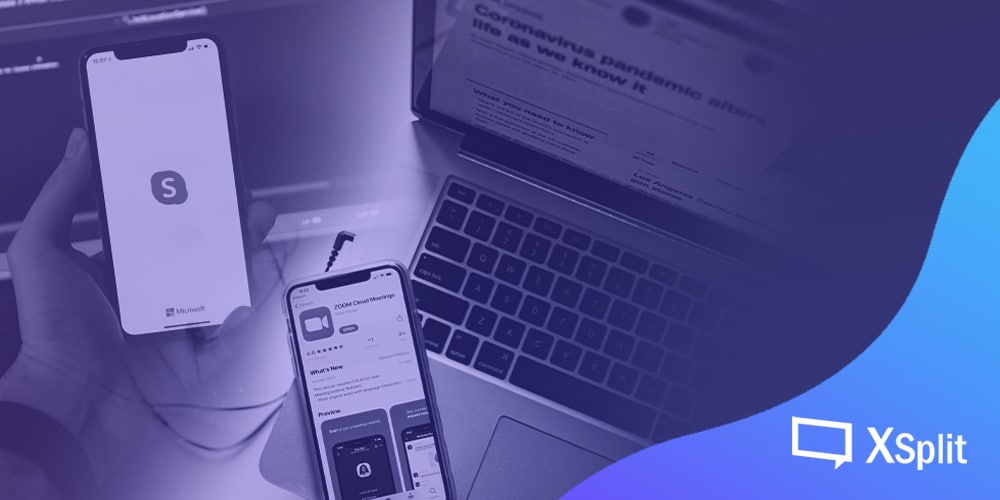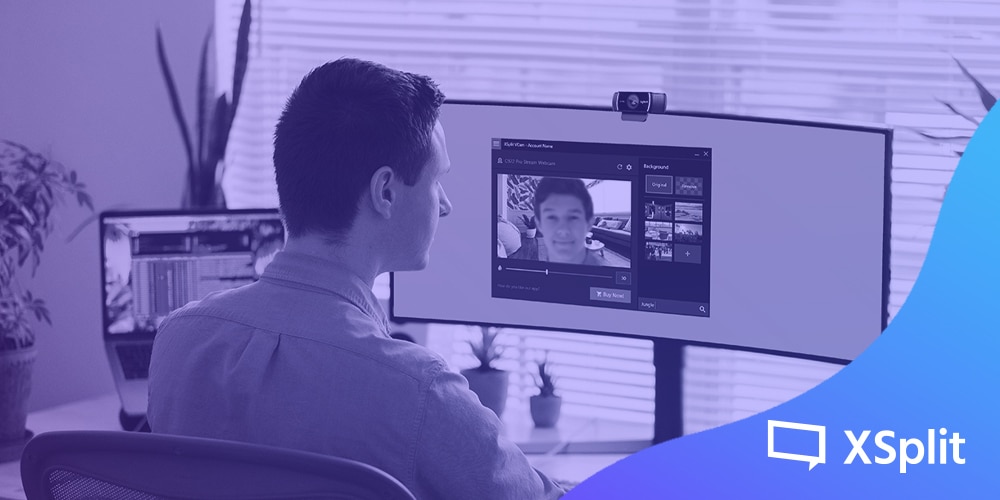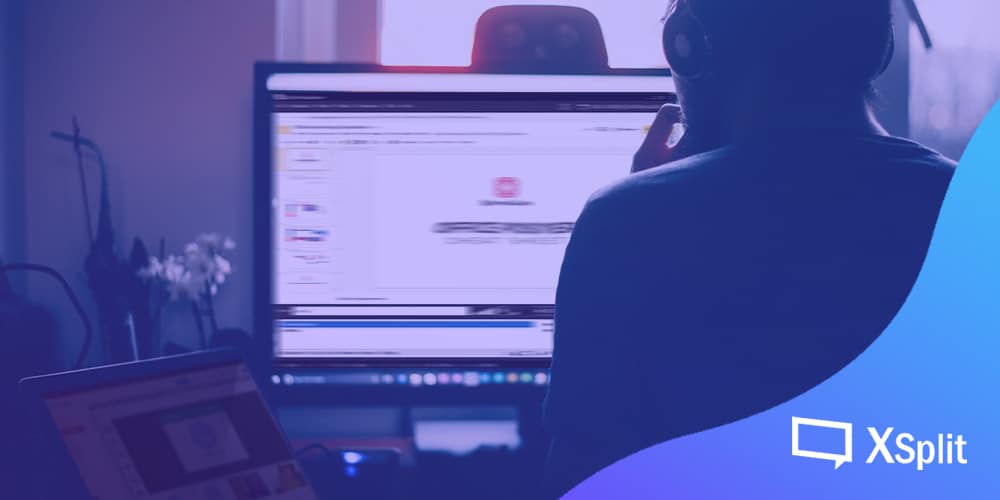Tired of having to always worry about what’s behind you during conference calls? Use these amazing webcam backgrounds listed in this blog post!
We have been sharing a number of things that can help you become more efficient in doing remote work, using XSplit Presenter to create media-rich, easy to absorb presentations online, to comfortably taking conference calls from home, our goal is to make a positive impact on the current situation based on the experience that we have and how we genuinely believe our apps can make a difference!
Everyone who’s been working from home for quite some time surely has participated in a form of video conferencing whether it’s a periodic check-in meeting with your team, a sales presentation with a client, or even just a casual video chat with your friends. The need for virtual webcam backgrounds, using programs like our own XSplit VCam, has more than tripled as most people do not enjoy the luxury of having a great space let alone their own room to conduct online calls.
Should You Use Virtual Webcam Backgrounds? When ‘TO’ & When ‘NOT TO’?
A fun virtual webcam background is a great idea for many occasions but there are still a few cases when it should probably be avoided! For example, a sales call, an interview, or any meeting where you want to impress someone. Using them while you’re chatting with family, in an informal meeting, or taking part in the next online pub quiz can honestly make add a layer of fun that wasn’t possible before!
As an educator teaching young children you might find it’s fun to have an interesting background as a talking point for your class or to compliment what you’re discussing! With XSplit VCam you can also use video so if you’re discussing the ocean, you could be under the sea using a YouTube video for your online class. If you’re in an interview situation, however, you might not want your Simpsons couch background! In this instance, you should use XSplit VCams background blur feature. This will add a layer of choice and security by controlling what people can see while also remaining professional.
Free Webcam Backgrounds
With all the free time that we have, we thought why not scour the internet for the best webcam backgrounds, categorize and list them all in an article, so that maybe you can use some of them for your next work meeting or even for recreational fun with your friends!
Related read: Background removal with no green screen
So here we go!
Home
Sure you want to hide the mess of your home but that doesn’t mean you can’t use a different home that looks much better, right?







Professional
For those who want to maintain that clear boundary between home and work, these backgrounds will surely make you feel like you’re still in a work environment!








Attractions
Is tourist spots or a beach sunset your thing? This next list is for you.







Novelty
Studio Ghibli released some great museum backgrounds, followed by Final Fantasy, even Pokemon did! If this is your thing then we have you covered!
Studio Ghibli




More: http://www.ghibli.jp/info/013251/
Pokemon




More: https://www.pokemon.com/us/pokemon-virtual-backgrounds/
Final Fantasy 7 Remake


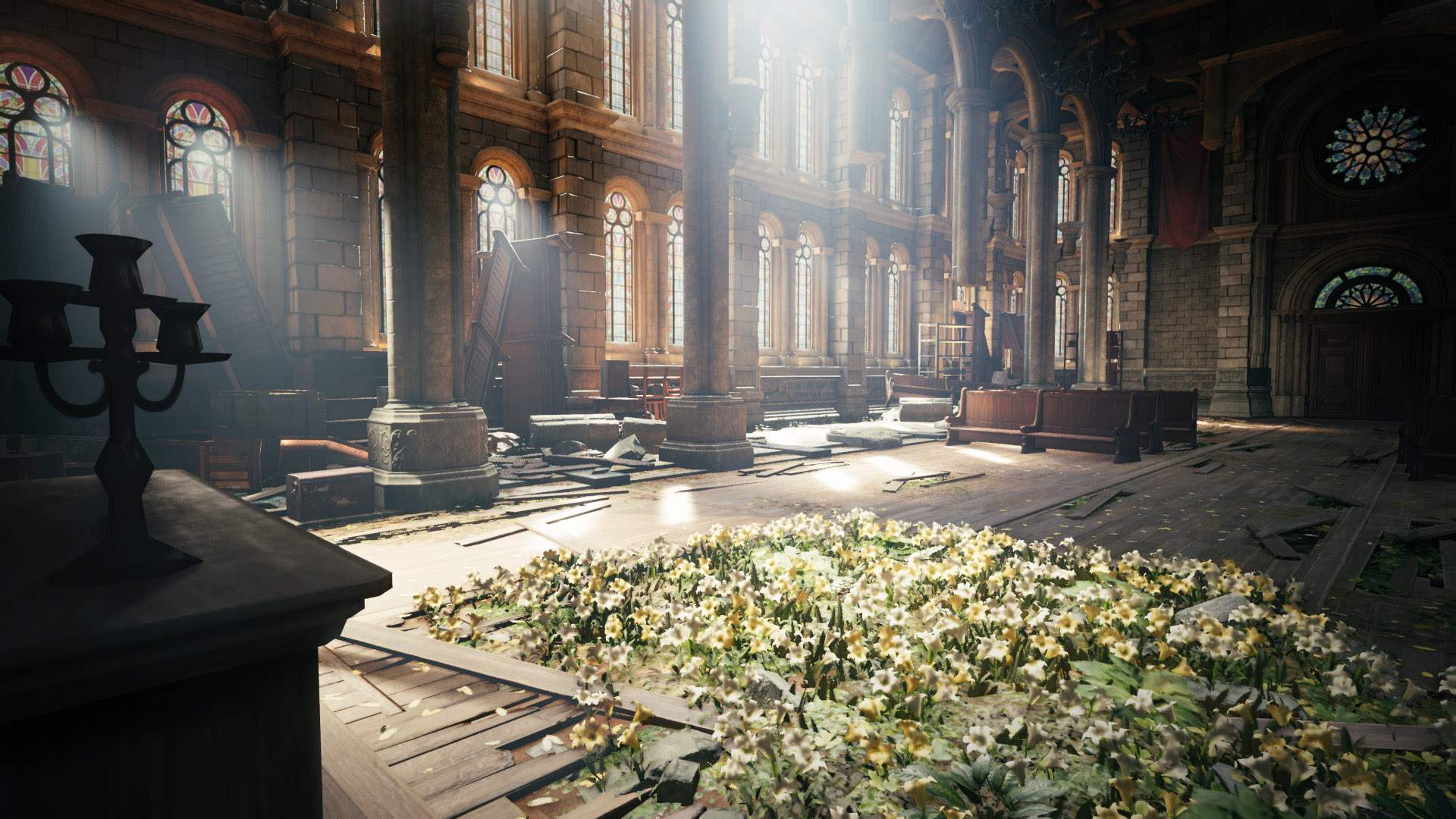

More: https://square-enix-games.com/en_GB/news/final-fantasy-vii-remake-zoom-backgrounds
Fun and wacky
Maybe not as suitable for work as it is for general recreation activities with your friends but these fun and wacky ones will surely bring some smiles!







You’ll find more of these fun and wacky backgrounds here.
I hope you like the backgrounds that we’ve listed here and would find them useful for your next call. Now if you’re already using some backgrounds that you feel should be included here, feel free to sound off in the comments section below!
When to Choose Which?
When it comes to webcam backgrounds different situations suit different backgrounds, so for example, an employee might use a background containing the branding or logo of your company. This would make the most sense if you are representing your company at, for example, a virtual conference.
Now, take some of the more fun ones above, they would work great if you’re going to be chatting with friends or you’re going to be hosting a quiz based on the specific theme the background comes from. Most of the time, the more formal the situation the more formal you want your webcam background to be, and the same can be said with it being more fun or informal. If you’re making a first impression, go for a more natural background, if it’s an old friend, something fun!
Do You “NEED” a Green Screen to Use a Virtual Webcam Background?
It used to be that you needed to have a green screen and a program with the ability to chroma key yourself out of the green background in order to have a virtual background for your webcam. This was not only a complicated process but could be an expensive one! Not only that, a green screen is a pretty big commitment of space in your home!
Now, with XSplit VCam you don’t need any of those things. The app does all the dirty work by replacing your current background regardless of your setup using AI to digitally remove your background! All you have to do is select your new webcam background in the app, choose XSplit VCam as your camera in your video conferencing app of choice and you’re all set!
To end this, I know some video conferencing apps such as Zoom, Skype, and Microsoft Teams have this built-in (though some only added it recently) but trust me when I say theirs are not as good as what VCam has to offer. Try it for yourself for free!