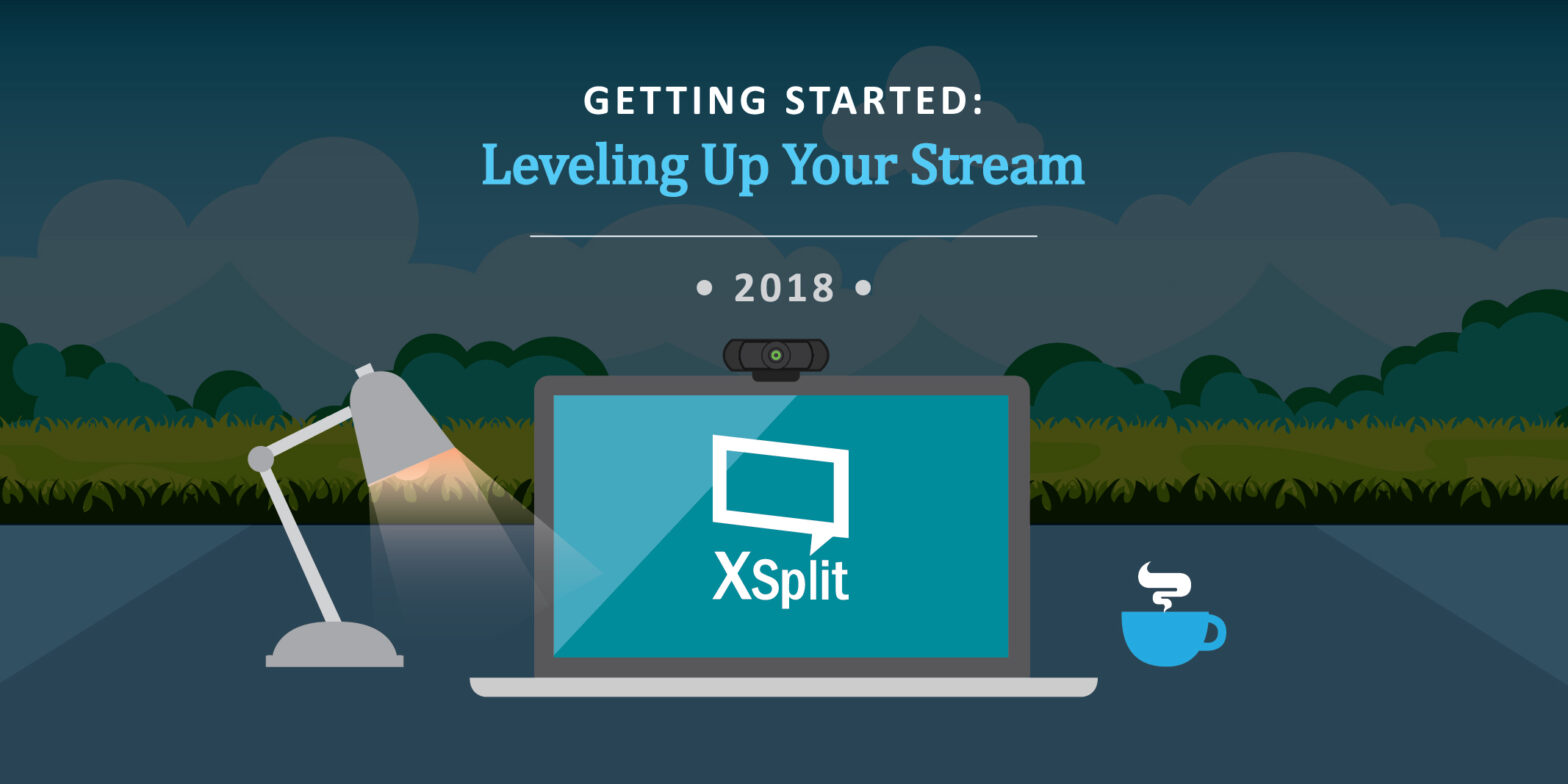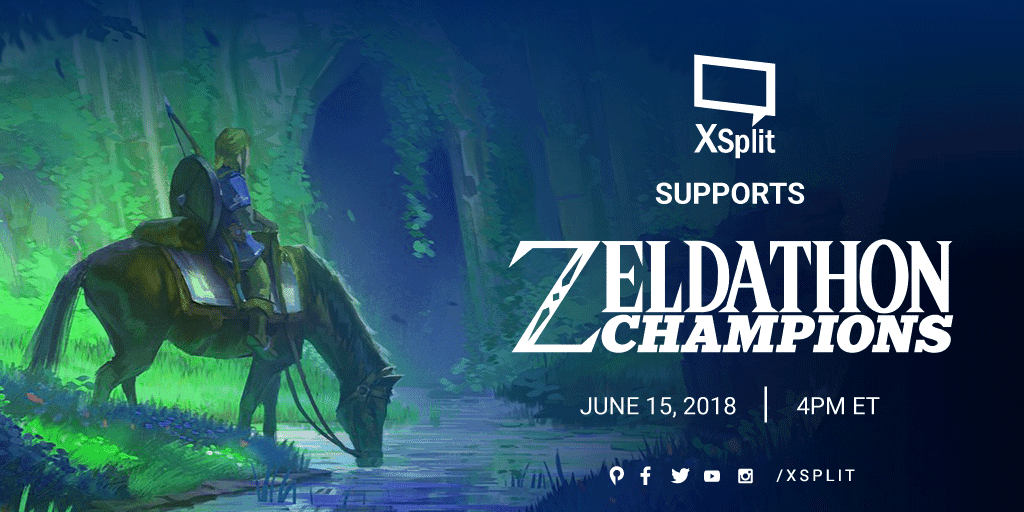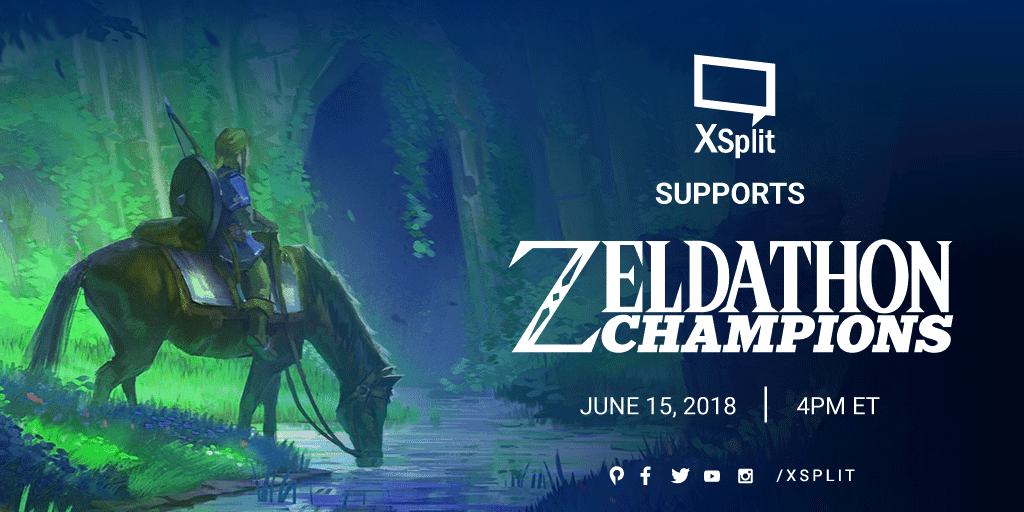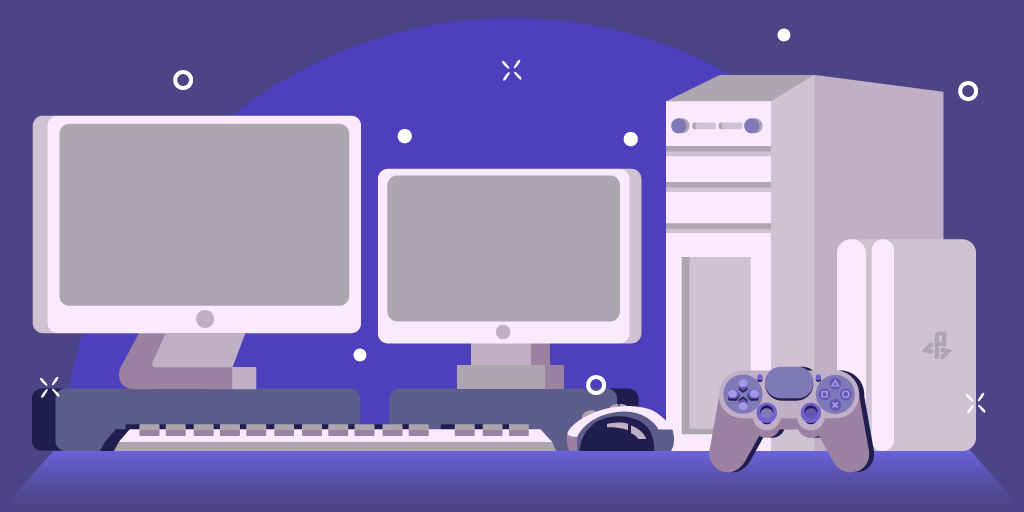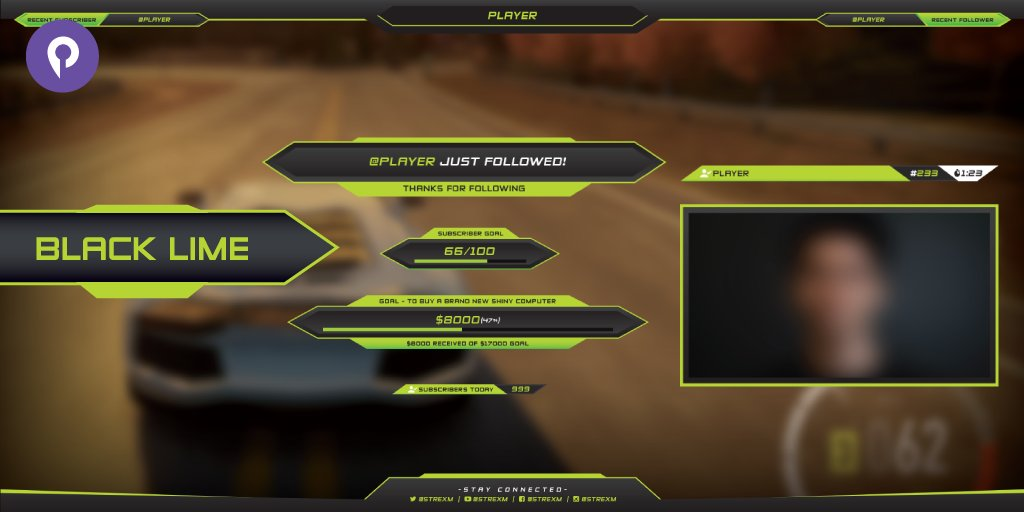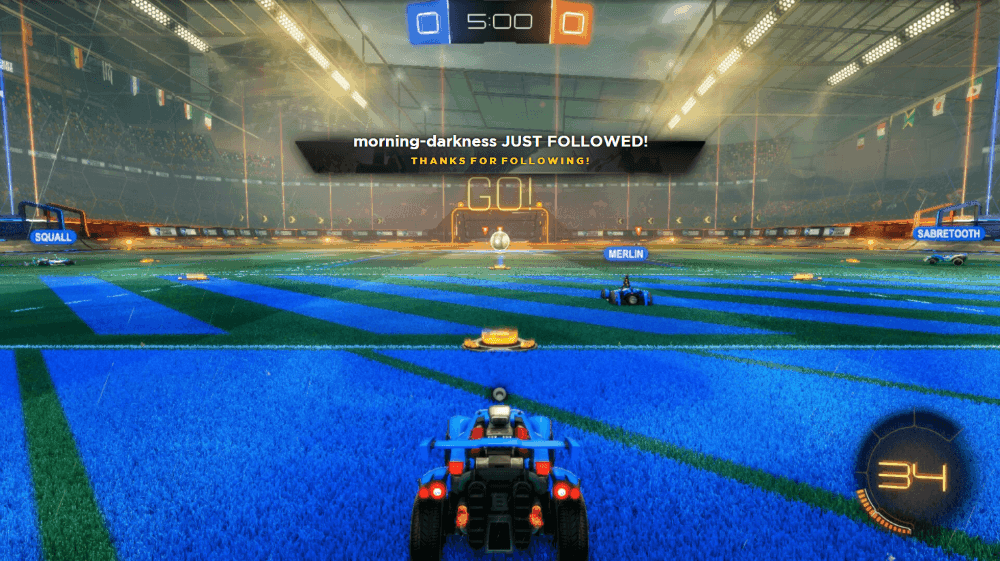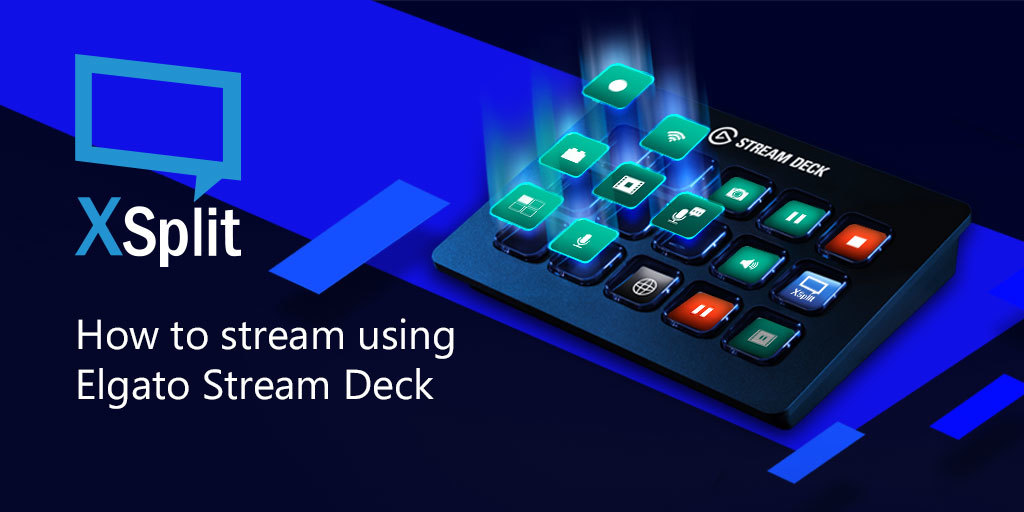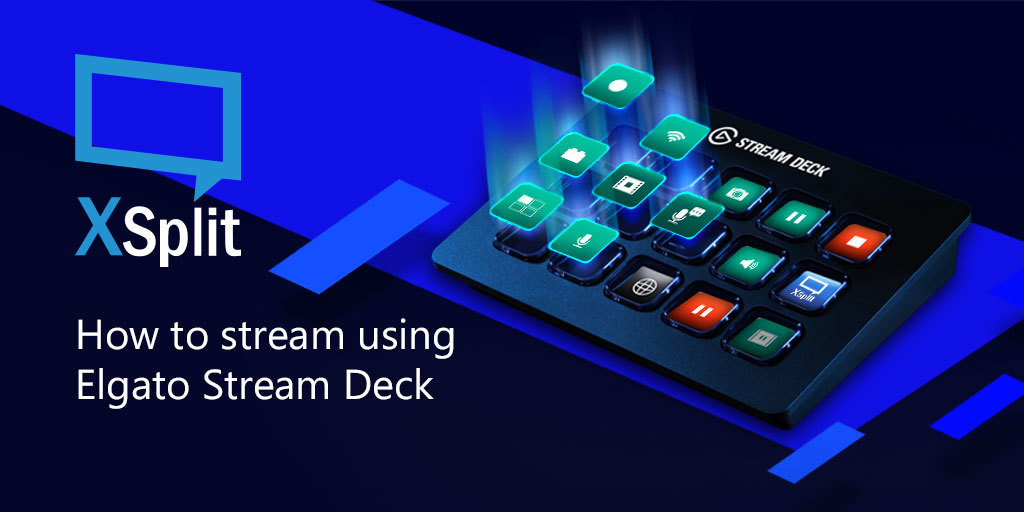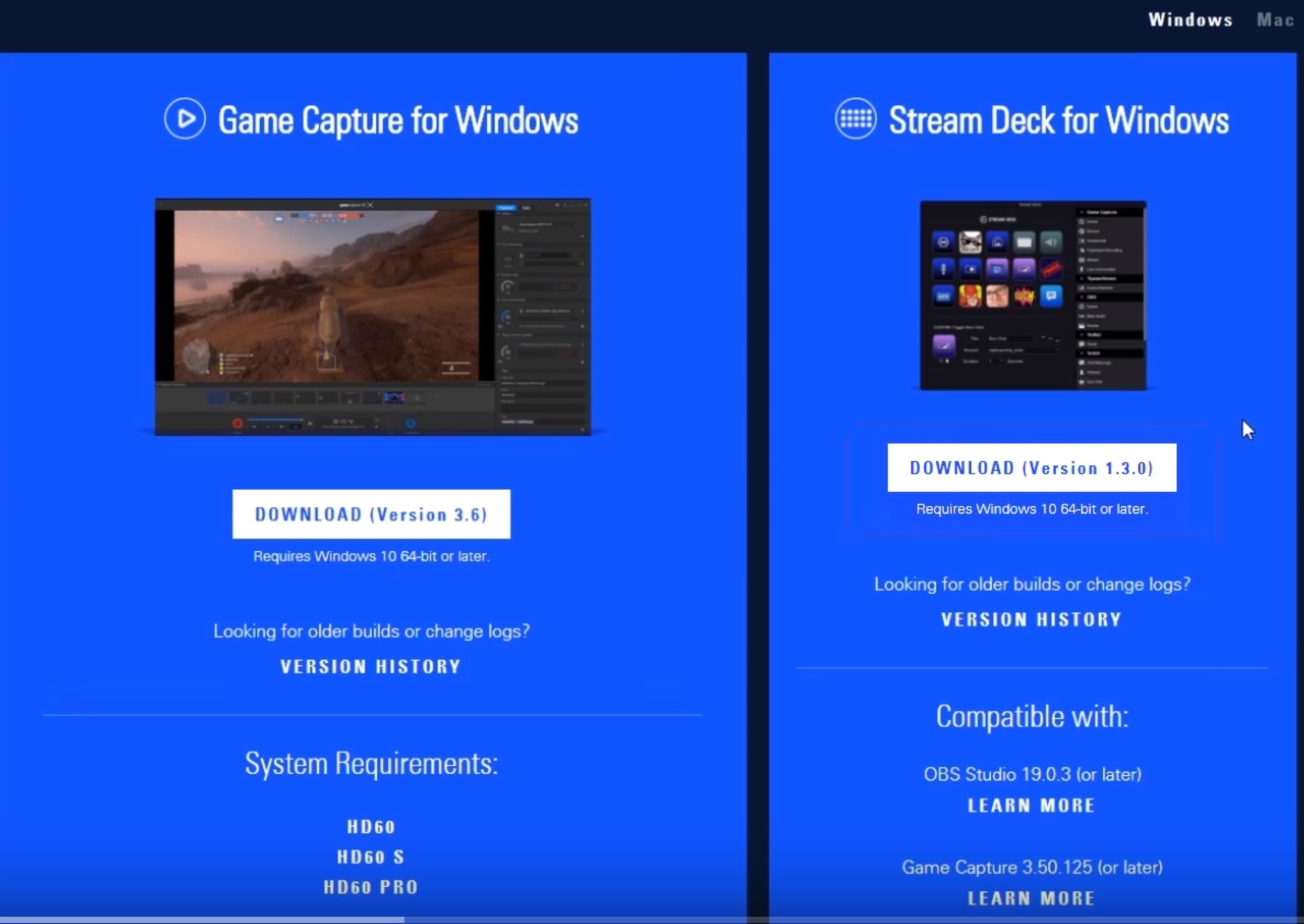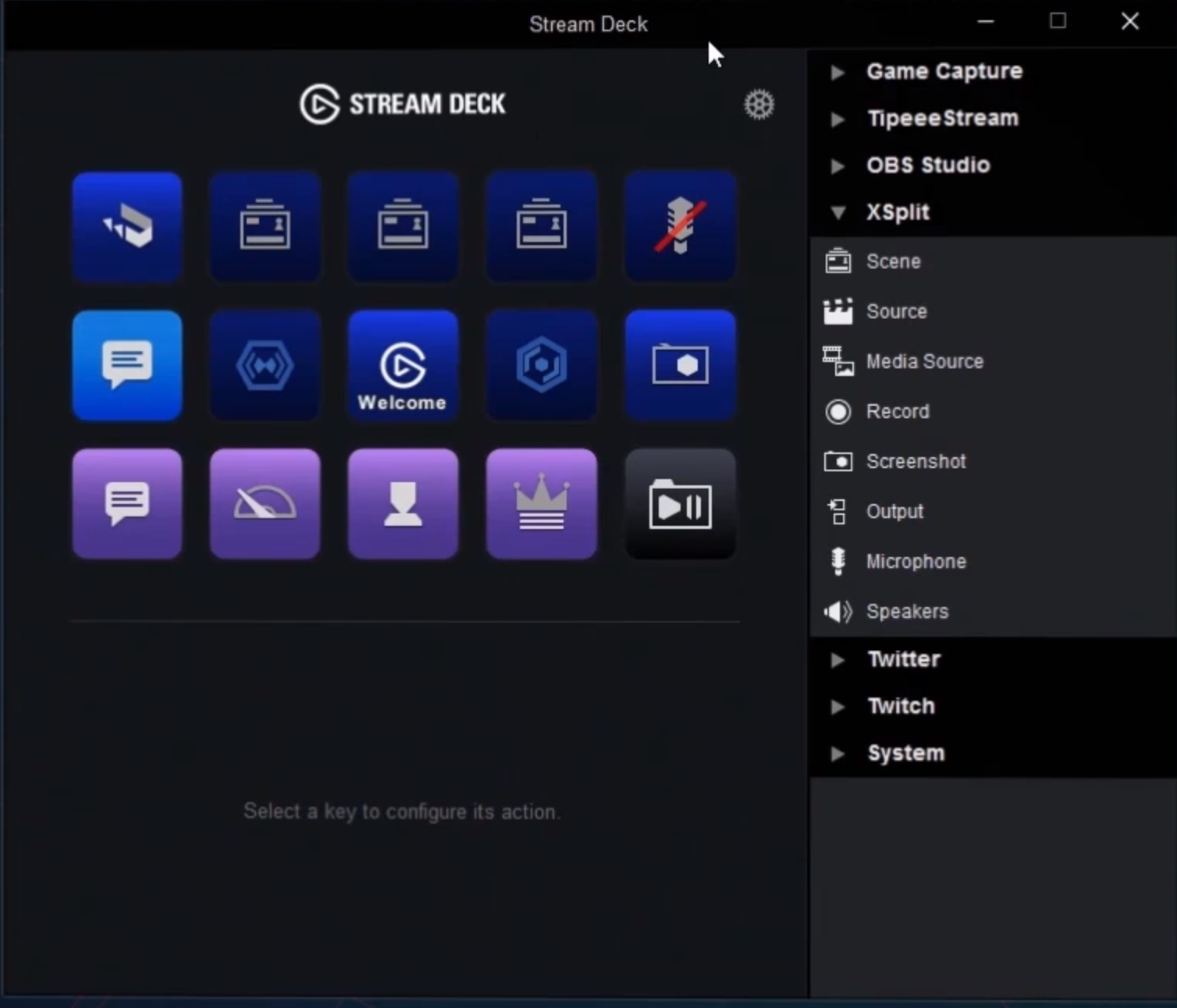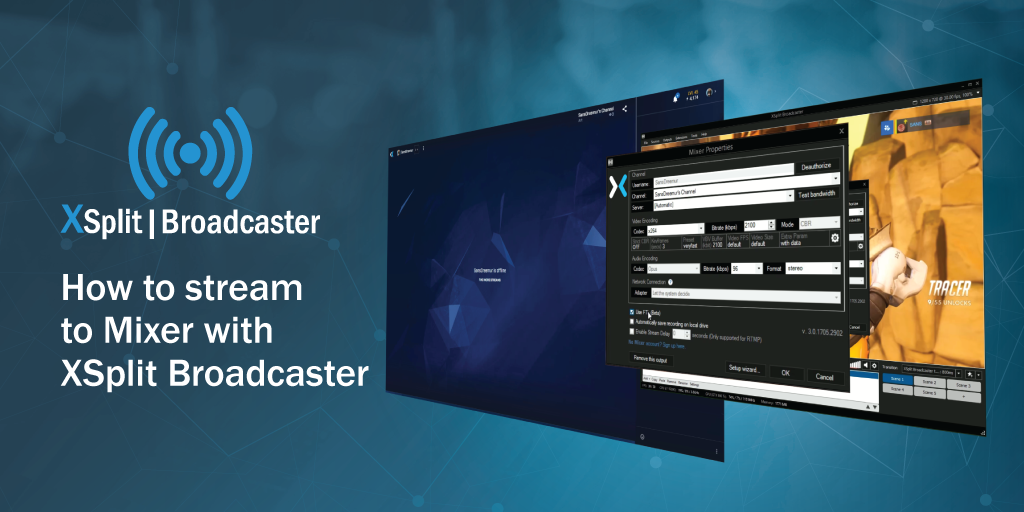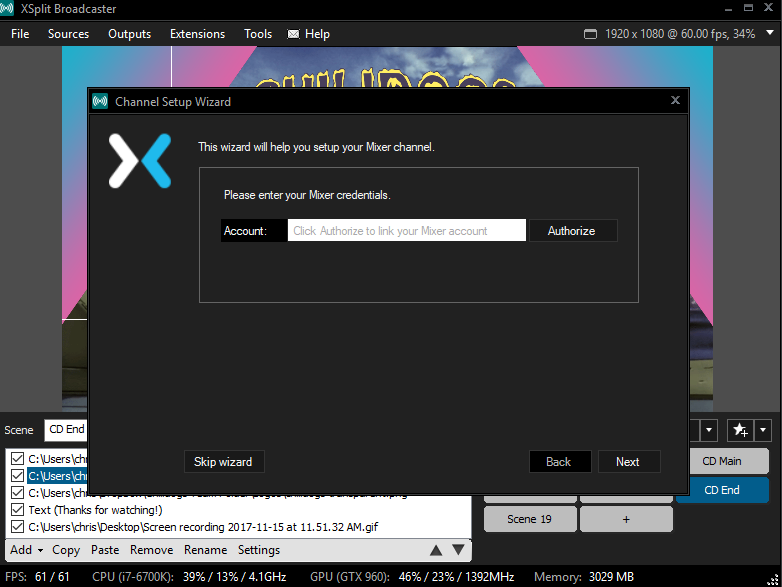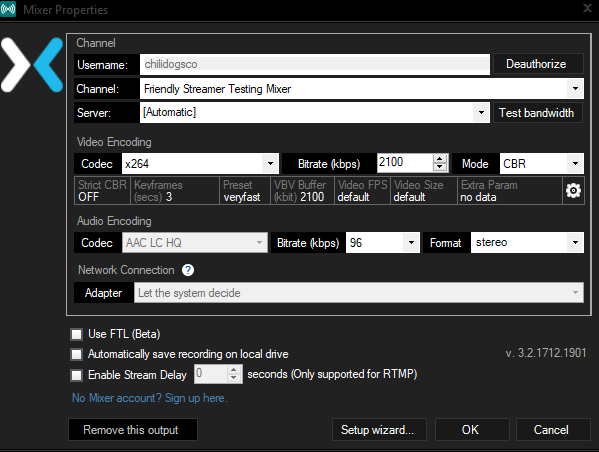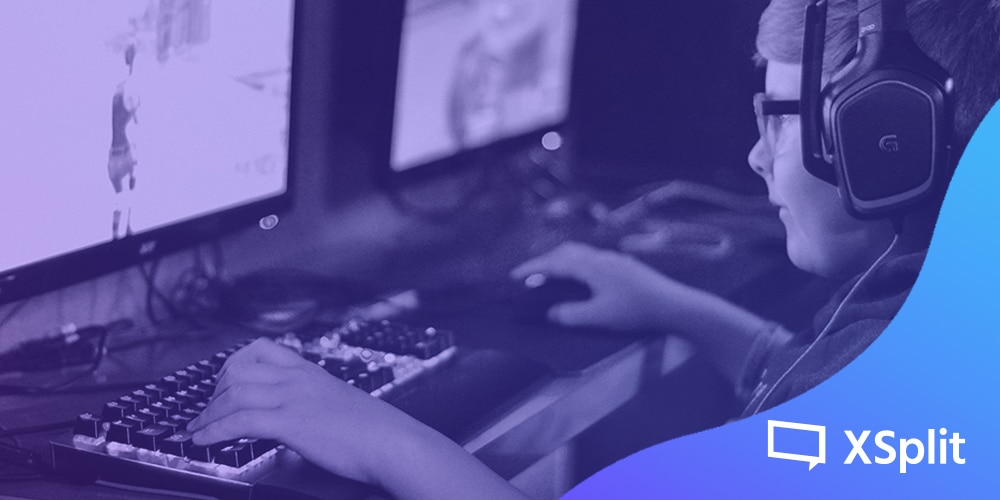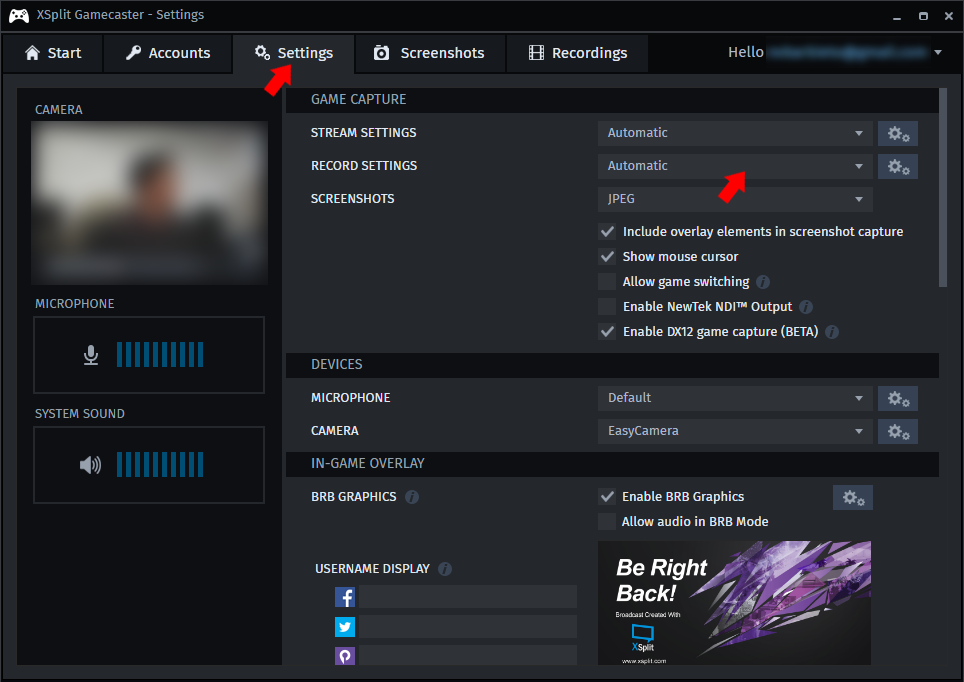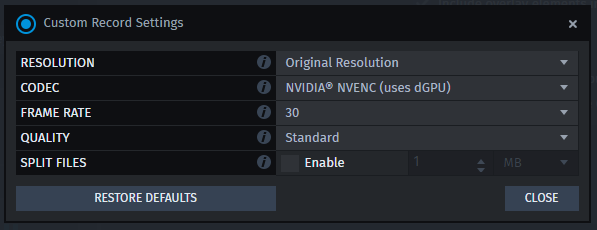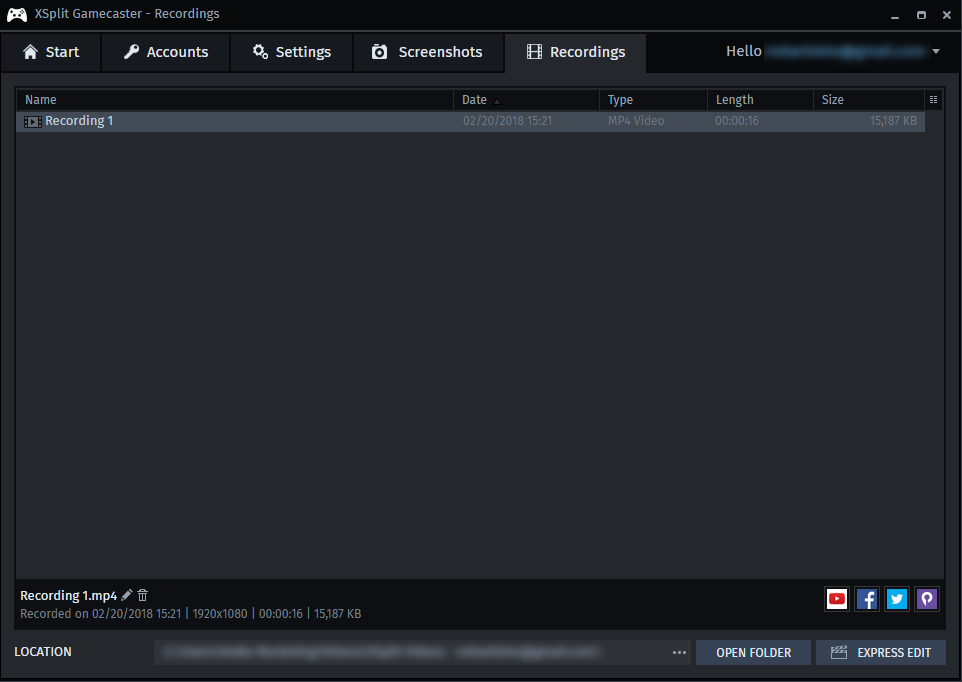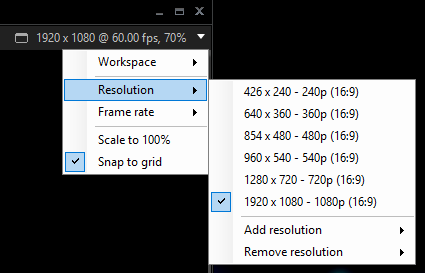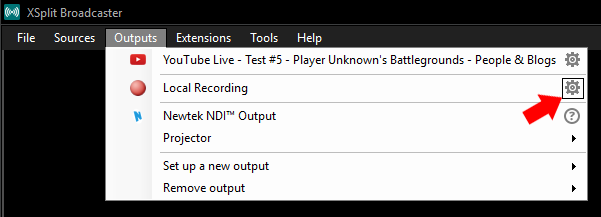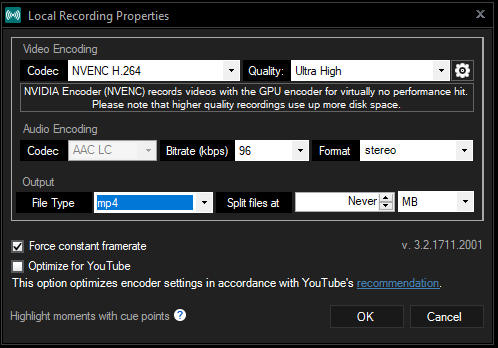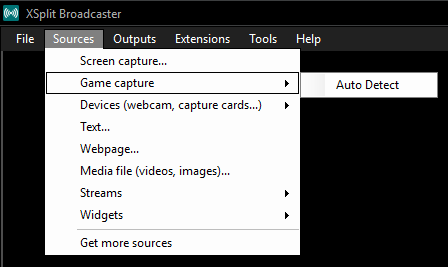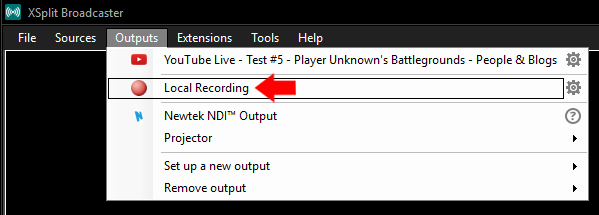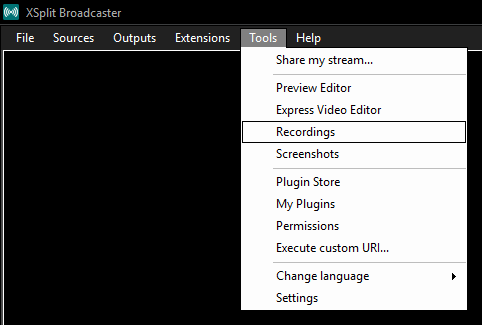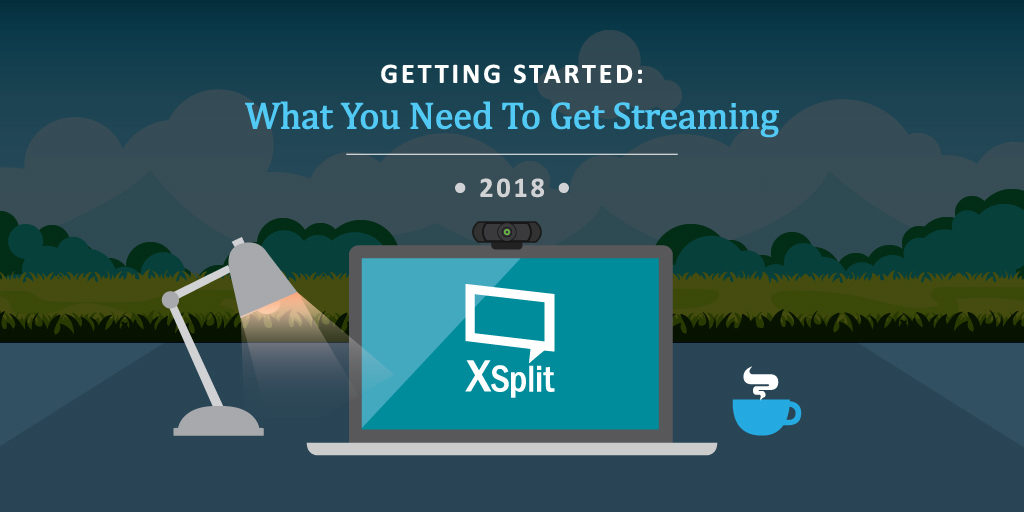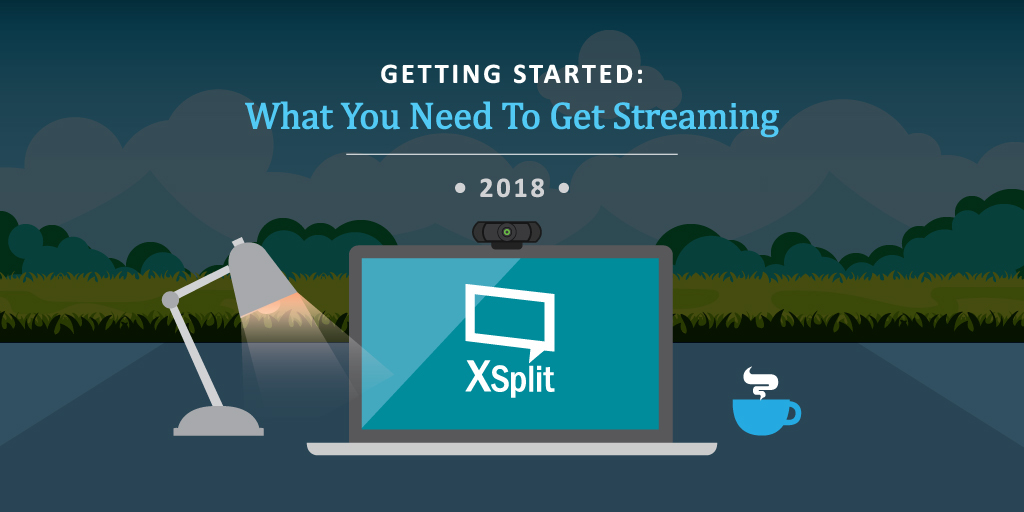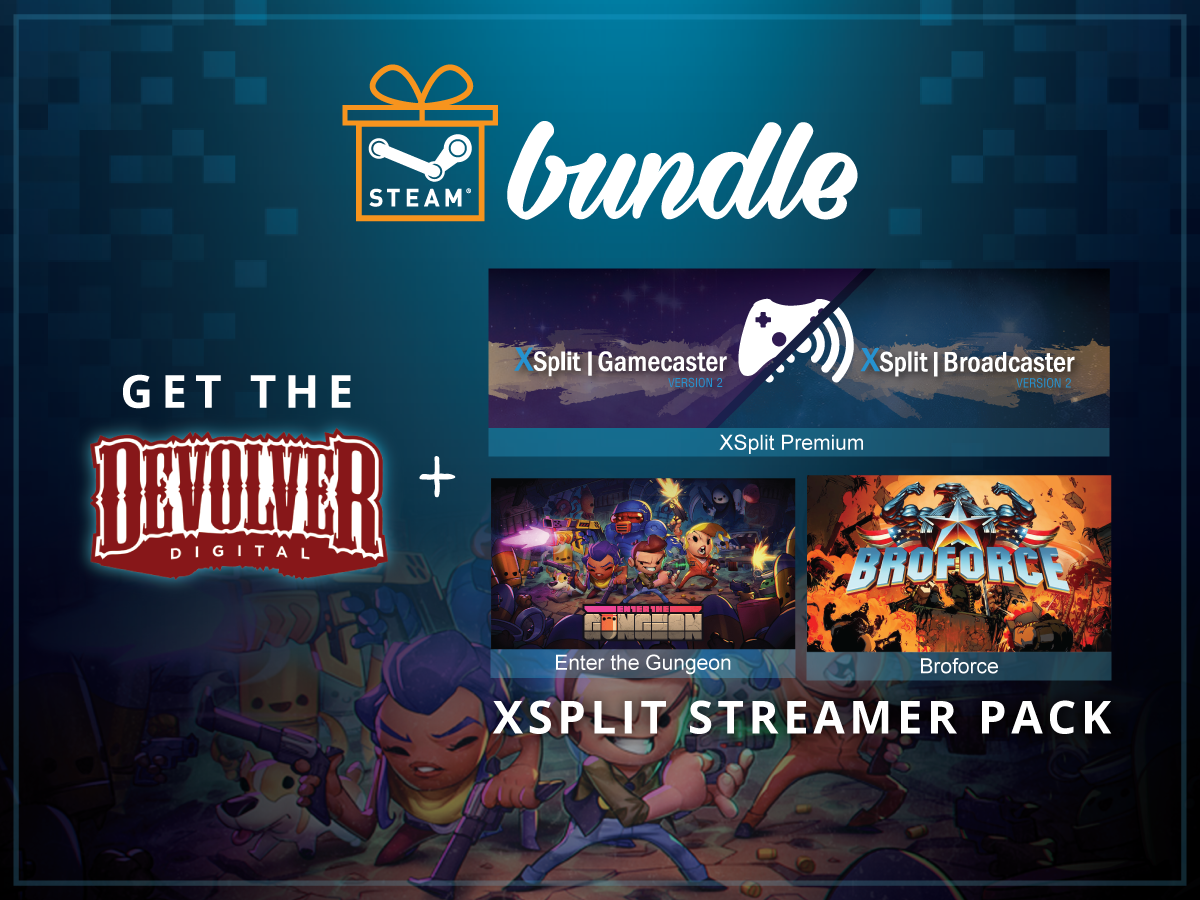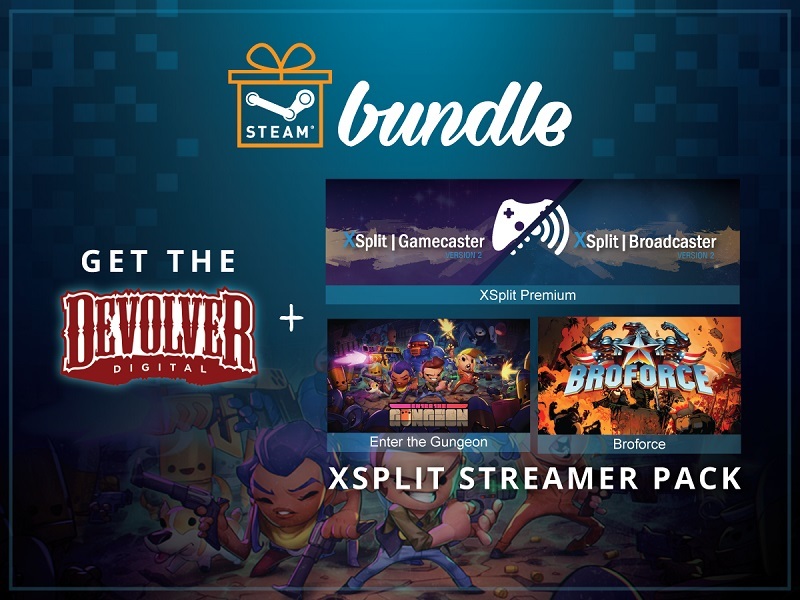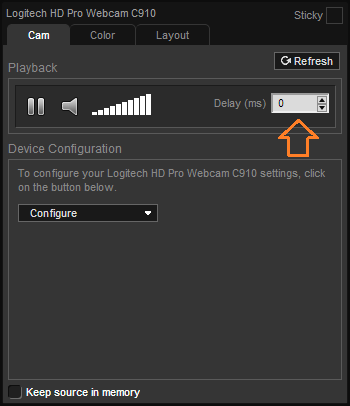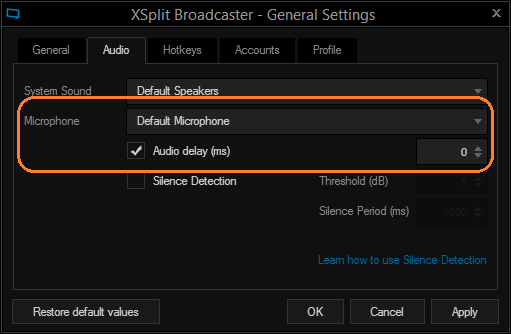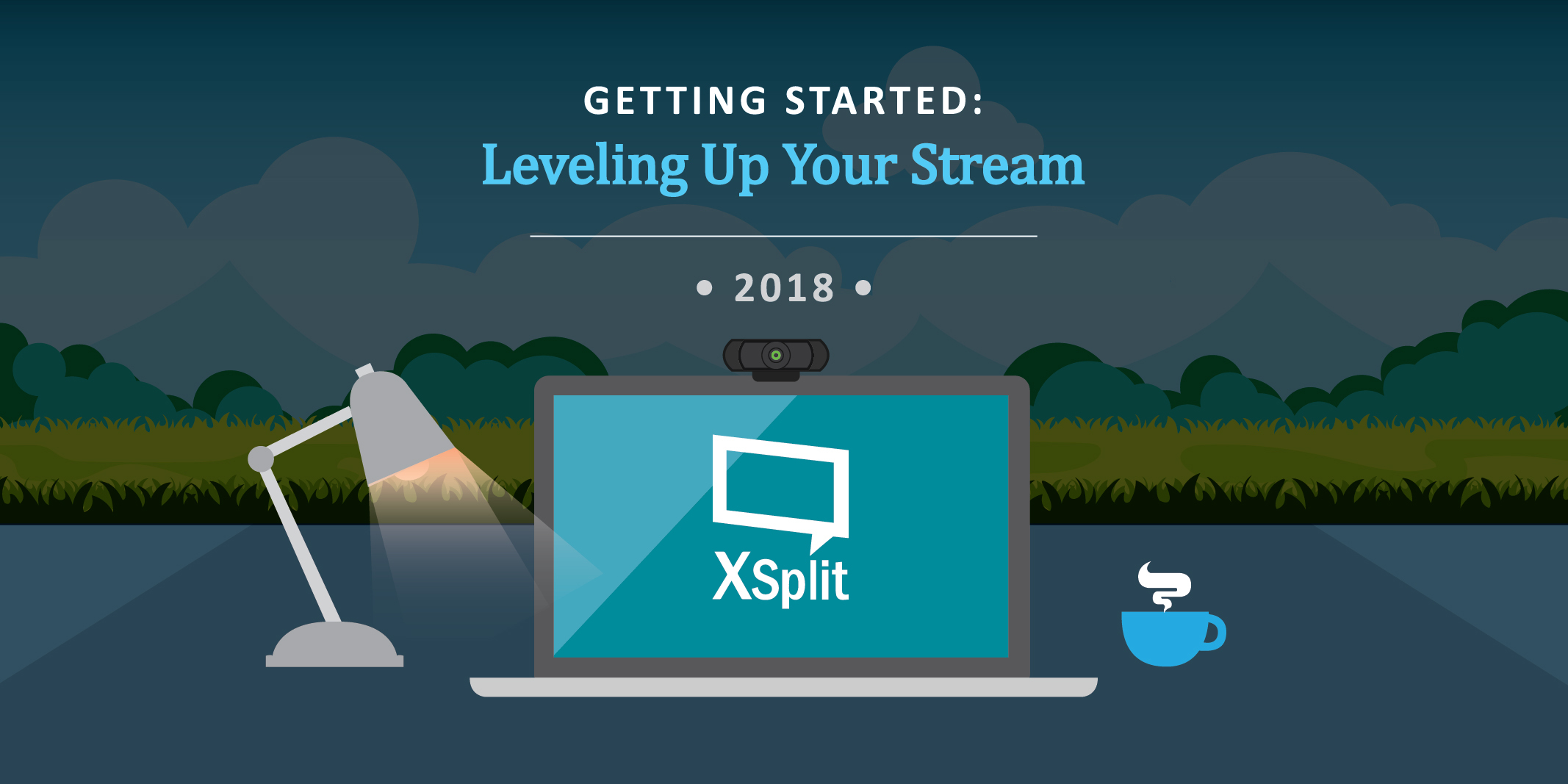
So you have the gear, the internet connection is stable, XSplit is set up and Player.me overlays are ready. What now? Well, stream, obviously, but are there more things you could improve? More little Secret Tips That Streamers Don’t Want You To Know? (hey, if it works for those weird ads it might work for us?).
Watch More Streams
Who got you into streaming to begin with? What did you like about them? Now, it’s a terrible idea to copy a streamer but there will be core elements from someone that resonate with you. Do they have a friendly attitude? Is inclusivity important to them? Do they focus more on showing you how good they are at whatever it is they are streaming? There’s something to learn from every stream you watch, both good or bad (“I don’t want to be like them!” is just as valid a take away) and the only way you can get this info is by watching! All of this experience and info is out there and being demonstrated to you right now wherever you find people doing things live!
Talk to Streamers
Remember in that intro paragraph we said “Secret Tips That Streamers Don’t Want You To Know”? Not only is this a terrible reference that has been done to death, but it turns out a lot of streamers do want you to know more about their experiences. From vlogs, meeting them at conventions or just asking them polite questions in chat when they have initiated conversation they can be friendly and helpful. Don’t just jump in someones chat and hijack it with tons of “how do I be the biggest streamer in the world?” type questions or just ask streamers “follow me on Twitter” as an opening gambit at conventions. You know how you talk to someone you respect or how you’d like people to talk to you? Just do that!
Don’t Focus on the Numbers
From viewership, to subscribers and donations you can easily get caught up worrying about these things. So much so that they can become the soul focus of the stream. How many times have you jumped in to someones stream to hear them talking about sub numbers or what the viewership is like? If you let these things dominate conversation or even your internal conversation they will change how you present yourself, what you talk about and what you think about when you stream. It won’t be fun any more.
Stream with Friends
Either having friends watching you and hanging out while you play or playing a game together and streaming it can make it a lot more fun for both you and the viewer. Your friends might be streaming themselves at the same time from home or you’re all together playing a multiplayer game.
Don’t Stream for Long Periods of Time with No Breaks
While we do see many streamers doing charity streams or just streaming for entire days, we don’t recommend it. While regular schedules are important for bringing back an audience over time, streaming for long hours with no breaks can be bad for you both physically and mentally. Schedule out your time, make sure you stop, get up, get some water and some fresh air every few hours or so. If you’re feeling better, the stream will be better.
Make Sure you’re Having Fun
There isn’t a magic way to get more people to watch you but I can guarantee that you will keep more people if you are being yourself and you’re having fun. Would you want to watch someone pretending to be “a streamer”, playing a game they don’t really like to get viewers? Someone who loves what they do shines through, you’ll be happier and your stream will be better.