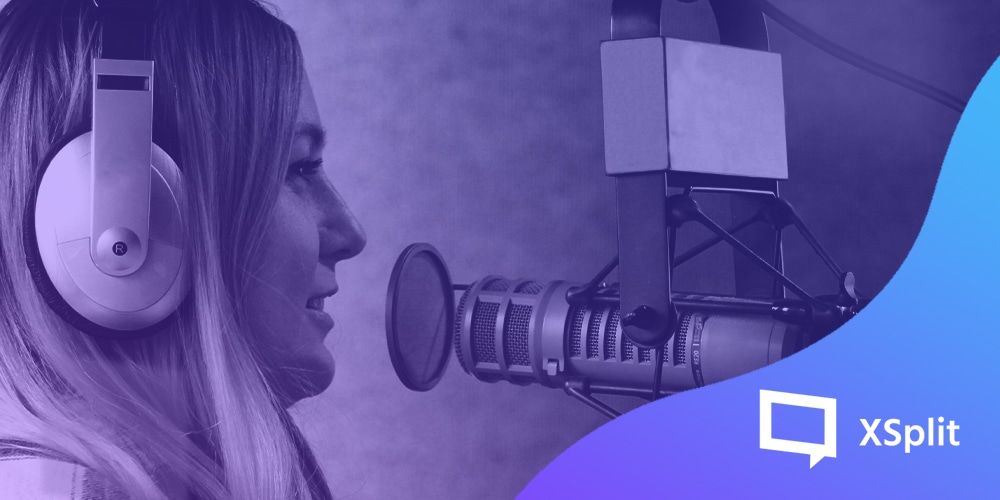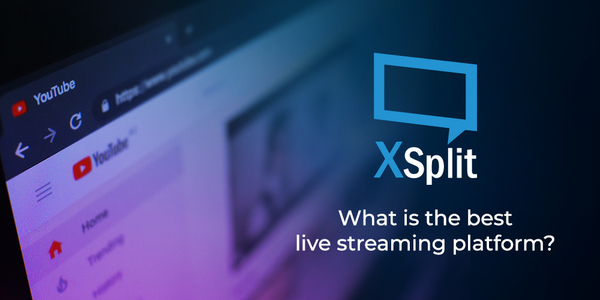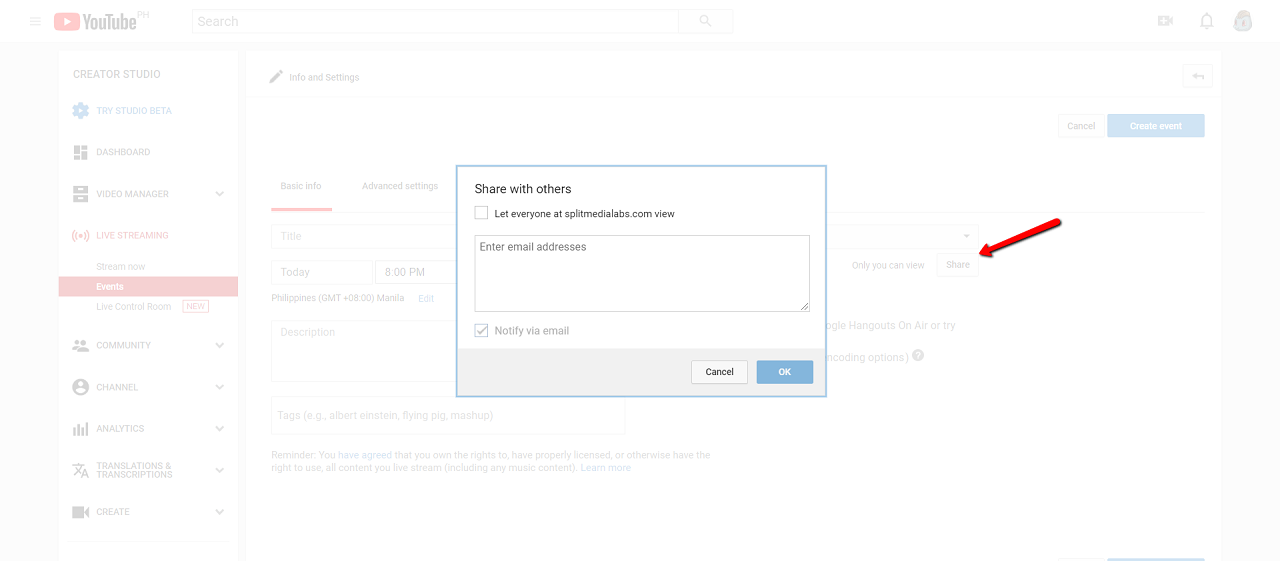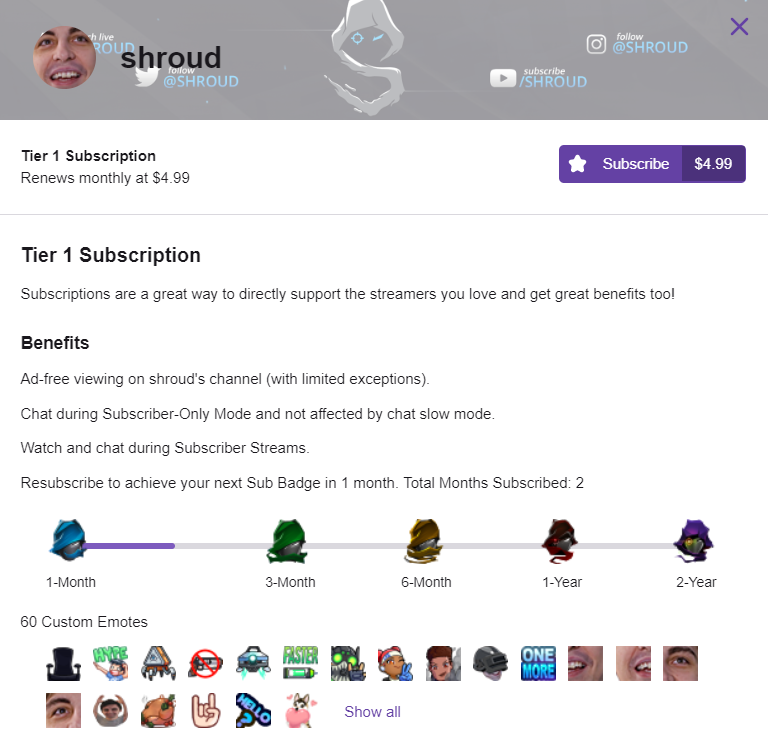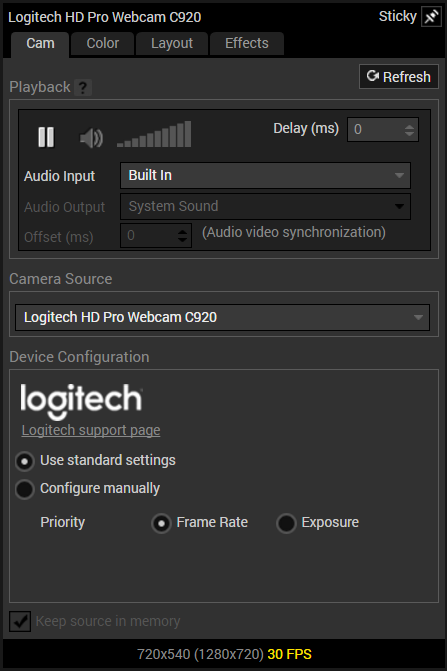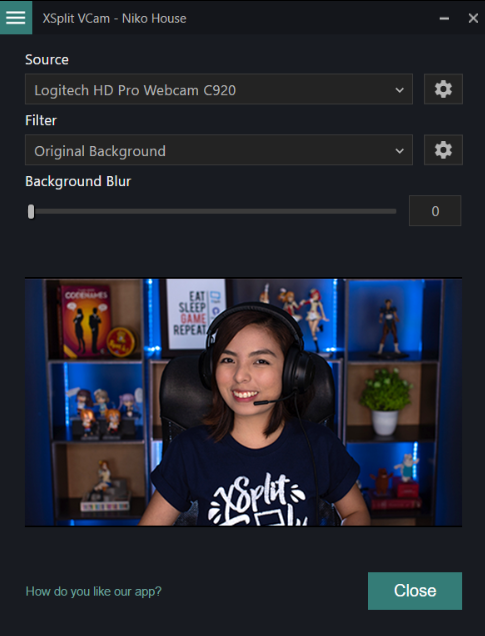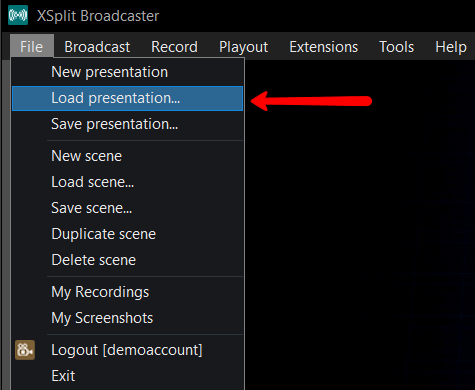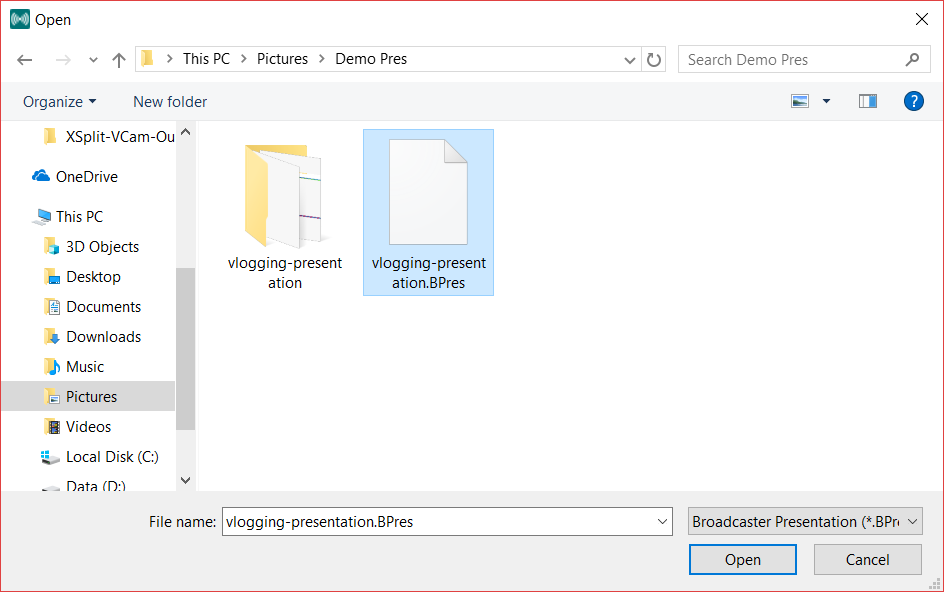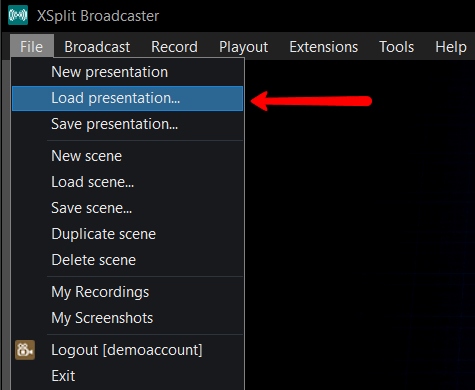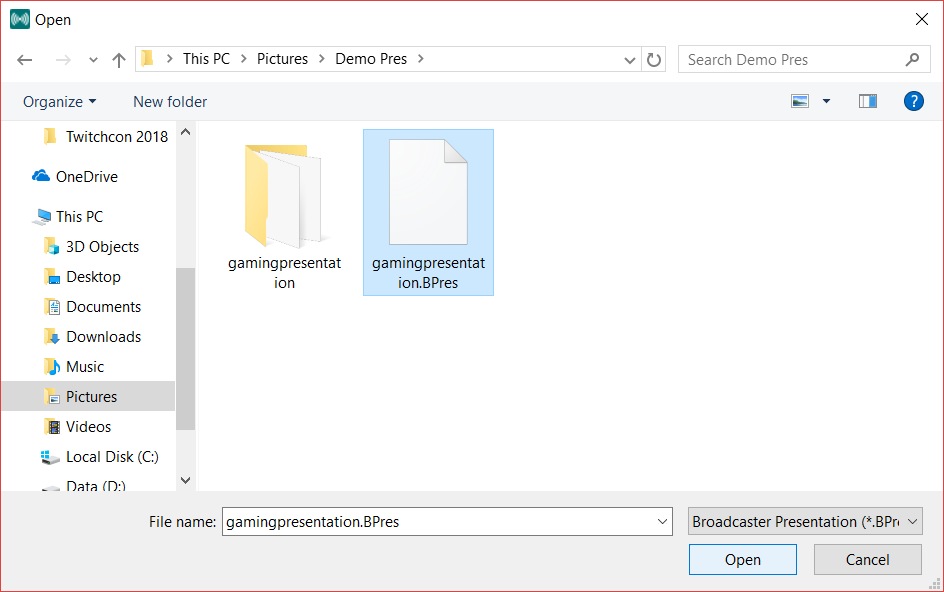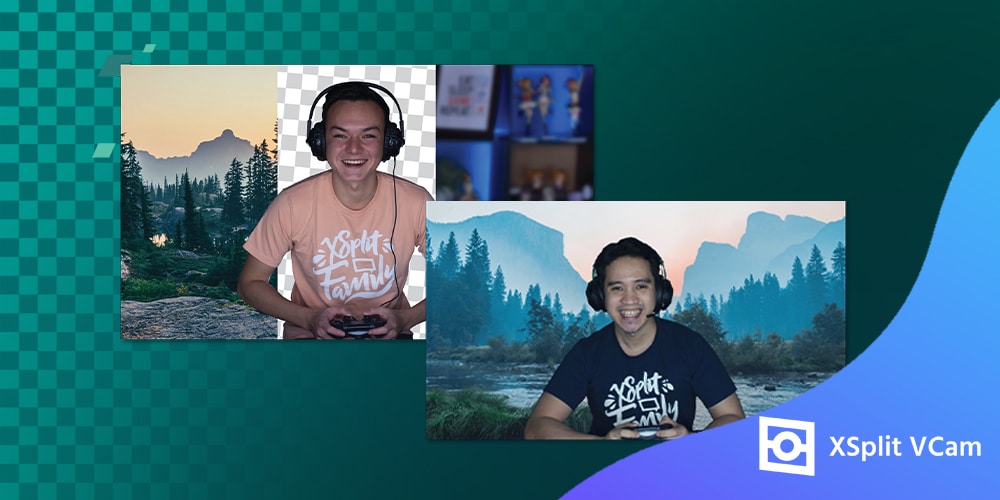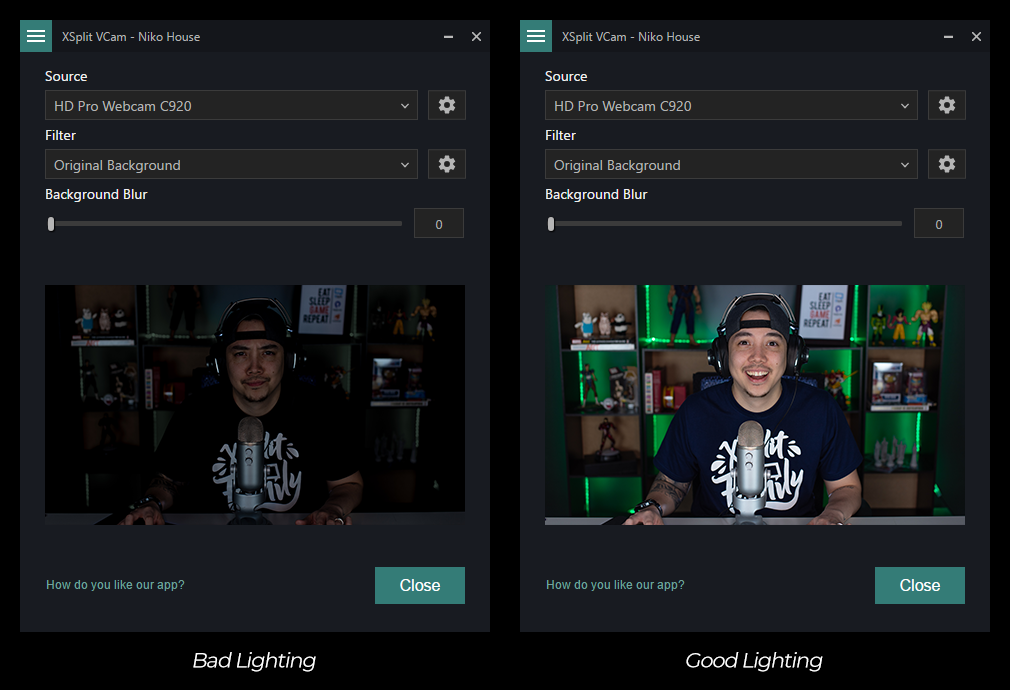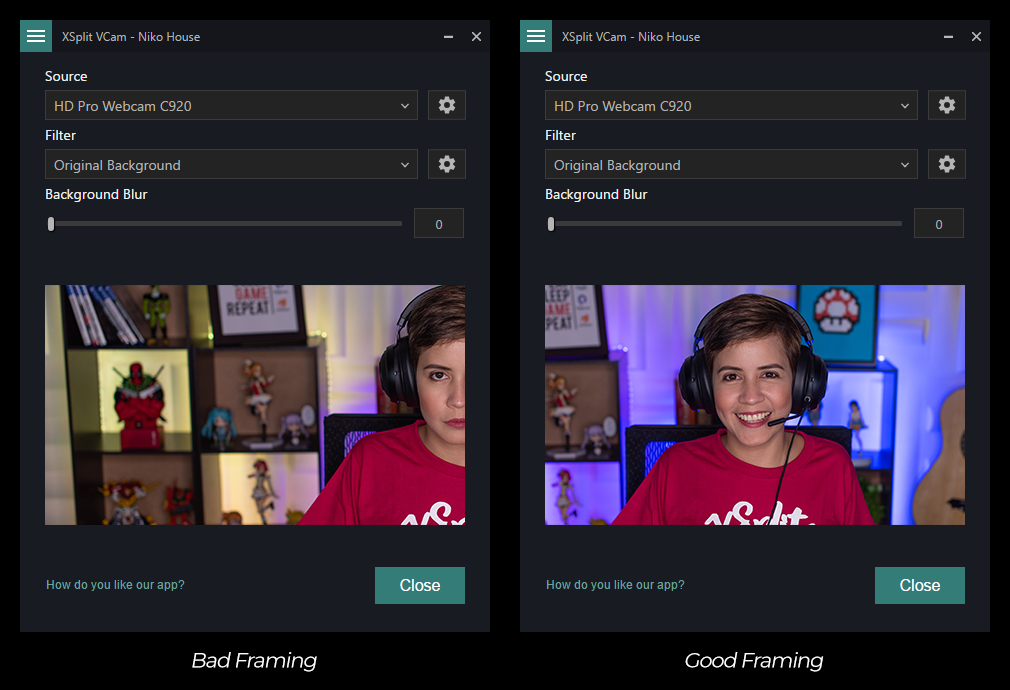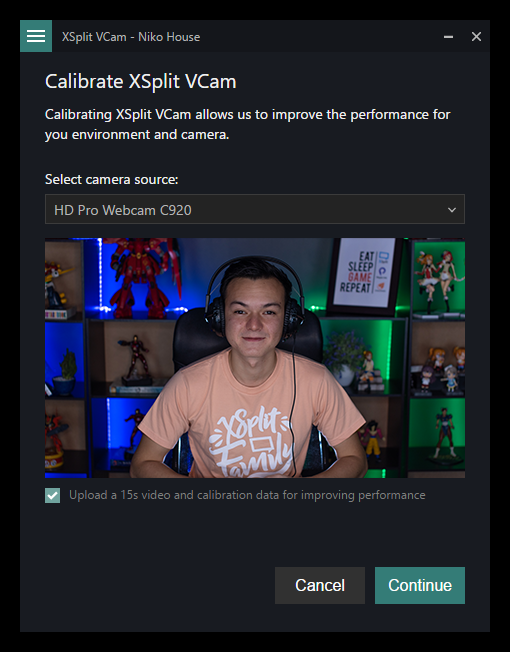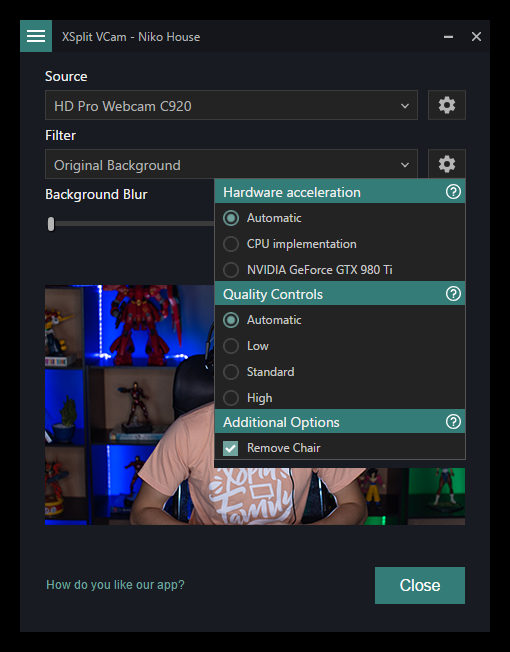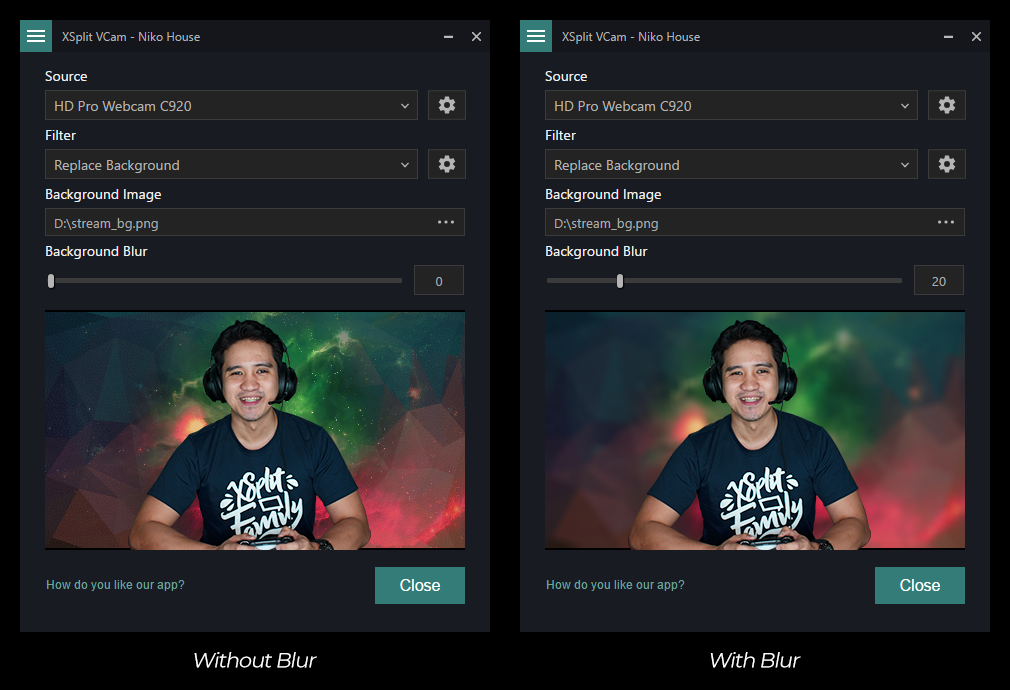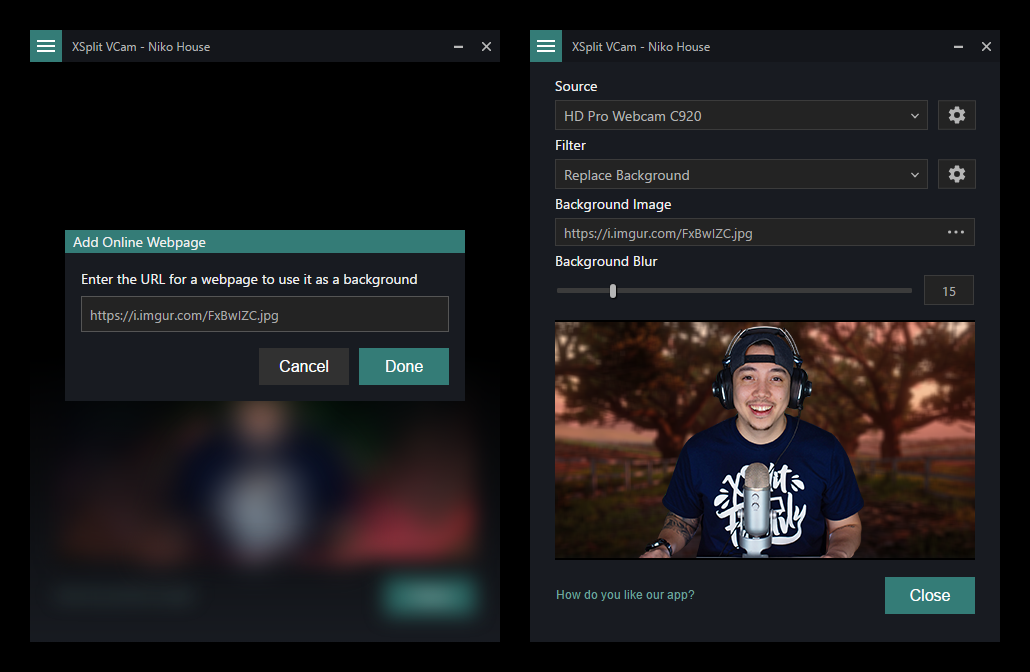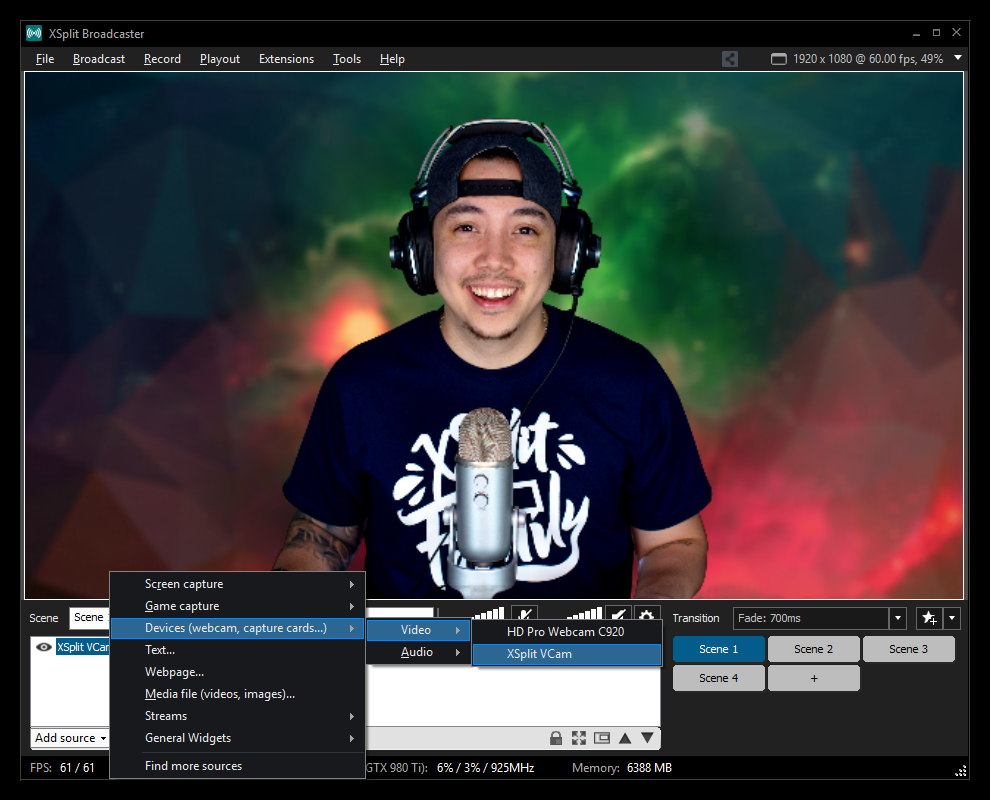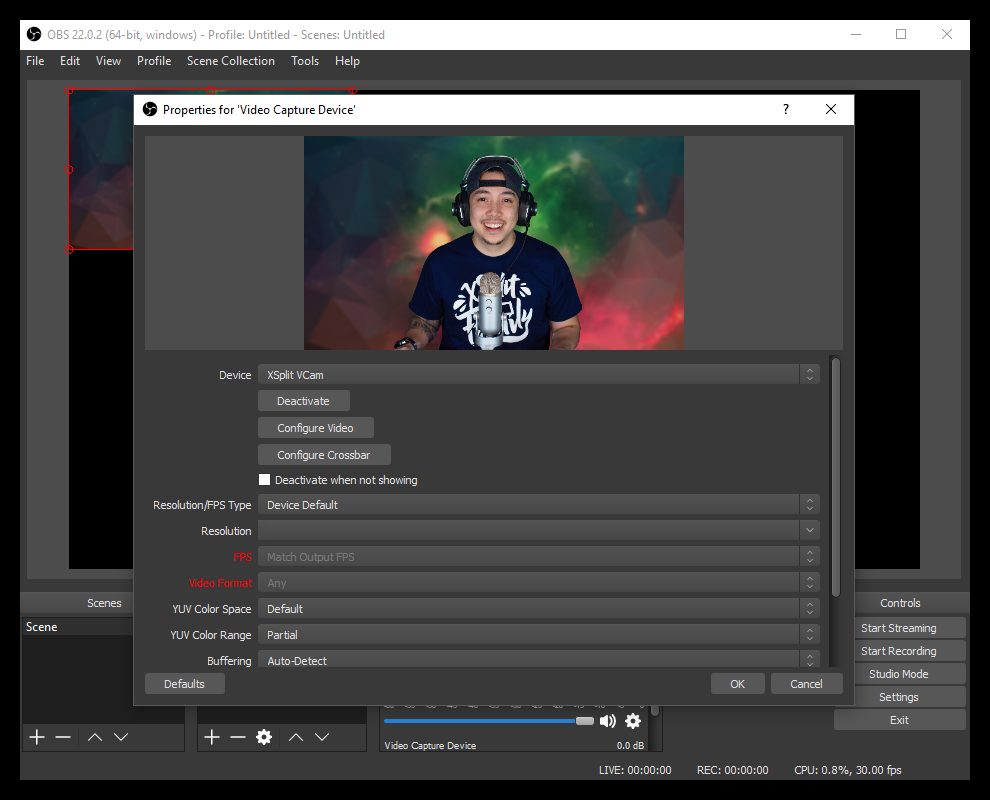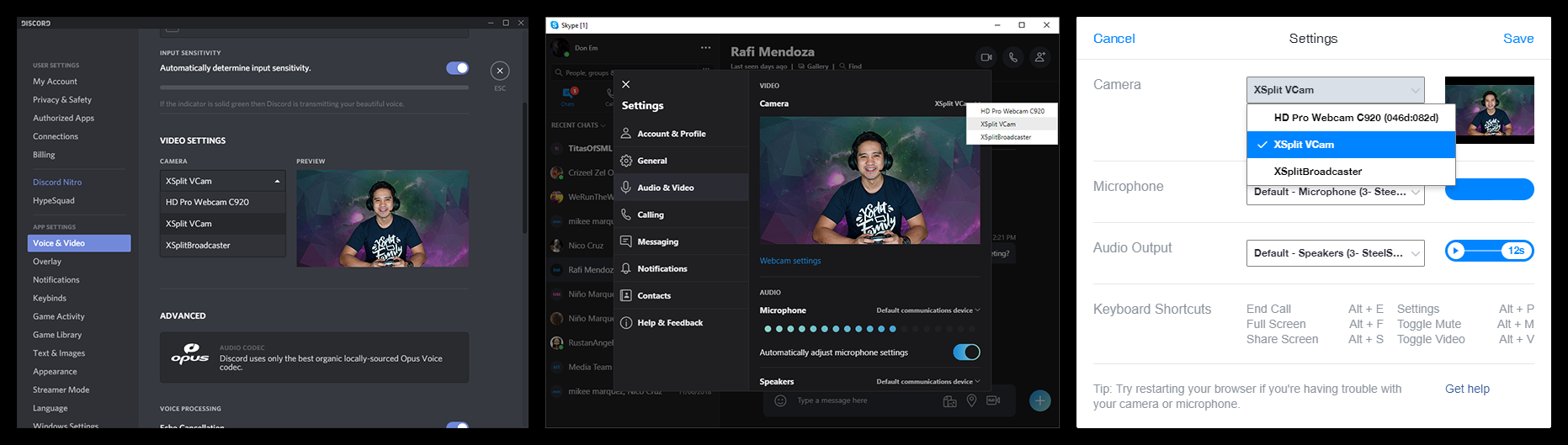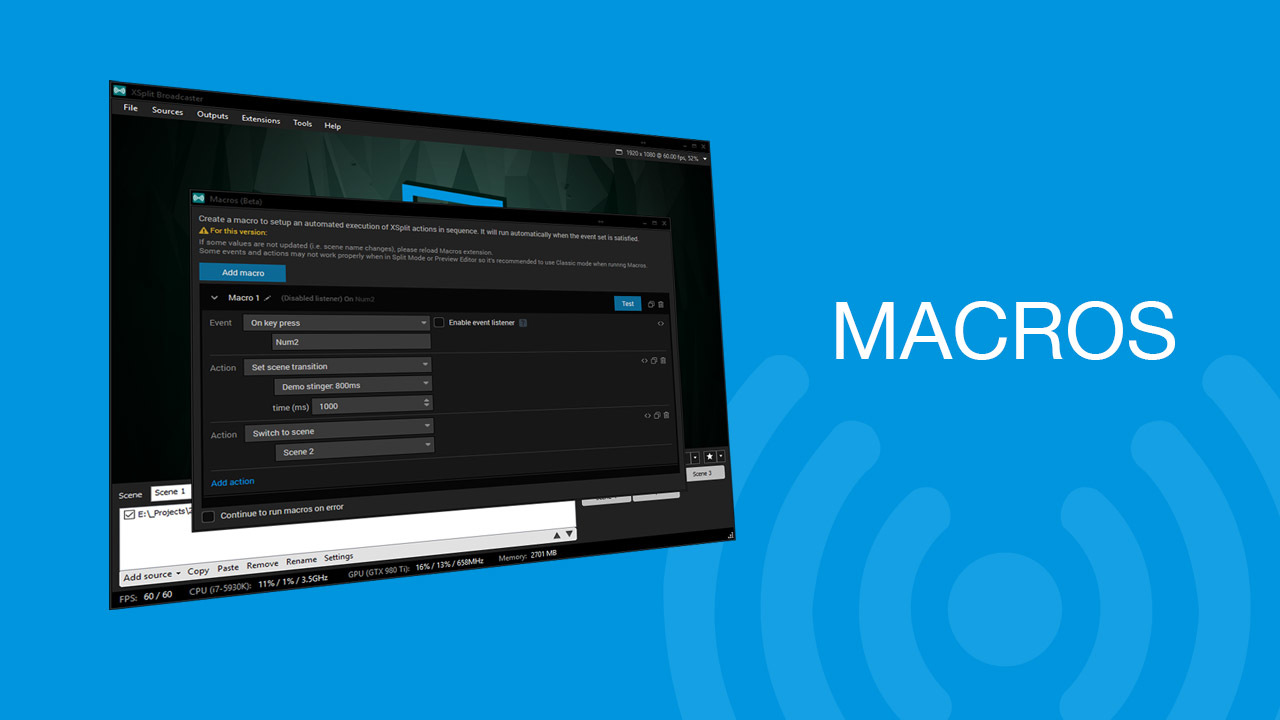One of the hardest things to deal with when you start streaming is not having a chat to interact with. When you have zero viewers or even a few that aren’t chatting, it can be hard to keep up the motivation to be entertaining. It can be even harder to figure out how to be entertaining. We here at XSplit want to help you with your broadcasting career by offering some tips on how you can find your voice as a new streamer or a content creator!
Talk about the game
While this may seem obvious, this is really the cornerstone of broadcasting games. However, instead of just doing play by play, talk about various aspects or details about the game. If you’re playing a single-player game you can talk about where you think the storyline is going, who is your favorite character, or if it is a retro game, what you were doing when that game was released. If it is a multiplayer game, you talk about your strategies or get hype about impressive plays. While a bit risky, you can have some fun conversations using proximity chat or chatting with random players you end up in a party with.
Stream with your friends and/or family
When you start streaming, it is recommended to share your stream on all your social media, including personal accounts. Your first viewers will likely be people you know, but at least you will have people in chat you are comfortable talking to and can give you topics to bounce off of in chat. The same goes for having a group call running with your friends. Dead air can be filled with conversations between your friends.
Write down topics for each stream
Streaming is great in the sense that you can talk about whatever you want, whenever you want, but sometimes it helps to have a few jumping-off points. If you stumble upon an interesting story or have something funny happen to you, write it down on your phone and talk about it during the stream. This is a great way to coax people to participate in the chat since everybody has an opinion on something.
Ask your viewers questions
Prioritizing chat interactivity is great for retaining viewers and making them feel part of a community. You can spur interaction by asking your chat questions like their favorite food or anime. One of the best tactics is to ask your viewers what game you should play or what decision you should make in the game. You may get crickets the first few times, but eventually, someone won’t be able to resist the urge to be a backseat gamer.
Check your analytics
Many of the streaming platforms, such as Twitch, give you detailed analytics showing if and when you had chat activity. If you see a period with a lot of chat activity, check your archive and try to determine what you were doing to drive that activity.
Shout out the lurkers
Your first viewers may not be the chatty type for a number of reasons. However, it is always good to make them feel welcome and part of your growing community by giving them shoutouts every so often. They may even decide to chat after a time!
Be your best self
While being yourself is better than being someone you’re not, what you are aiming to do is to highlight and amplify the most entertaining aspects of your personality. While this is subjective and probably will take the longest time to figure out, usually your friends and family can tell you what they like about you.
If all else fails, play a scary game
People love watching other people get scared while playing video games. Many of the largest content creation empires have been built on this simple notion.
Developing your casting skills for gaming can be a long path, but always remember to try to have fun. If you’re starting your Twitch or YouTube channel as a hobby or new career, it’ll be hard to keep creating if you’re dreading starting a stream.
Do you have any tips on how to get comfortable with the microphone? Let us know in the comments below or on social media (XSplit on Twitter, Instagram, Facebook, and YouTube).