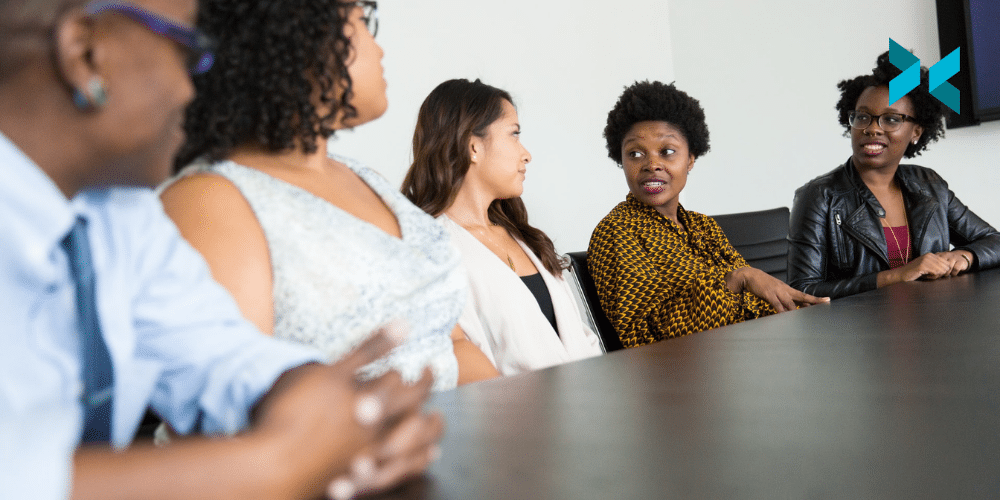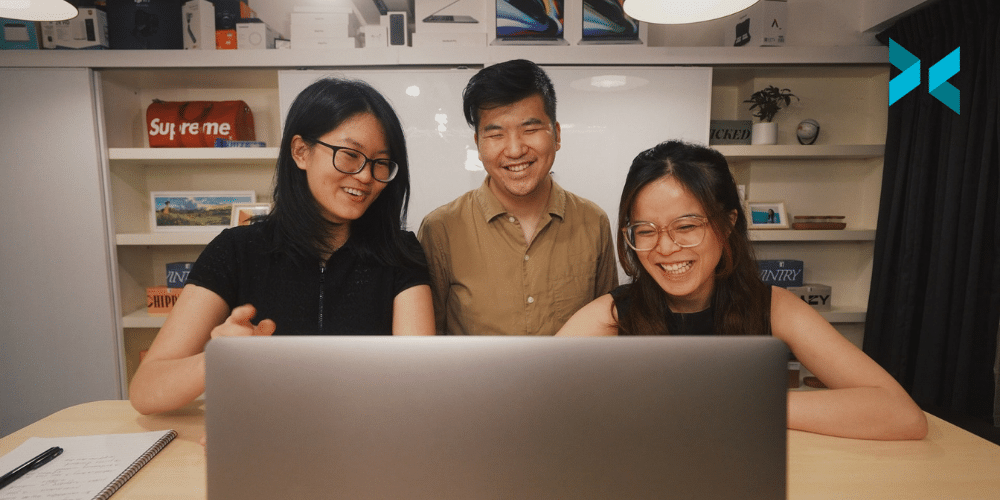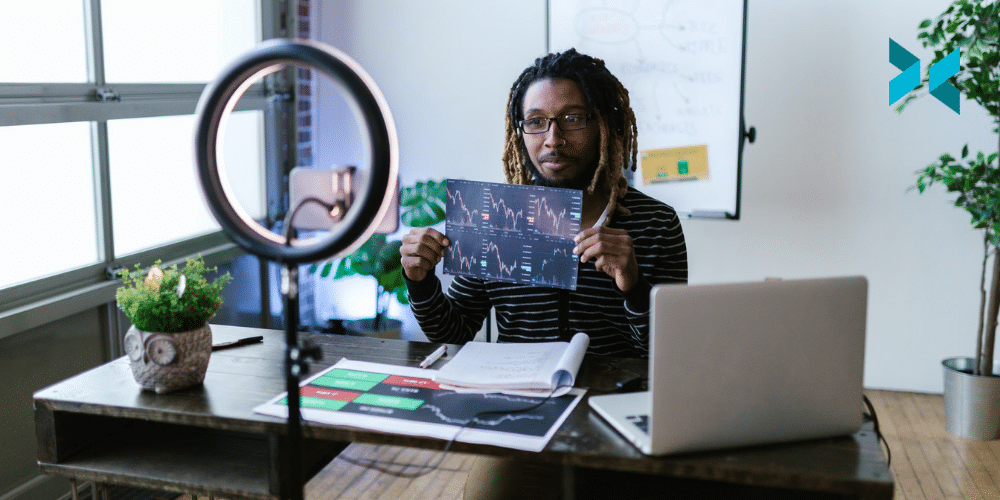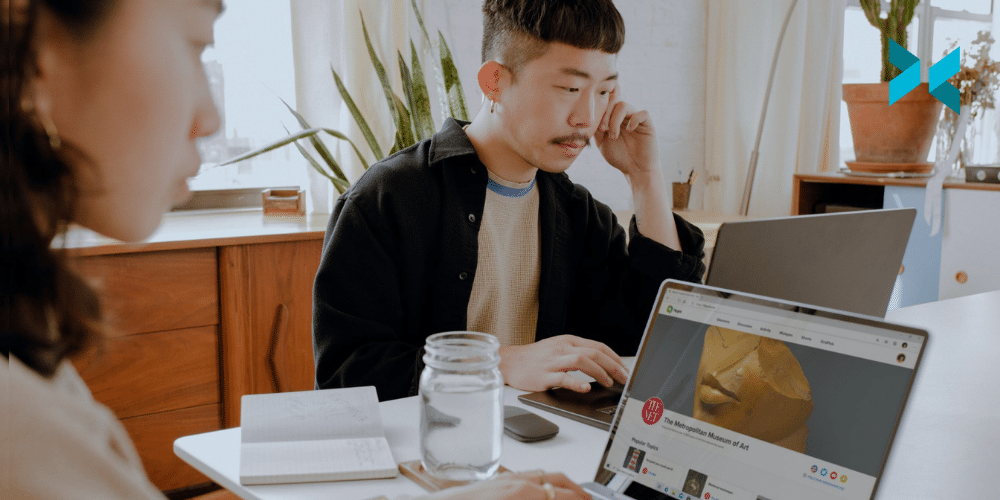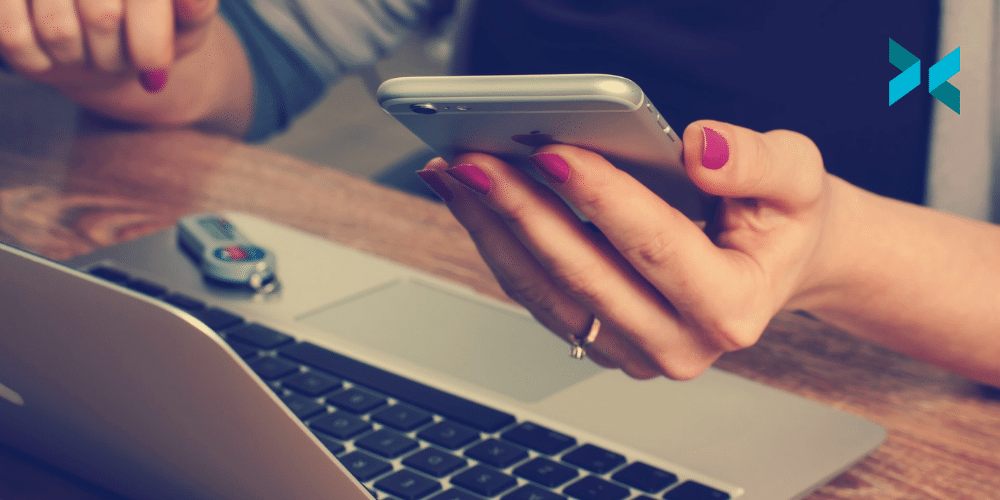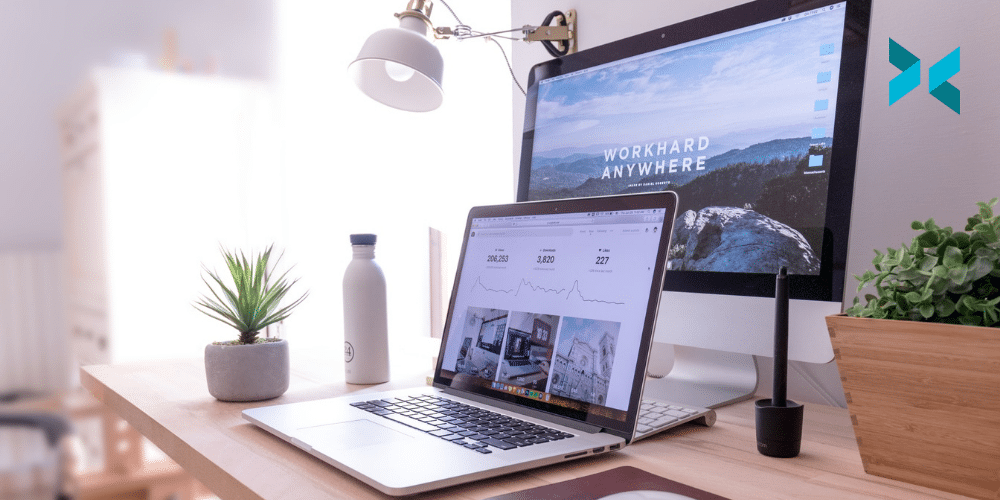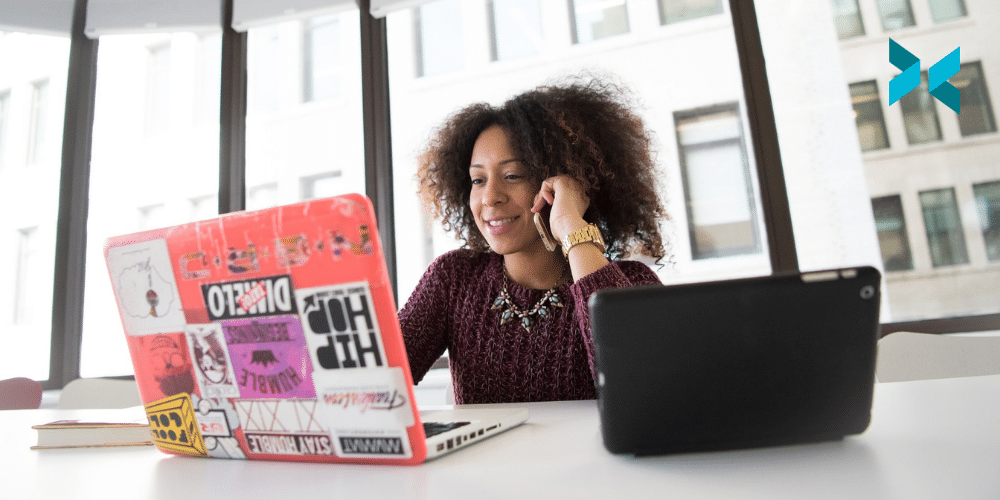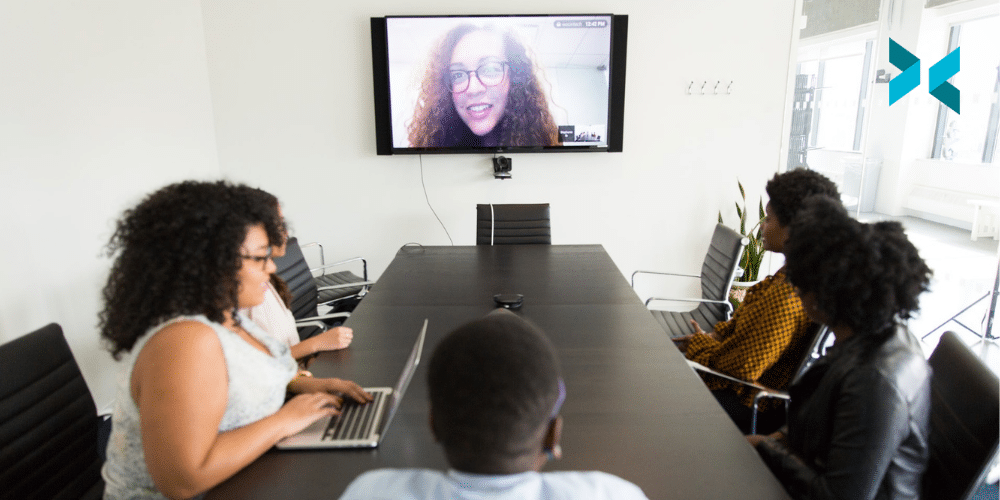No matter how well your office manages workplace communication, there are always improvements that can make things run even more smoothly for everyone. There are many ways to improve communication for a more harmonious workplace and, as is ultimately the aim in management, increase productivity and satisfaction. Let’s have a look at some of the things you can do.
Improve workplace communications differently
Some organizations stick to rigid patterns of communication, but this lack of flexibility may not improve workplace communications. Some people prefer remote sessions, while others need the connection of in-person communication. By offering a number of different ways to communicate, you can make sure that all of your colleagues can opt for what best suits them. Of course, too much variety can lead to chaos, so it is best to stick to just three or four methods, choosing just one digital platform and perhaps a weekly team meeting, monthly one-to-ones, etc.
Including time to socialise
Setting aside time to meet colleagues without discussing work can help bring teams closer together and foster better overall communications. This could either be a regularly scheduled event, or something more spontaneous. For remote and hybrid offices, there are a number of apps, such as Mural, that allow you to create virtual water coolers. There are also sites like Gather, which provides free customizable virtual spaces.

Foster a culture of honesty to improve workplace communications
This does not mean oversharing, but rather being clear and honest about why work is organized a particular way, or why certain tasks need to be done. Lack of information about why a task is important can lead to frustration and negativity. Of course, it’s not always possible to make tasks more meaningful. Sometimes, you will need to admit that something just needs to be done. But this can also demonstrate commitment to meaningful, transparent communication.
Use the right tools for the job
The right tech can also be a big help in communicating clearly. XSplit Capture allows you to record a video or screenshot of your desktop, add annotation or voiceover, and then share it instantly – allowing you to communicate even complex ideas easily and clearly. XSplit Presenter also makes communication easier by giving you scope to greater interactivity to all of your presentations. Use the green screen and your computer camera or the virtual pointer to annotate your demonstration in real-time.

Provide confidential feedback
Giving and receiving feedback can be a huge help in your work, whether you are a manager or not. It can also help uncover hidden issues that are affecting your work or business. The more information you have, the more you can respond to the needs of employees and colleagues.
You can use a tool like SurveyMonkey to collect employee reactions and comments on a regular basis. XSplit Presenter also makes it easy to incorporate tools like polleverywhere, which allows you to collect instant responses from participants.
Don’t just hear – listen
Listening is probably the most important communication skill. Research suggests that we only remember between 25% and 50% of what we hear. That means many of us are missing vital information.
Improve your listening skills by practicing ‘active listening’. This involves techniques that show the speaker they have your undivided attention. For example, demonstrate that you are listening by keeping your posture and facial expressions open and interested, provide feedback by asking questions and reviewing what has been said, don’t interrupt, and respond honestly and respectfully.
Improving workplace communication does not happen overnight; it takes concerted effort. By using a combination of technology tools and your own initiative, you will be able to create a more open and effective workplace – whether it happens to be remote, in-person, or hybrid.