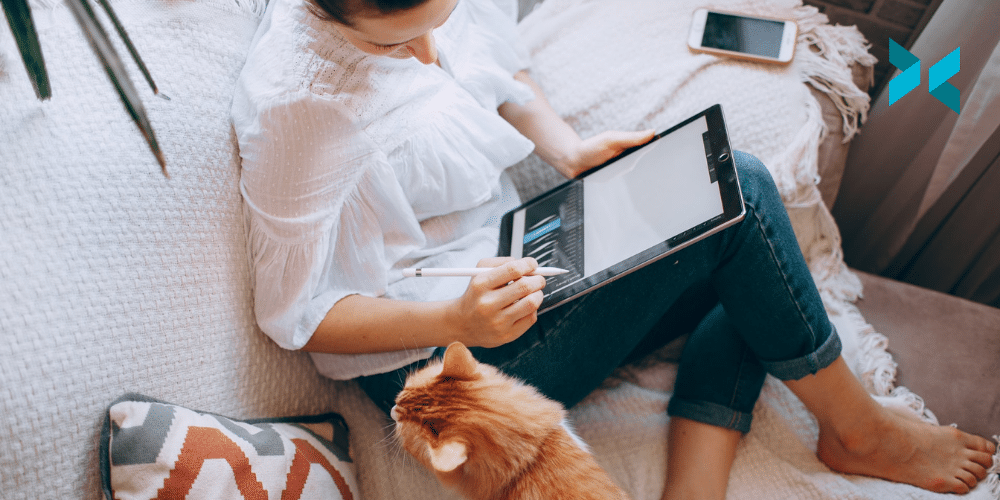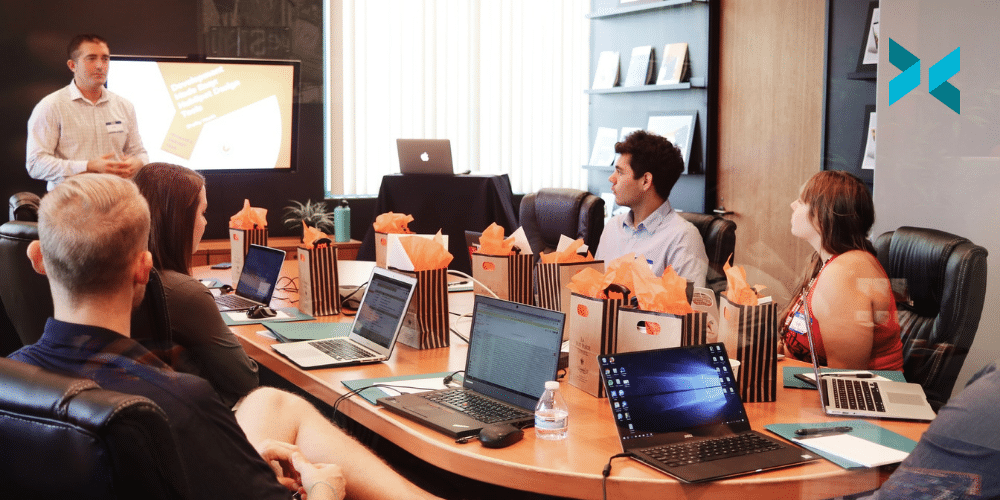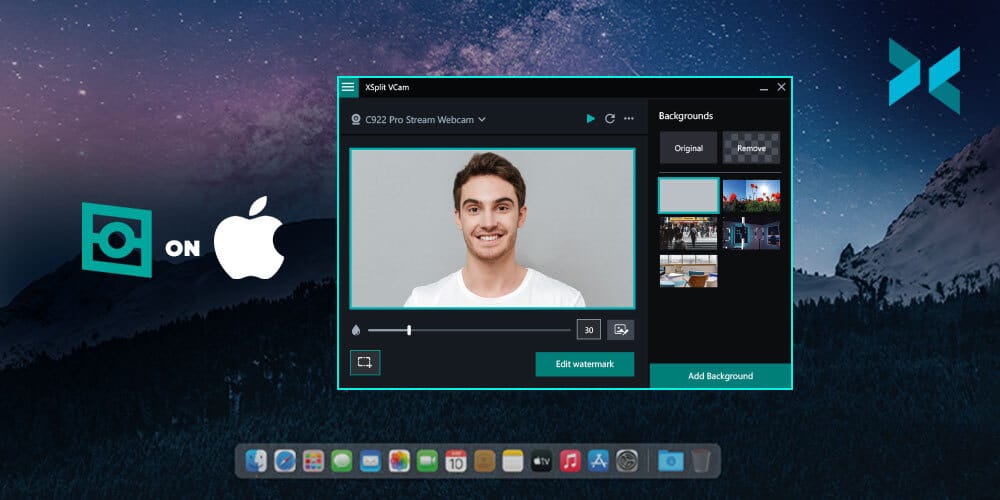2020년에는 전 세계가 큰 영향을 받았습니다. 일상과 업무 환경이 뒤바뀌어버린 지금은 우리가 원하던 것도 아니었고 준비하고 있던 시대도 아니었습니다. 하지만 적응은 해야하기에 부정적인 영향이 닥치면 맞서 싸우는 것과 같이 새로운 세상에 적응할 능력이 필요하게 됩니다. 모든게 다 100% 회복되기에는 확실치 못하지만 모두의 안전과 평화를 위해 어떤 점들을 중요시 여겨야 하는지 살펴보겠습니다.
세로운 세상에 적응하기 위한 도전
새로운 환경과 일상이 자연스러워 지려면 시간이 필요합니다. 갑자기 새로운 환경에 적응하라 하면 혼란스러울 수 밖에 없습니다. 많은 사람들이 도움이 필요할 것이며 또한 미리 적응한 사람들은 아직 혼란속을 겪고 있는 사람들에게 본보기가 될 줄 알아야 합니다. 하루 주어진 할당량 및 생산량에 지장을 주지 않으려면 잠시 동안 휴식을 취하며 재정비를 할 시간도 중요하게 여겨야 합니다.
저희 회사 직원들은 전 세계에 위치하고 있습니다. 이러한 상황에서는 각 국가의 기준 안전 표준도 알아야 하며 문화적 차이도 존중해줘야 합니다. 이에 대응하기 위해 회사의 관리자들은 대부분의 직원들이 집에서도 업무를 진행할 수 있도록 최대한 지원을 해주는 전략을 내세웠습니다. 업무에 필요한 장비들은 회사에서 각자의 집으로 전달되기도 했습니다. 신속하게 결정을 내린 결과 업무에 큰 지장을 주지 않고도 각자의 책임과 일을 진행할 수 있게 되었습니다. 이 기회로 인해 많은 직원들이 집에도 업무에 집중할 수 있도록 알맞는 작업 환경을 만들기에 신경쓰고 있습니다.
원격으로 업무를 진행하는 다양한 방법들을 고려해봤습니다. 아직 저희들도 완벽하게 적응한 것은 아니지만 주어진 시간들을 모두 효율적으로 활용할 수 있도록 노력하고 있습니다. 모든 업무를 전체적으로 원격으로 진행하려는 결정은 상황에 따라서 다르겠지만 어느정도 재택 근무 직원들이 늘어날 전망으로 보는 지금은 이에 알맞는 업무 전략을 내세워서 피해를 최소화 하는것이 중요합니다.
XSPLIT 직원들의 적응 방법
저희도 마찬가지로 처음엔 당황하기 마련이었습니다. 모든 직원들의 상황을 파악해야 했으며 동시에 업무에 지장이 가지 않도록 모든 절차를 확인할 수 있는 방안을 제시해야 했습니다. 그나마 엑스플릿에서는 직장 동료들 과의 신뢰가 깊기 때문에 새로운 업무 전략을 제시하는데 큰 어려움은 없었습니다. 직원들이 자발적으로 그들의 업무 시간 및 활동 시간들을 조절하며 주어진 업무들을 속속히 이끌어냈습니다.
보통 회사 회의실에서 만나서 진행하던 모든 직장 내 회의들이 화상 연결 비디오 채팅으로 변형되었습니다. 이를 관리하기 위해 온라인 캘린더와 함께 이러한 일정을 알리는 이메일 구성을 개선해야 했습니다. 게다가 이 모든 과정이 엑스플릿의 새로운 제품인 엑스플릿 프레젠터를 준비할 즈음이어서 최대한 빨리 대부분의 작업 환경 개선에 신경을 써야 했던 상황입니다. 이제 전 직원 회의때마다 시켜 먹었던 피자와 군것질, 간단한 음료수 등을 나눠 먹던 것들도 모두 각자 직원들의 집에 배달해주는 단계까지 이르렀습니다. 그 때의 시절을 잊지 않는것도 중요하다고 생각해서 고안한 방법입니다. 다행히 온라인 상에서 만나면 모두 맛있게 피자를 먹고 있는 모습이 재미있었습니다.
업무의 우선도 역시 변형이 있었습니다. 무엇보다 안전과 건강이 최우선이었으며 각자의 작업 환경이 청결하고 방역되었는지 각 지역의 제한적인 요소들을 모두 파악하기도 했습니다.
큰 회사 건물에서 작은 방 안에서 모든 업무를 진행해야 한다는 부담감이 있었지만 일부 직원들은 사용하지 않던 창고를 개조하거나, 침실의 구도를 변형하여 작업과 휴식을 동시에 취할 수 있는 공간을 만들기도 했습니다. 모든 직원들이 조금씩 각자 할수 있는 방법들을 동원하여 최대한 편하고 최적화된 업무 환경을 만드는데 노력했습니다. 일부 직원들은 회사 컴퓨터를 집에다 옮겨두었고 특수 장비들 역시 일부 직원들에게 전달되어서 업무에 지장이 없도록 아이템 구성을 기록하기도 했습니다.
따지고 보면 대부분의 업무는 집에서도 수행하는 것이 가능하지만 사람에 따라 환경적인 요소에 영향을 받는 정도가 모두 다를 수 있습니다. 엑스플릿에서는 다행히도 모든 직원들이 열린 마음으로 각자를 격려해주었고 피할 수 없는 직원 회의도 자연스럽게 진행될 수 있도록 화상 연결 프로그램을 사용하는 데에도 큰 무리가 없었습니다. 게다가 각 부서마다 각자 동료들에게 안부를 묻게 되는 습관도 가지게 되었습니다.
집에서 일을 하다니…
이미 많은 회사들은 재택근무제를 실행하고 있습니다. 아무도 이러한 일이 벌어질 지라고는 상상하지 못했겠지만 시간은 흐르고 일은 계속되야 하기에 신속히 업무 전략을 바꾸는 것도 일이 되어버렸습니다. 하지만 현대 기술력과 융통성을 통합하여 많은 업무들이 ‘다행히도’ 집에서 진행하는 데에 큰 문제가 없을 뿐 더러 적응하다보면 가족과의 시간도 더 소중하게 여겨질 것이며 더욱 시간을 활용하는 효율을 배워나가게 되는 것 같습니다. 세상이 어지럽더라도 맡은 일에 대해 꾸준히 진화하는 업무 환경에 적응하는 여러분들이 다가오는 미래 사회에도 큰 기여를 하는 것이라 생각합니다.