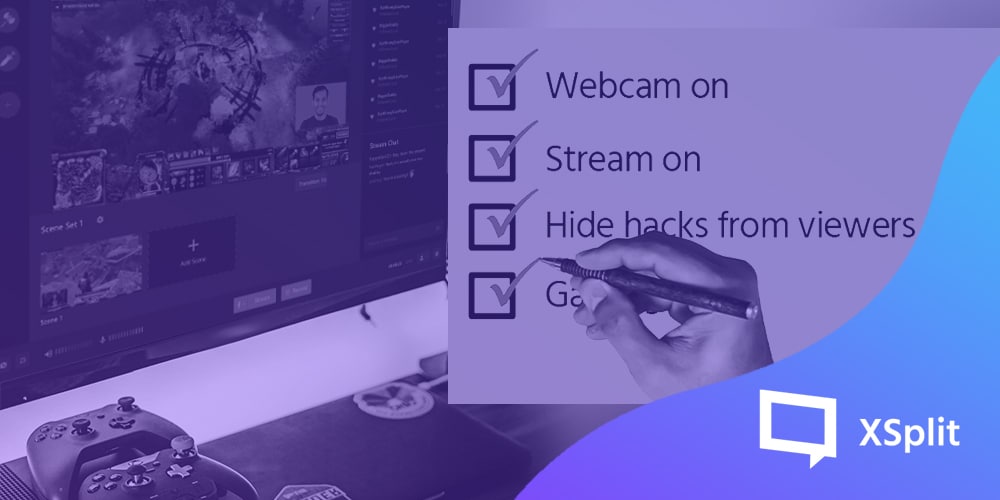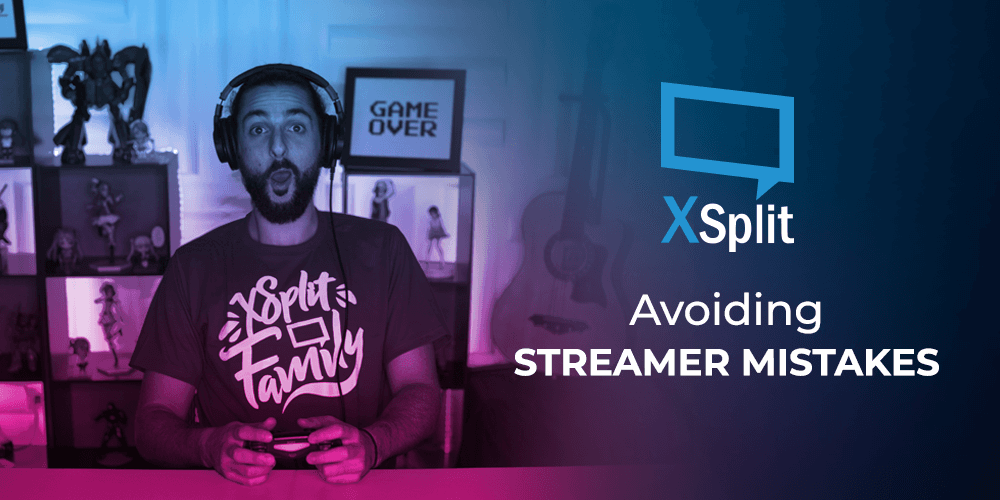Customize your streaming checklist
Starting a stream session can be daunting, frustrating even when you forget to check your audio prior to going live or if your presentation/scenes are all set – or if you suddenly deleted your chats!
Phew! Hold on, stop for a moment and take a breather. Don’t fret, here’s a customizable checklist that you can use prior to going live. Note that this is a sample and you can tweak the list according to your needs.
Here it goes…
Check your presentation
Are the scenes set up according to your liking?
Is your chat/comments section added on the scene?
Is the game being captured nicely on screen?
Check your audio
Is your system sound audio loud enough for the stream?
Is your microphone connected properly?
Is there an audio feedback loop?
Do a stream test
Check your bandwidth health
Update your dashboard
Make sure to update your stream title with something catchy or clickbait-y to catch the attention of your loyal and potential audiences or make them curious enough to click on your stream and watch it, don’t forget to include the name of the game that you’re playing to entice other similar players into watching your stream.
If your platforms enable you to customize your stream page or post, create consistent imagery that can attract current and potential viewers into staying and watch your stream. Make it interesting!
Use your socials
Surely, you’d have your social platforms – and it pays to have the same alias/nickname/game handle or username across social media so that people can easily search for you and your content. Your online name/alias can also serve as your branding and will help in the future if you decide to go pro. Make sure that your streamer name can be easily spelled and memorable, it adds to the branding that we’ll talk about in another blog.
Stick to a schedule
Your biggest fans aka friends and family – aren’t always online to watch your streams. It helps to have a schedule so that people will know when they can expect you to stream your content. It also creates commitment on your part to stick with a time and day to go live.
Don’t forget to share your schedule on your socials not limited to Facebook, Instagram and Twitter – share it on Reddit, post it in gaming forums and/or your Discord server.
Enjoy!
In case if you’re streaming for an extended session, make sure to schedule bio-breaks and have some snacks and drinks in between. The purpose of streaming is to have fun and not restrict you from the things that you need to do to take care of yourself too.
If you’re still new to the world of streaming, we suggest you check out our XSplit Academy for some useful streaming tips!